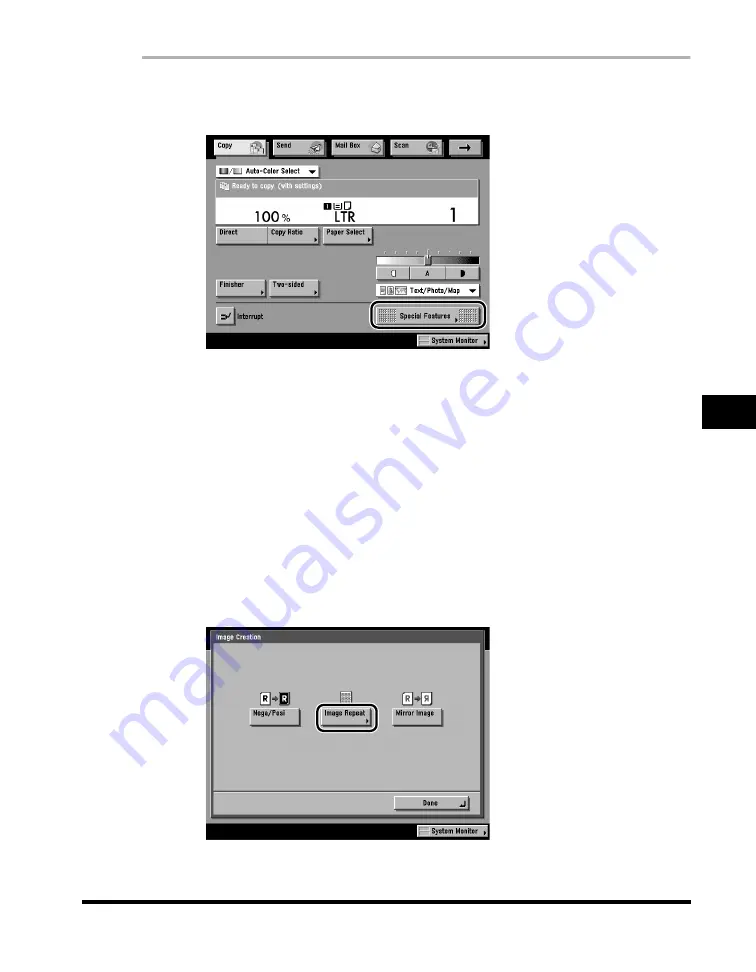
Using Image Creation Modes
6-7
6
Special Cop
ying F
eatures - Image Editing
1
Place your originals
➞
select the desired paper size/type
➞
press [Special Features].
If you are designating the area to repeat using the edit pen, place the original on
the platen glass.
To copy multiple originals using the same designated area, remove the original
from the platen glass after specifying the area (after completing step 6), and then
place all of the originals into the feeder.
2
Press [
▼
] or [
▲
] until [Image Creation] appears
➞
press
[Image Creation].
If necessary, see the screen shot in step 2 of "Inverting Images (Nega/Posi)," on
p. 6-4.
3
Press [Image Repeat].
Summary of Contents for C3220
Page 2: ......
Page 3: ...Color imageRUNNER C3220 C2620 Copying Guide 0 Ot...
Page 22: ...xx...
Page 84: ...Changing Canceling Selected Settings 1 62 1 Introduction to Copying...
Page 86: ...2 2 2 Basic Copying Features 2 Basic Copying Features Full Color 2 92 Black 2 93...
Page 178: ...Changing Color Modes 2 94 2 Basic Copying Features...
Page 210: ...Image Combination 3 32 3 Special Copying Features Document Layout...
Page 234: ...Frame Erase 4 24 4 Special Copying Features Image Adjustment...
Page 246: ...Job Done Notice 5 12 5 Special Copying Features Scan Settings and Notifications...
Page 324: ...Copying in a Single Color 7 28 7 Special Copying Features Color and Image Quality Adjustments...
Page 336: ...Memory Keys 8 12 8 Memory Functions...
Page 371: ......






























