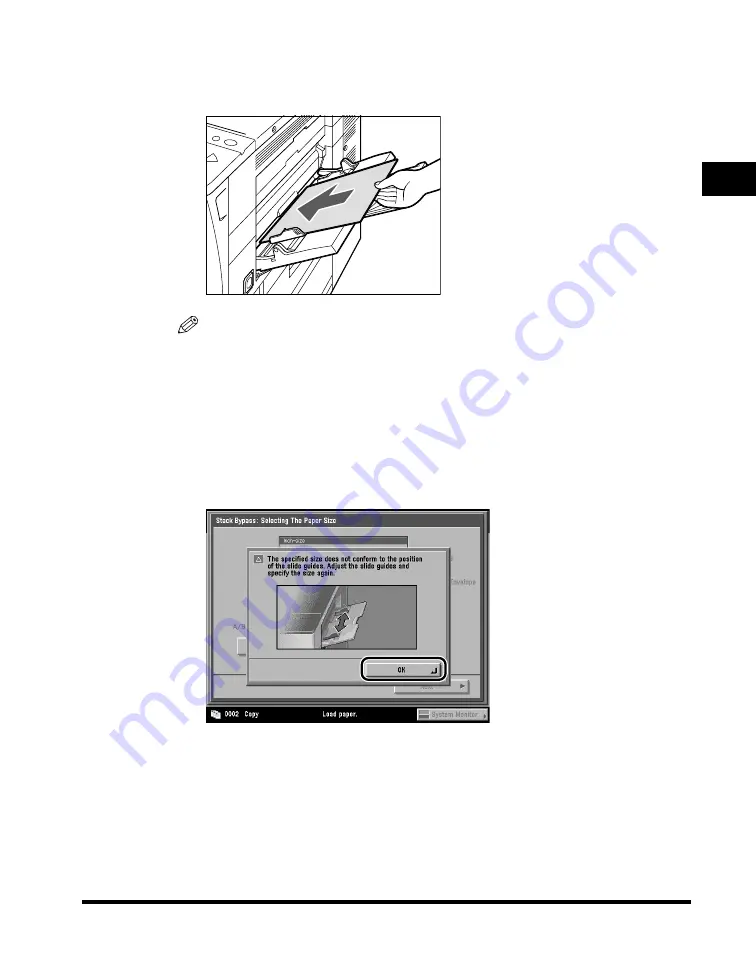
Reserved Copying
1-45
1
Introduction to Cop
ying
6
When it is time for the reserved copy job to be printed, load
the specified paper into the stack bypass.
NOTE
•
The specified paper size/type is displayed on the screen when it is time for the
reserved copy job to be printed.
•
Make sure to load the same paper size and type selected in step 3 into the stack
bypass. Printing does not start if paper of a different size or type is loaded.
7
Select the desired paper size and type.
If the following screen is displayed, press [OK]
➞
adjust the width of the slide
guides
➞
specify the desired paper size.
Summary of Contents for C3220
Page 2: ......
Page 3: ...Color imageRUNNER C3220 C2620 Copying Guide 0 Ot...
Page 22: ...xx...
Page 84: ...Changing Canceling Selected Settings 1 62 1 Introduction to Copying...
Page 86: ...2 2 2 Basic Copying Features 2 Basic Copying Features Full Color 2 92 Black 2 93...
Page 178: ...Changing Color Modes 2 94 2 Basic Copying Features...
Page 210: ...Image Combination 3 32 3 Special Copying Features Document Layout...
Page 234: ...Frame Erase 4 24 4 Special Copying Features Image Adjustment...
Page 246: ...Job Done Notice 5 12 5 Special Copying Features Scan Settings and Notifications...
Page 324: ...Copying in a Single Color 7 28 7 Special Copying Features Color and Image Quality Adjustments...
Page 336: ...Memory Keys 8 12 8 Memory Functions...
Page 371: ......






























