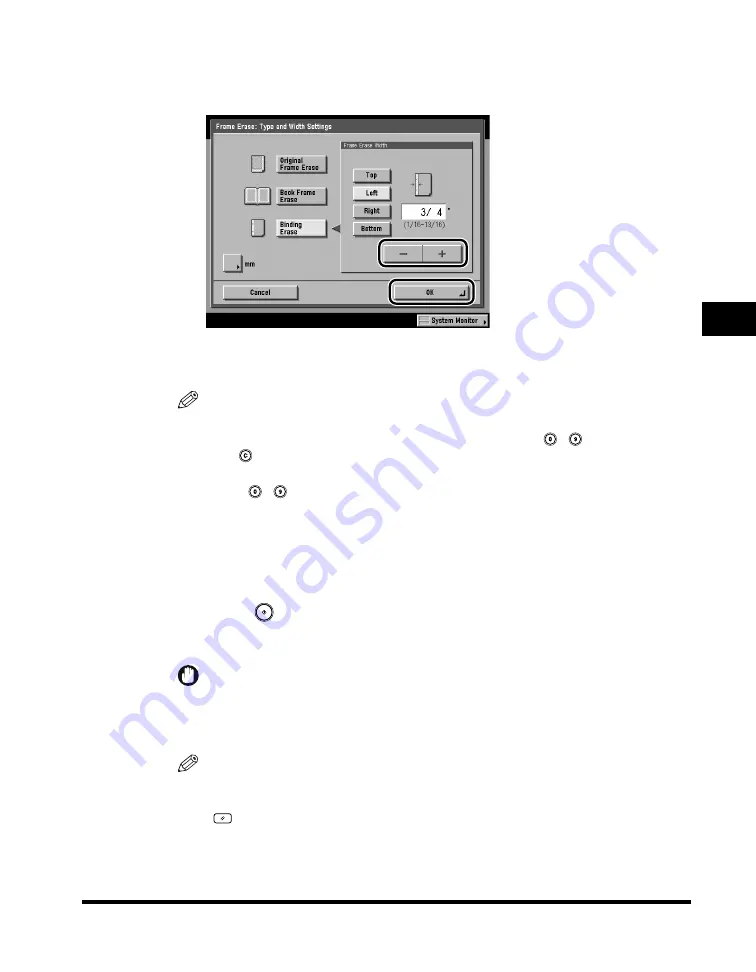
Frame Erase
4-23
4
Special Cop
ying F
eatures - Image Adjustment
3
Press [-] or [+] to set the frame erase width
➞
press [OK]
➞
[Done].
The selected mode is set, and the display returns to the Copy Basic Features
screen.
NOTE
•
To enter values in millimeters, press [mm].
•
When entering the value in millimeters, you can also use
-
(numeric keys),
and
(Clear) to clear your entry.
•
You can change the value by pressing [-] or [+], even if you have entered the value
using
-
(numeric keys).
•
If you enter a value outside the setting range, a message prompting you to enter an
appropriate value appears on the screen.
•
The default setting is '3/4" (18 mm)'. The maximum binding erase width that you
can set is '13/16" (20 mm)'.
4
Press
(Start).
Copying starts.
IMPORTANT
If the original contains fine text or print, such as a map, the machine may need to
read or scan the document several times. Do not remove the original from the
platen glass until scanning is complete.
NOTE
•
To cancel this setting, press [Special Features]
➞
[Frame Erase]
➞
[Cancel].
•
To cancel all settings and return the machine to the Standard mode, press
(Reset).
Summary of Contents for C3220
Page 2: ......
Page 3: ...Color imageRUNNER C3220 C2620 Copying Guide 0 Ot...
Page 22: ...xx...
Page 84: ...Changing Canceling Selected Settings 1 62 1 Introduction to Copying...
Page 86: ...2 2 2 Basic Copying Features 2 Basic Copying Features Full Color 2 92 Black 2 93...
Page 178: ...Changing Color Modes 2 94 2 Basic Copying Features...
Page 210: ...Image Combination 3 32 3 Special Copying Features Document Layout...
Page 234: ...Frame Erase 4 24 4 Special Copying Features Image Adjustment...
Page 246: ...Job Done Notice 5 12 5 Special Copying Features Scan Settings and Notifications...
Page 324: ...Copying in a Single Color 7 28 7 Special Copying Features Color and Image Quality Adjustments...
Page 336: ...Memory Keys 8 12 8 Memory Functions...
Page 371: ......


































