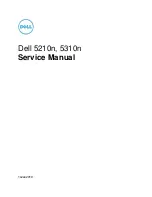T
HE
D
OCUMENT
C
OMPANY
XEROX
Xerox Document Centre ColorSeries 50 LP/ST TCP/IP Quick Install
Step 1 Set Up the Printer
1.
Press the Administration button, located on
the printer Control Panel.
2.
Press Tools on the Touch Screen.
3.
Using the keypad, enter your Access Number
and then press Enter on the Touch Screen.
The default Access Number is 11111. It may
have been changed by a System Administrator.
4.
Press Machine Setup on the Touch Screen.
The list of available Items and their current
settings are displayed.
5.
Press IP Address in the Items list, or use the
scroll buttons to locate the IP Address field.
6.
Press Change Settings on the Touch Screen.
7.
After entering the IP Address using the keypad,
press Save.
8.
If you are using DHCP, set the IP Address to
0.0.0.0.
9.
From the Items list, locate and set the Gateway
Address and Subnet (Mask) Address.
10.
If you are using Token Ring, also set the
Source Routing value.
11.
Press Close repeatedly until you exit the
Administration screens.
12.
Power off and power on the printer. Allow at
least 30 seconds between powering off and
powering on the printer. A Configuration Report
will print in approximately 5 minutes. The
information on the Configuration Report can be
very helpful in completing the network
installation and troubleshooting problems with
your printer.
13.
Continue with Step
2 Customize Printer
Connectivity Settings.
Before You Start:
1.
There are several items that must be provided
prior to starting the installation procedure.
These items serve as a checklist for each
TCP/IP installation environment.
•
Print Service - You must configure the LPR
daemon that you will be printing through.
•
Printer Type - You must configure the print
daemon on the server to account for support of
TEXT (ASCII) or RAW (PostScript) data.
•
Address Resolution - You must have STATIC or
DHCP assigned.
•
Host Name - You must provide a DNS or local
Host Name.
•
Subnet Mask - You must provide a Subnet Mask
for the network to which your printer is currently
connected.
•
Default Gateway - You must provide the default
Gateway Address where your printer is located
(through which packets are forwarded to other
networks or subnets).
2.
Decide now if you will use CentreWare Internet
Services or CentreWare Printer Admin
Services to customize printer connectivity
settings.
For assistance, contact your local Xerox Customer Support Center: USA: 1-800-821-2797 Canada: 1-800-939-3769
Bustled Controller, Part Numbers 97N00893 and 97N00894 are for use with Xerox Corp. Digital Color Product Model YFA-1.