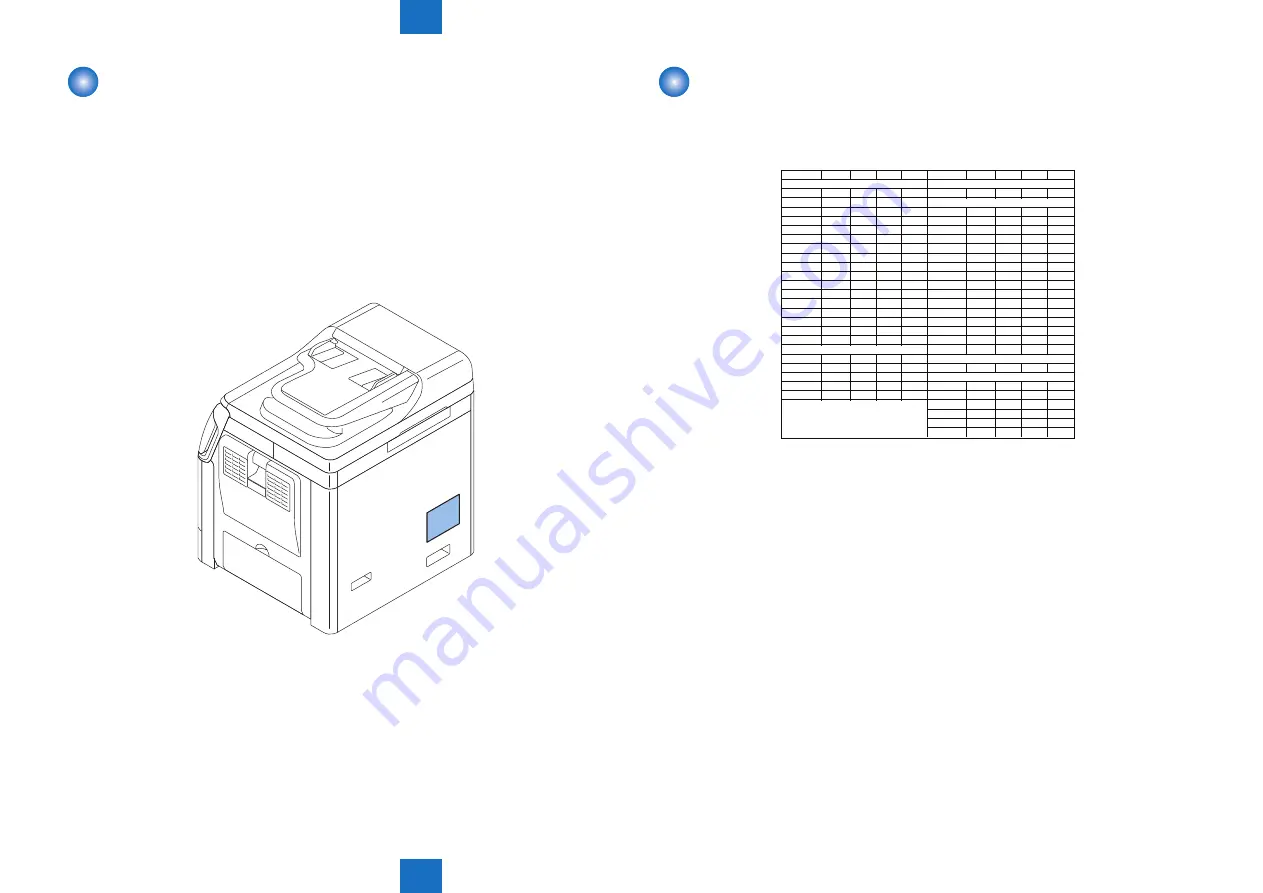
8
8
8-4
8-4
Service Mode > Outline > Service Label
Service Mode > Outline > Service Label
Back-Up
At time of shipment from the factory, all machines are adjusted individually, and adjustment
values are recorded in their respective service labels.
If you have replaced the CCD/CIS unit or the DC controller PCB, or if you have initialized
the RAM, the adjustment values will return to their default settings. If there has been any
change in a service mode item, be sure to update its setting indicated on the service label. As
necessary, make use of the space in the service label (as when recording an item not found
on the label).
- Service Label: behind the rear cover (right))
F-8-3
Service Label
The item of service kabel is described below.
In this machine, the output of the service label does not support.
FACTORY
1
2
3
FACTORY
1
2
3
034
xxx
ADJ-X-MG
xxx
035
xxx
036
xxx
W-PLT-X
xxx
037
xxx
W-PLT-Y
xxx
038
xxx
W-PLT-Z
xxx
054
xxx
50_RG
xxx
136
xxx
50_GB
xxx
140
xxx
100_RG
xxx
141
xxx
100_GB
xxx
142
xxx
MTF3-M1
xxx
143
xxx
MTF3-M2
xxx
145
xxx
MTF3-M3
xxx
146
xxx
MTF3-M4
xxx
147
xxx
MTF3-M5
xxx
148
xxx
MTF3-M6
xxx
149
xxx
MTF3-M7
xxx
150
xxx
MTF3-M8
xxx
#
SCAN> READER> ADJUST> ADJ-XY>
MTF3-M9
xxx
ADJ-X
xxx
#
SCAN> READER> ADJUST> PASCAL>
ADJ-Y
xxx
OFST-P-K
xxx
ADJ-S
xxx
#
SCAN> FEEDER> ADJUST>
ADJ-Y-DF
xxx
DOCST
xxx
STRD-POS
xxx
LA-SPEED
xxx
DOC-LNGH
xxx
Body No
:
#PRINT> #PRINT NUMERIC>
#
SCAN> READER> ADJUST> ADJ-XY>
#
SCAN> READER> ADJUST> CCD>
F-8-4
Summary of Contents for 1730
Page 12: ...Update Firmware XXV Volume Control XXV Backup Data XXVI ...
Page 17: ...1 1 Product Overview Product Overview Product Lineup Features Specifications Parts Name ...
Page 235: ...7 7 Error Code Error Code Overview Error Code Jam Code Alarm Code ...
Page 250: ...8 8 Service Mode Service Mode Outline Details of Service Mode ...
Page 333: ... Service Tools General Timing Chart General Circuit Diagram List of User Mode Appendix ...






























