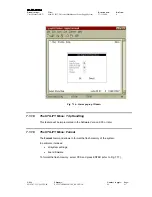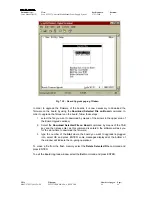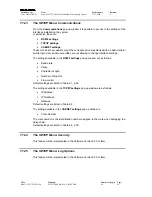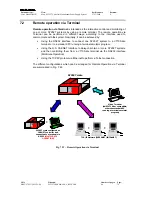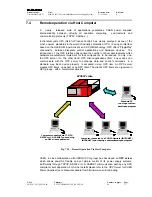Document type:
Title:
Revision date:
Revision:
User's Manual (MUT)
Mod. SY2527, Universal Multichannel Power Supply System
27/11/2000
0
NPO:
Filename:
Number of pages:
Page:
00103/97:2527y.MUTx/00
SY2527USERMANUAL_REV0.DOC
84
63
A1734.101
In order to add a file for board firmware upgrading in the system flash memory via
RS232, follow this procedure:
1. check that the system is connected correctly via RS232 to a computer running a
terminal emulator program;
2. enter the
Utility menu
à
Board Upgrade
à
Add File (via RS232)
of the
SY2527 Software User Interface from the terminal emulator program: a pop up
window will ask for the filename to add to the flash memory;
3. type the
Filename
you want to assign to the file you will load in the flash
memory, select OK and press ENTER (the s
tatus Bar
at the bottom of the
window will display a
Waiting data…
message);
4. select
Transfer
à
Send Text File
command in the Command Bar of the
terminal emulator program (these commands are an example referring to the
Hyperterminal of Win9x), browse in the directories and select the file you want to
load in the flash memory; then click
Open
(the
Status Bar
will display a
Downloading …
message and finally
Download completed.
);
N.B.: if the user tries to add a file when the SY2527 system is operating in standalone
configuration or if it is connected to a computer via TCP/IP protocol or H.S. CAENET
instead of RS232, the software will show an error message (
WARNING: only available
via RS232 Terminal connection
).
In order to add a file in the system flash memory via TFTP, follow this procedure:
1. check if the system is connected via TCP/IP protocol to a computer able to run a
TFTP (Trivial File Transfer Protocol) Server Software and configured properly;
2. run the TFTP Server Software and select the directory containing the file you
want to add;
3. enter the
Utility menu
à
Board Upgrade
à
Add File (via TFTP)
of the
SY2527 Software User Interface (you can also be running the SY2527 software
also via a type of connection different from the TCP/IP protocol): a pop up
window will ask for the filename to add to the flash memory;
4. type the
Filename
you want to load in the flash memory (in this case the
filename must be the real filename of the file you want to add), select OK and
press ENTER;
5. type the
IP Address
of the computer where the file is, select OK and press
ENTER (the S
tatus Bar
at the bottom of the window will display a
Downloading
…
message and finally
Download completed
).
After you followed one of the two procedures, the new file is displayed in the list in the
upper area of the Board Upgrade window. the file dimensions as well are shown beside
the filename. It is possible to load up to three files in the system flash memory.