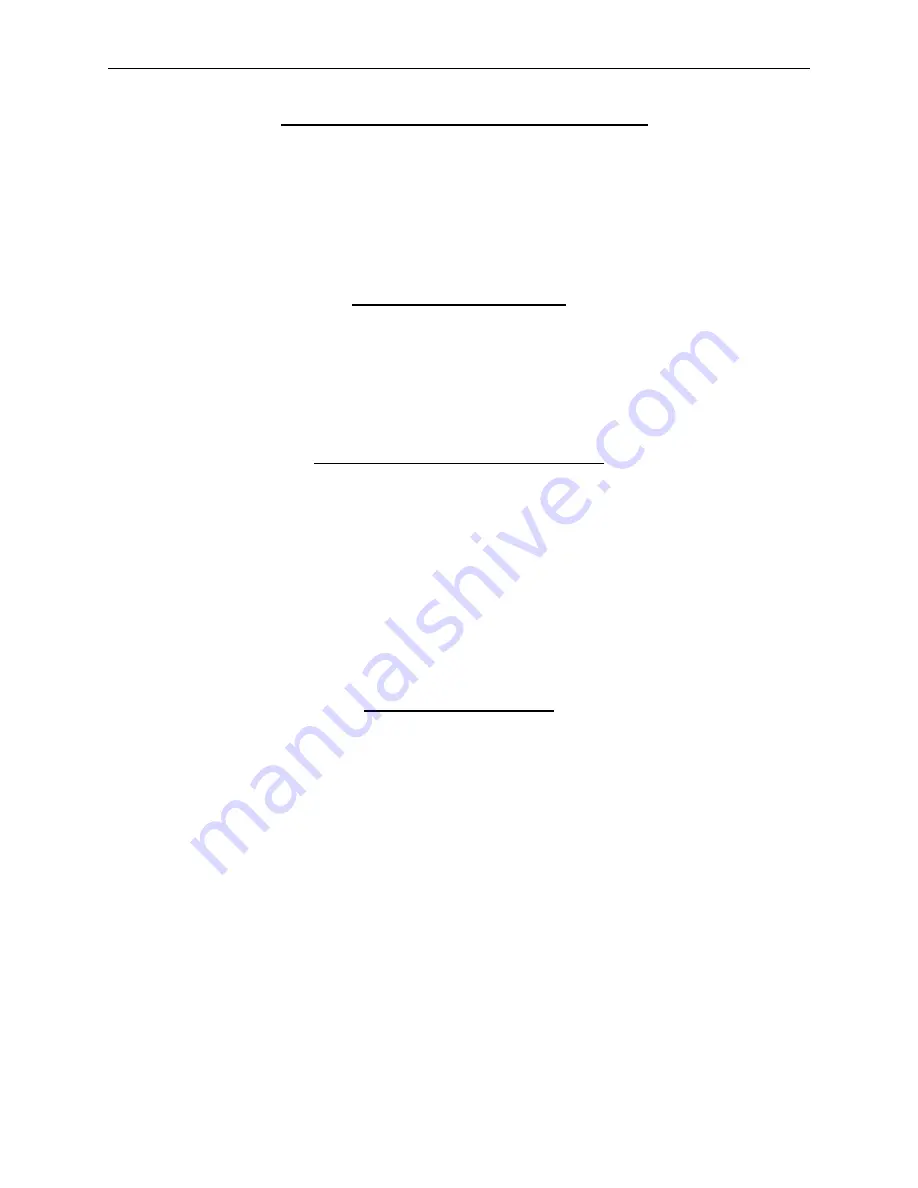
Model 512 Instruction Manual
Page 67
MOVING THE CURSOR IN THE WIRE LIST
Before the cursor can be moved, the editor must be in the Cursor Positioning mode denoted only
by W displayed in the left column. The cursor can be moved using the arrow keys, or the Find
commands. Use the Up and Down arrows while only a W is displayed in the left column. To
move the cursor with the Find command, follow the procedure below:
1. If RW or AW is displayed in the left column, press ESC. A W will display in the left
column.
Finding a Sequence Number
1. To find a sequence number, type FS followed with a SPACE and the sequence number,
and press ENTER. The cursor will be moved to the sequence. (The point number can be
above the cursor position.)
2. To move to the top of the table (sequence number 1) type FS 1 followed by an ENTER.
Finding a Point Number or User Label
1. Point numbers and user labels are searched beginning at the cursor and searching down.
If a point number or its user label is above the cursor, or you are not sure, move to the top
of the table by finding sequence number one. Type FS 1 followed by an ENTER.
2. To find a point number/user label, type F followed with a SPACE and point number/user
label, and press ENTER. Both the From and To fields are searched for a match. If a
match is found, the cursor is positioned on the sequence of the match. If no match is
found, "
not found
" is displayed.
3. To continue the search for another sequence with the point number/user label , type F
followed by an ENTER.
Finding a From/To Point
1. A From and To point circuit match can also be found. Move the cursor to sequence
number one by typing FS 1, and press ENTER.
2. Type F, followed by a SPACE.
3. Type the From point either as a point number or its user label, followed by a SPACE.
4. Type the To point either as a point number or its user label, and press ENTER. The
cursor will be positioned on the sequence containing the match or "
not found
" will be
displayed.
5. To search for another match, type F, followed by an ENTER.
Summary of Contents for 512
Page 1: ...CONTINUITY TESTER MODEL 512 Cablescan ...
Page 87: ...Page 78 Figure 17 Schematic Scanner Board 1 of 3 ...
Page 88: ...Page 79 Figure 17 Schematic Scanner Board 2 of 3 ...
Page 89: ...Page 80 Figure 17 Schematic Scanner Board 3 of 3 ...
Page 90: ...Page 81 Figure 18 Schematic CPU Board 1 of 3 ...
Page 91: ...Page 82 Figure 18 Schematic CPU Board 2 of 3 ...
Page 92: ...Page 83 Figure 18 Schematic CPU Board 3 of 3 ...
Page 93: ...NOTES ...
Page 94: ...NOTES ...
Page 95: ...5900325 Rev I Cablescan ...






























