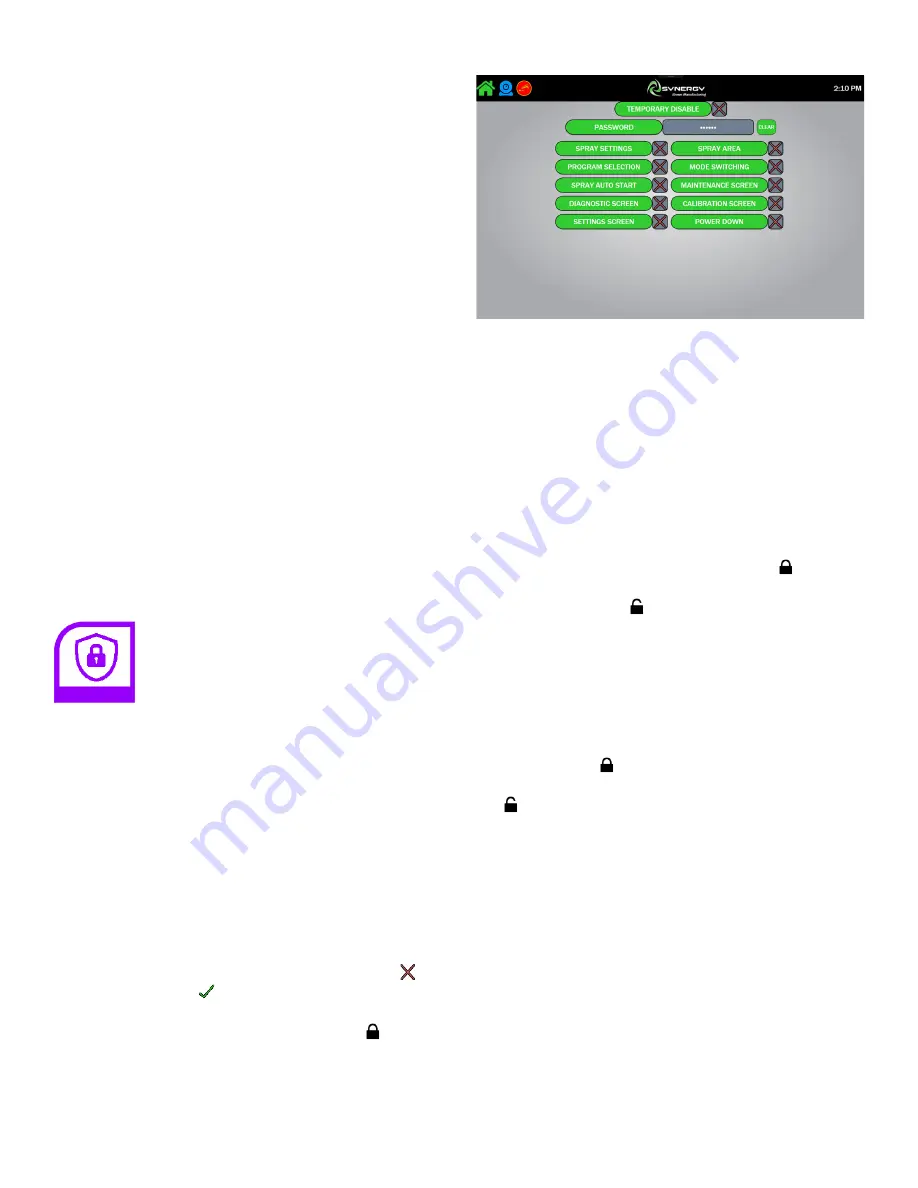
Synergy Software Page 11
»
Every
: Run the task every fixed amount of
time (ie every 2 hours).
»
Daily
: Run the task at a specific time every
day (ie every day at 3PM).
»
Weekly
: Run the task on a specific day of
the week at a specific time (ie every Friday at
noon). The day of the week is indicated by the
Start Date
.
»
Monthly
: Run the task on a specific day of the
month at a specific time (ie on the 3rd of every
month at 10AM). The day of the month is
specified by the
Start Date
.
»
Yearly
: Run the task on a specific day of the
year at a specific time. The day of the year is
specific by the
Start Date
.
○
Start Date
: Associated With Scheduled
Tasks and Idle Tasks. The task will not
begin executing until the specified date has
passed.
○
Time
: Associated with Scheduled Tasks
and Idle Tasks. The time of day or
frequency when the task should execute.
○
Garments
: The number of garments that
should be processed before this task runs.
○
Active
: If the task is set to run or not. The
system requires secondary confirmation to
enable a task.
Security
The Synergy Pretreater provides a security system for
locking down screens and settings. The first time you wish
to access this screen you will require contact with a Brown
Manufacturing Technician, whom will be able to provide
you with a password when you are prompted (they will
require the Level and Pin of the particular prompt you are
attempting to bypass).
Image 15
After you have accessed the security screen you can set
a single password for accessing any locked screens and
settings in the system. Security can be enabled for a
specific feature from the
Security Screen
by checking
the box next to that feature and changing the Red X
to a Green Checkbox (Green Checkbox indicates that
security is enabled for that feature). You can identify items
as being locked when they have the Lock Icon
on them.
Image 15: Security Screen
• Temporary Disable
: Disables the security system
for 1 Hour after being enabled. During this time the
operator will not be prompted to enter a password for
any screen which normally requires it. After the hour
has passed the security system will re-enable itself.
• Spray Settings
: Enables security for the
Spray
Settings
in the
Spray Screen
. When the operator
attempts to change any setting they will first be
required to enter a password. They can also unlock all
the settings by pressing on the Lock Icon
next to
the Spray Settings and entering the password. While
the Unlocked Icon is displayed the settings will
not require password entry. To Re-Lock the settings
tap on the Unlocked Icon and it will change back to
the Lock Icon. The settings will still be changed by
scanning barcodes in
Queue Mode
.
• Spray Area
: Enables security for the
Spray Area
in the
Spray Screen
. The operator will not be able
to change the Spray Area without first pressing on
the Lock Icon next to the Spray Area Name and
entering the password. While the Unlocked Icon
is displayed the operator will be able to change
the Spray Area. To Re-Lock the Spray Area tap on
the Unlocked Icon and it will change back to the
Lock Icon. The Spray Area will still be changed by
scanning barcodes in
Queue Mode
.
• Program Selection
: Enables Security for
Program
Selection Menus
in
Manual Mode
. While security
is enabled the operator will be prompted for password
every time they attempt to expand a drop down menu
for program selection. The Operator will be able to
close the drop down menu without a password.
• Mode Switching
: Enables Security for Mode
Switching in the
Spray Screen
. While security is
enabled the operator will be prompted for password
every time they attempt to toggle between
Queue
Mode
and
Manual Mode
.






























