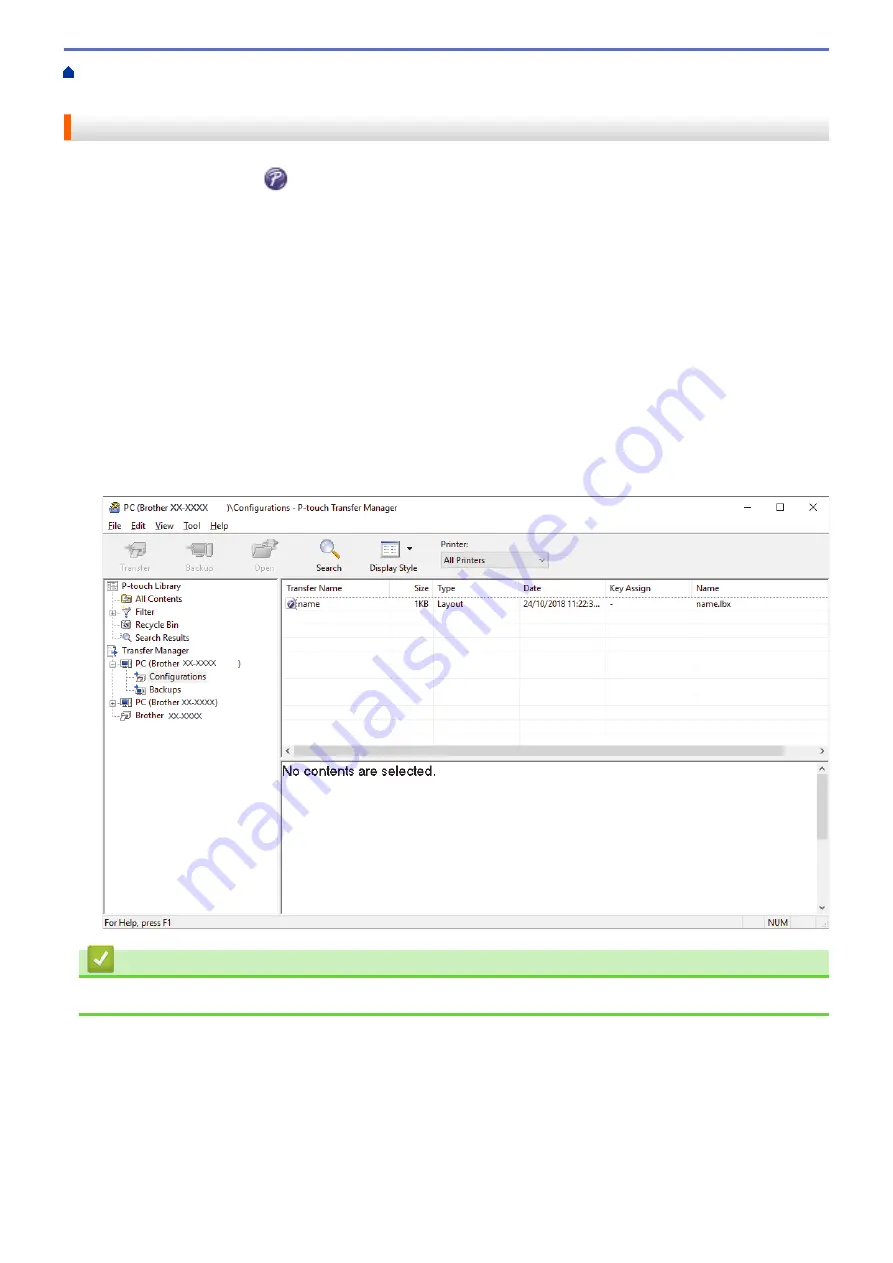
Print Labels Using Barcode Scanner or Other Devices (P-touch Template)
> Transfer the Template
to P-touch Transfer Manager (Windows)
Transfer the Template to P-touch Transfer Manager (Windows)
1. Start the P-touch Editor
.
•
Windows 10/Windows Server 2016:
Click
Start
>
Brother P-touch
>
P-touch Editor 5.2
, or double-click the
P-touch Editor 5.2
icon on the
desktop.
•
Windows 8/Windows 8.1/Windows Server 2012/Windows Server 2012 R2:
Click the
P-touch Editor 5.2
icon on the
Apps
screen, or double-click the
P-touch Editor 5.2
icon on the
desktop.
•
Windows 7/Windows Server 2008/Windows Server 2008 R2:
Click
Start
>
All Programs
>
Brother P-touch
>
P-touch Editor 5.2
, or double-click the
P-touch Editor
5.2
icon on the desktop.
P-touch Editor starts.
2. Open the template you want or create a label layout.
3. Click
File
>
Transfer Template
>
Transfer
.
The P-touch Transfer Manager window appears. A template is transferred to the
Configurations
folder.
Related Information
•
Print Labels Using Barcode Scanner or Other Devices (P-touch Template)
62
Summary of Contents for TD-4550DNWB
Page 1: ...User s Guide TD 4550DNWB 2019 Brother Industries Ltd All rights reserved ...
Page 24: ...Related Information Set Up Your Printer Related Topics Auto Media Configuration 20 ...
Page 50: ...Correct Barcode Layout Related Information Print Barcode Labels Using Crop Print Windows 46 ...
Page 93: ...Related Information Try the P touch Template Function Using the Barcode List 89 ...
Page 125: ...Home Update Update Update P touch Editor Windows Update the Firmware 121 ...
Page 127: ...Related Information Update 123 ...
Page 139: ...Related Information Change Printer Settings Using the Printer Setting Tool Windows 135 ...
Page 145: ...Related Information Change Printer Settings Using the Printer Setting Tool Windows 141 ...
Page 168: ...Related Information Routine Maintenance Related Topics Set the Date and Time 164 ...
Page 191: ...Related Information Options 187 ...
Page 195: ...Visit us on the World Wide Web www brother com UK Version 0 ...
















































