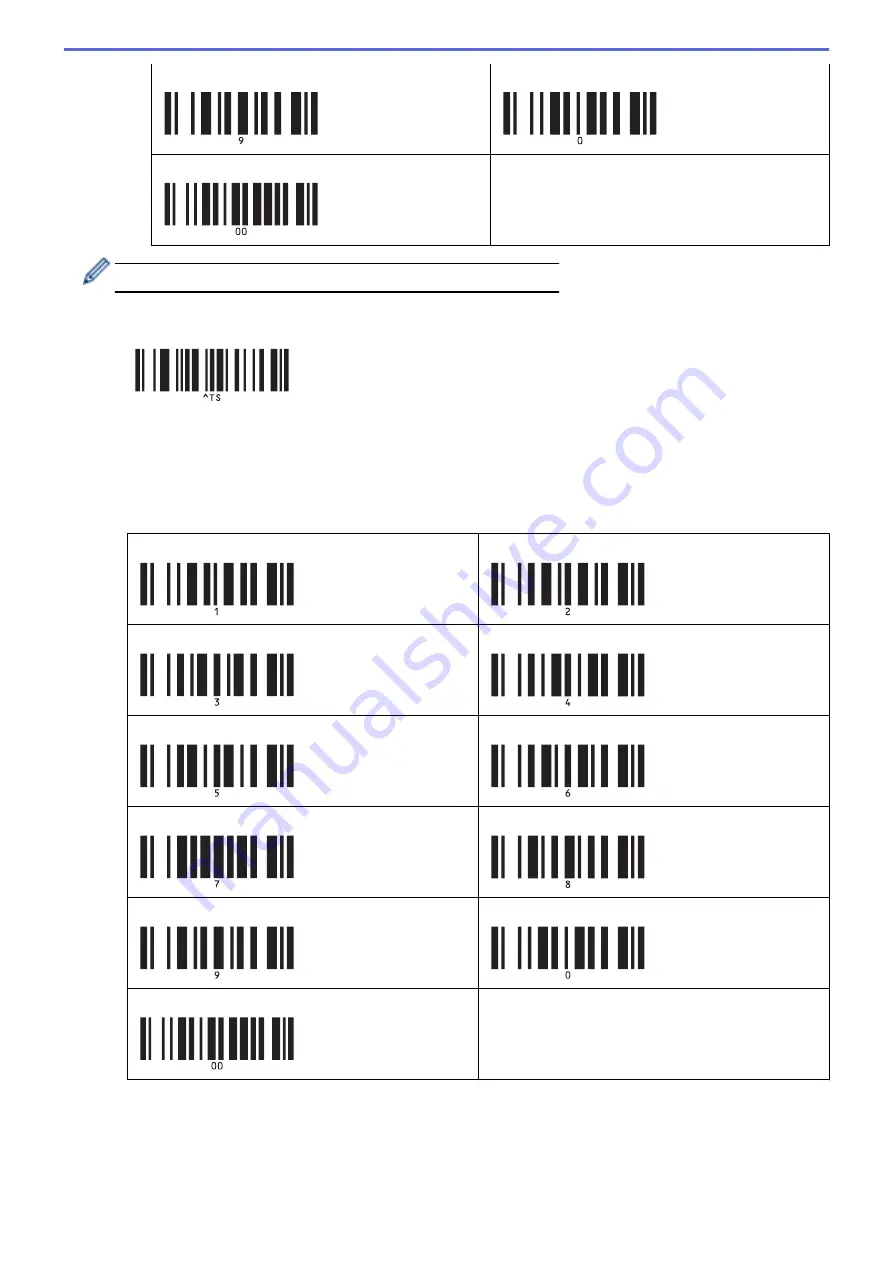
9
0
00
To change the setting for the number of copies, repeat these steps.
7. Scan the following barcode:
•
Select template
8. Scan the following barcodes with the same number (three digits) as the Key Assign number used for the
downloaded template to be printed:
Example:
Specify numbers by scanning the following barcodes: 7; [0][0][7], 15; [0][1][5]
•
For entering numbers
1
2
3
4
5
6
7
8
9
0
00
The downloaded template is selected after the three digit numbers have been scanned.
77
Summary of Contents for TD-4550DNWB
Page 1: ...User s Guide TD 4550DNWB 2019 Brother Industries Ltd All rights reserved ...
Page 24: ...Related Information Set Up Your Printer Related Topics Auto Media Configuration 20 ...
Page 50: ...Correct Barcode Layout Related Information Print Barcode Labels Using Crop Print Windows 46 ...
Page 93: ...Related Information Try the P touch Template Function Using the Barcode List 89 ...
Page 125: ...Home Update Update Update P touch Editor Windows Update the Firmware 121 ...
Page 127: ...Related Information Update 123 ...
Page 139: ...Related Information Change Printer Settings Using the Printer Setting Tool Windows 135 ...
Page 145: ...Related Information Change Printer Settings Using the Printer Setting Tool Windows 141 ...
Page 168: ...Related Information Routine Maintenance Related Topics Set the Date and Time 164 ...
Page 191: ...Related Information Options 187 ...
Page 195: ...Visit us on the World Wide Web www brother com UK Version 0 ...
















































