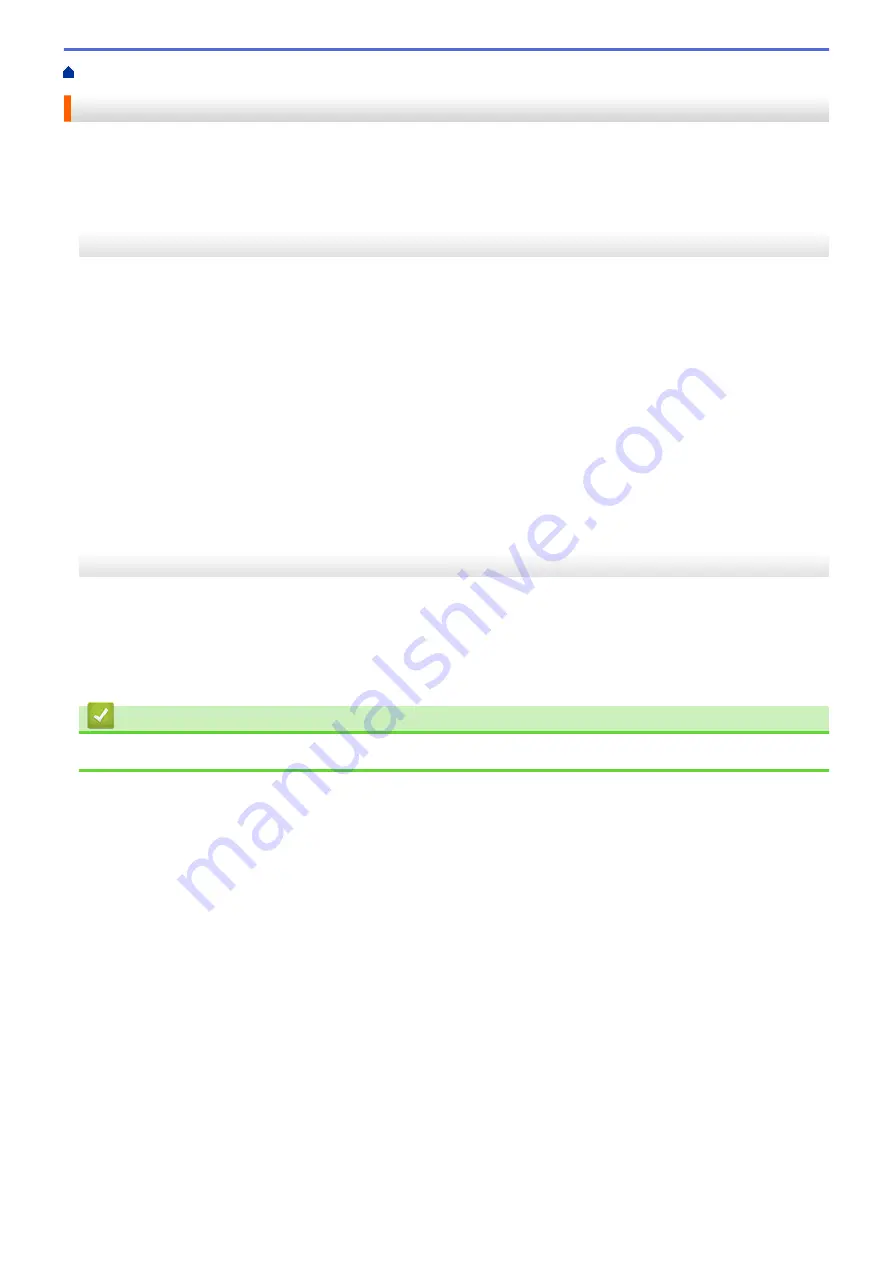
> Reset the Printer
Reset the Printer
Reset the internal memory of your printer to clear all the saved label files, or if the printer is not operating
correctly.
>> Reset Settings Using the LCD Menu
>> Reset Data Using the Printer Setting Tool
Reset Settings Using the LCD Menu
You can reset the following settings using the LCD menu:
•
Printer settings
•
User setting
•
Network settings
1. Press
Menu
.
2. Press
a
or
b
to select the following:
a. Select
[Administration]
. Press
OK
.
b. Select
[Reset]
. Press
OK
.
c. Select the reset option you want. Press
OK
.
3. Press
a
or
b
to select
[Reset]
. Press
OK
.
The machine restarts.
Reset Data Using the Printer Setting Tool
You can use the Printer Setting Tool from a computer to perform the following operations for the printer:
•
Delete the templates and databases
•
Reset communication settings
•
Reset printer settings to factory settings
Related Information
•
176
Summary of Contents for TD-4550DNWB
Page 1: ...User s Guide TD 4550DNWB 2019 Brother Industries Ltd All rights reserved ...
Page 24: ...Related Information Set Up Your Printer Related Topics Auto Media Configuration 20 ...
Page 50: ...Correct Barcode Layout Related Information Print Barcode Labels Using Crop Print Windows 46 ...
Page 93: ...Related Information Try the P touch Template Function Using the Barcode List 89 ...
Page 125: ...Home Update Update Update P touch Editor Windows Update the Firmware 121 ...
Page 127: ...Related Information Update 123 ...
Page 139: ...Related Information Change Printer Settings Using the Printer Setting Tool Windows 135 ...
Page 145: ...Related Information Change Printer Settings Using the Printer Setting Tool Windows 141 ...
Page 168: ...Related Information Routine Maintenance Related Topics Set the Date and Time 164 ...
Page 191: ...Related Information Options 187 ...
Page 195: ...Visit us on the World Wide Web www brother com UK Version 0 ...
















































