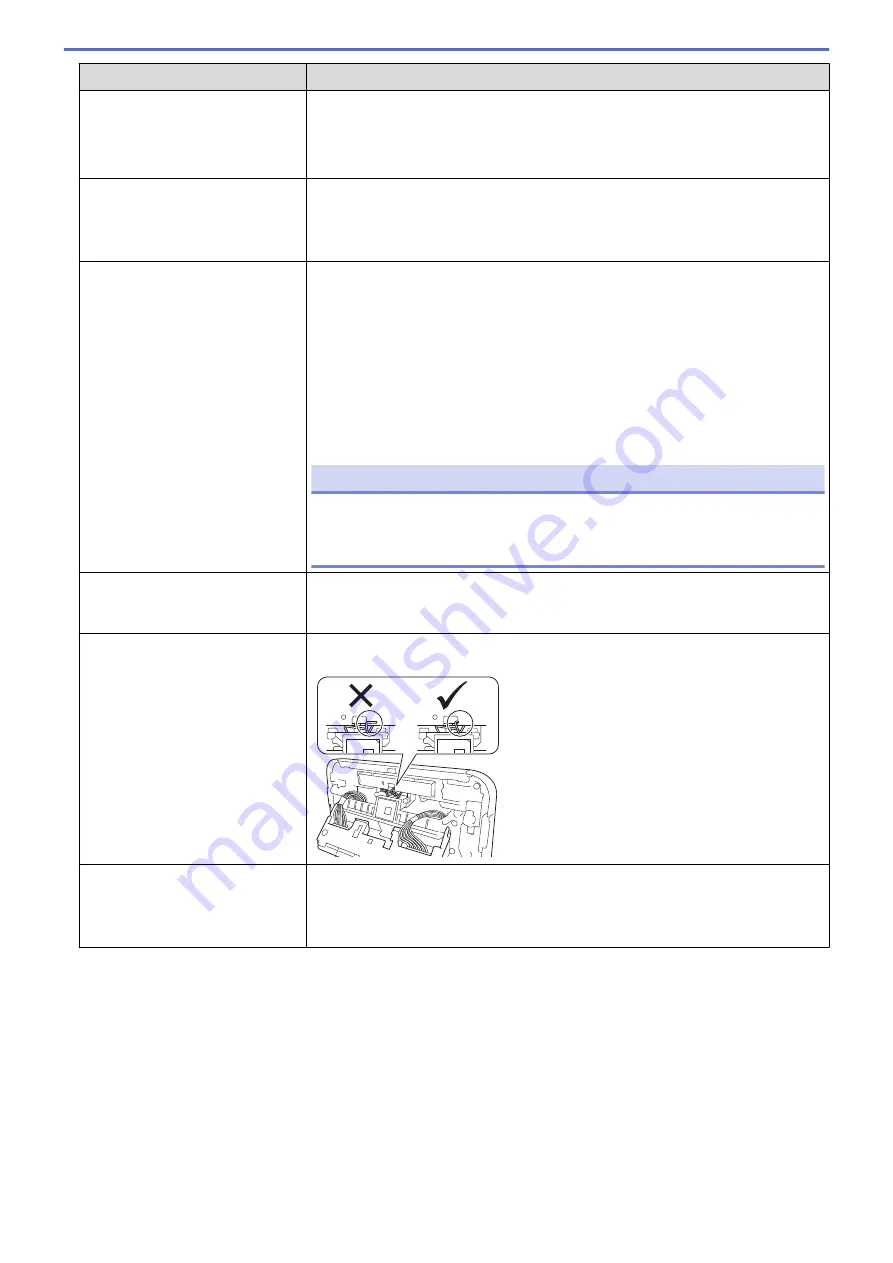
Problem
Solution
The printer does not pause
between labels.
•
Make sure you entered the media information correctly. You can set the media
information using Paper Size Setup in the Printer Setting Tool.
•
If the sensor is dirty, wipe it with a dry cotton swab.
•
Make sure there are no items blocking the sensor.
An error occurs when the roll
cannot be fed to the beginning of
the printing.
If a feed error occurs, use the Paper Size Setup of the Printer Setting Tool to
assign the correct paper settings to the printer.
Press
Menu
, and then press
Media
>
Selection
to check whether correct
media is set in the printer when an RD roll is used.
Printer is in cooling mode.
The thermal head is too hot.
The printer stops and resumes printing only after the thermal head has cooled
down. The thermal head may become too hot if you are printing a large number
of labels.
When the thermal head becomes too hot, it may produce imaging outside the
print area. To avoid or delay overheating, make sure the printer has adequate
ventilation and is not located in an enclosed space.
If the printer must cool down because it overheated due to the type of roll you are
using or the contents of the label, printing may take longer than usual.
NOTE
This condition may occur more often when the printer is used at high
altitude (more than 3,048 m) due to a lower air density available to cool
the printer.
I want to reset the printer/delete
the data transferred from the
computer.
See
Related Information
.
Print head cannot be attached.
The print head cannot be attached if the print head spring is sticking out. Place
the print head spring correctly and try again.
The media is not ejected correctly
when using the optional label
peeler.
Has the sensor of the label peeler been exposed to direct sunlight?
If the sensor of the label peeler has been exposed to direct sunlight, loaded
media may not be detected correctly. Use the printer in a location not exposed to
direct sunlight.
170
Summary of Contents for TD-4550DNWB
Page 1: ...User s Guide TD 4550DNWB 2019 Brother Industries Ltd All rights reserved ...
Page 24: ...Related Information Set Up Your Printer Related Topics Auto Media Configuration 20 ...
Page 50: ...Correct Barcode Layout Related Information Print Barcode Labels Using Crop Print Windows 46 ...
Page 93: ...Related Information Try the P touch Template Function Using the Barcode List 89 ...
Page 125: ...Home Update Update Update P touch Editor Windows Update the Firmware 121 ...
Page 127: ...Related Information Update 123 ...
Page 139: ...Related Information Change Printer Settings Using the Printer Setting Tool Windows 135 ...
Page 145: ...Related Information Change Printer Settings Using the Printer Setting Tool Windows 141 ...
Page 168: ...Related Information Routine Maintenance Related Topics Set the Date and Time 164 ...
Page 191: ...Related Information Options 187 ...
Page 195: ...Visit us on the World Wide Web www brother com UK Version 0 ...
















































