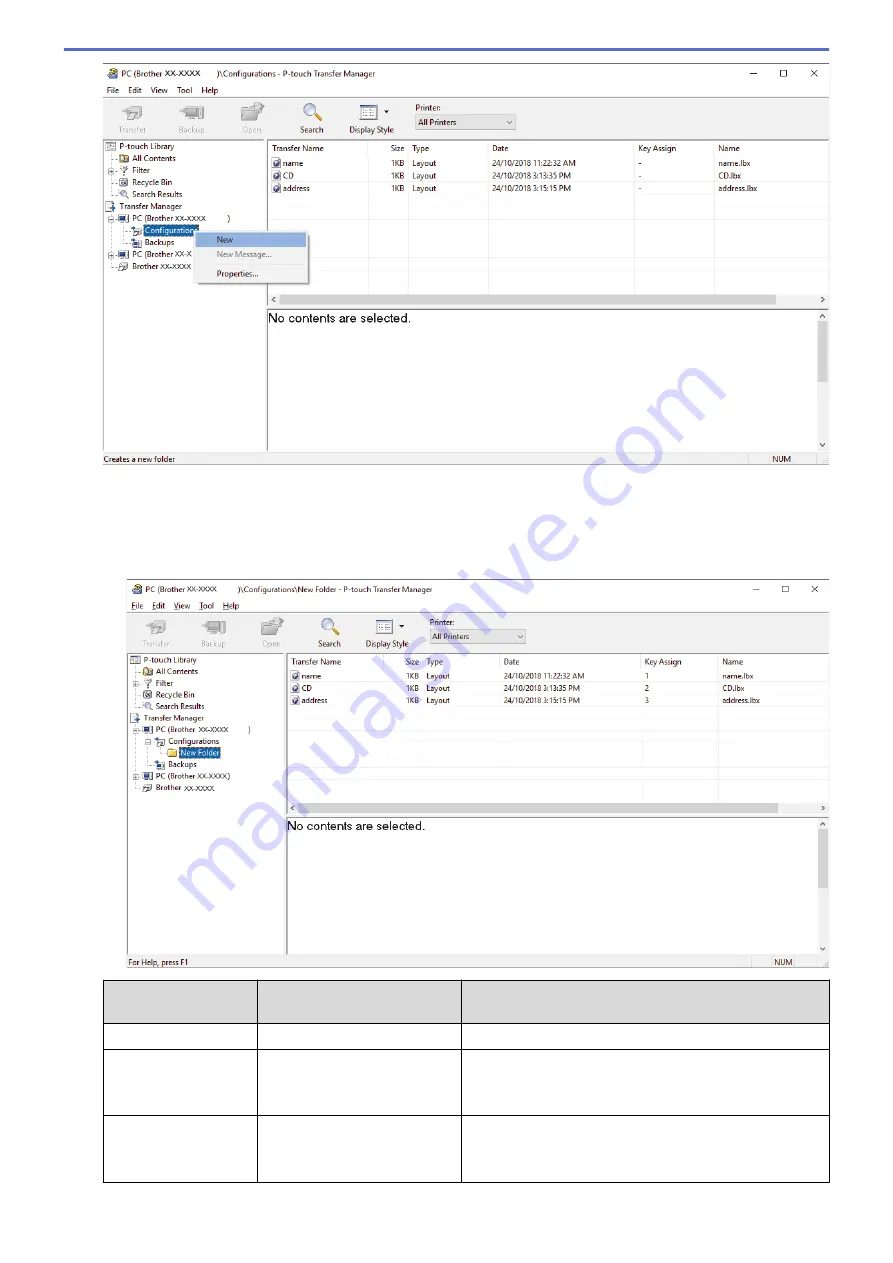
4. Do one of the following:
•
Drag the template or other data you want to transfer and place it in the new folder.
•
To transfer multiple templates or other data, drag the files you want to transfer, and then place them in the
new folder. Each file is assigned a key number (memory location in the printer) when it is placed in the
new folder.
Data type
Maximum number of
transferable items
Restriction details
Template
255
Each template can contain a maximum of 255 objects.
Database
255
•
Only CSV files can be transferred.
•
Each CSV file can contain a maximum of 65000
records.
Image (transferred
symbols)
255
•
Only BMP files can be transferred.
•
Monochrome BMP files are recommended.
•
The size limit is 2560 x 2560 pixels.
103
Summary of Contents for TD-4550DNWB
Page 1: ...User s Guide TD 4550DNWB 2019 Brother Industries Ltd All rights reserved ...
Page 24: ...Related Information Set Up Your Printer Related Topics Auto Media Configuration 20 ...
Page 50: ...Correct Barcode Layout Related Information Print Barcode Labels Using Crop Print Windows 46 ...
Page 93: ...Related Information Try the P touch Template Function Using the Barcode List 89 ...
Page 125: ...Home Update Update Update P touch Editor Windows Update the Firmware 121 ...
Page 127: ...Related Information Update 123 ...
Page 139: ...Related Information Change Printer Settings Using the Printer Setting Tool Windows 135 ...
Page 145: ...Related Information Change Printer Settings Using the Printer Setting Tool Windows 141 ...
Page 168: ...Related Information Routine Maintenance Related Topics Set the Date and Time 164 ...
Page 191: ...Related Information Options 187 ...
Page 195: ...Visit us on the World Wide Web www brother com UK Version 0 ...






























