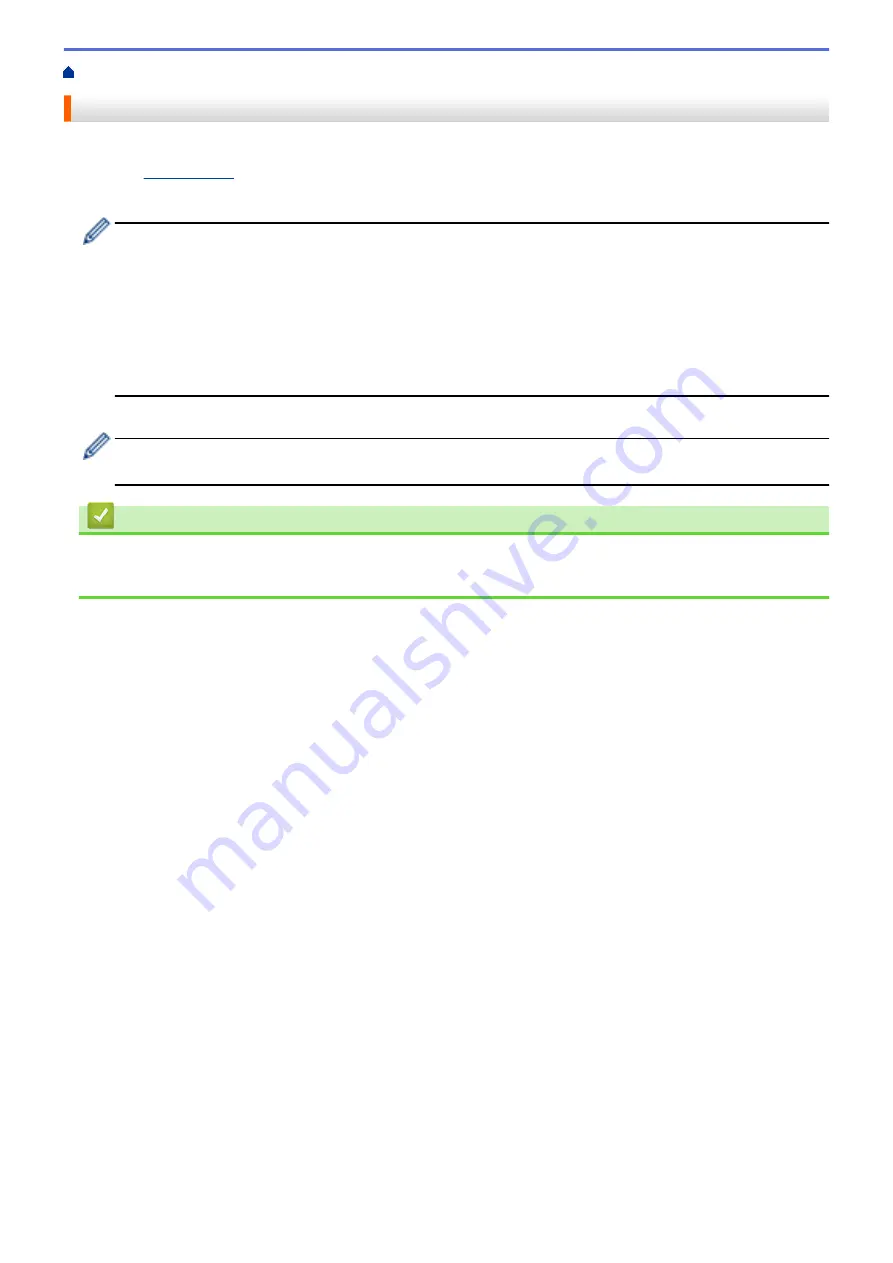
> Install Printer Drivers and Software on a Computer
Install Printer Drivers and Software on a Computer
To print from your computer, install the printer drivers, P-touch Editor, and other applications to your computer.
1. Go to
and download the Software/Documentation installer.
2. Double-click the downloaded installer, and follow the on-screen instructions to proceed with the installation.
To connect the printer to a computer using a wireless connection, we recommend the following:
•
When you turn the printer on for the first time after purchasing it or after resetting it, the printer enters
the mode for configuring the wireless settings. Start the installation after turning the printer on.
•
Make a note of the SSID (network name) and password (network key) of the wireless network in
advance. If you cannot find this information, contact your network administrator or wireless access
point/router manufacturer.
•
To connect the printer to a computer using Wireless Direct, select USB connection during the
installation. At the end of the installation, click the link for Wireless Direct.
3. Close the dialog box when the installation is complete.
To use the printer with a different connection method than the one selected during installation, use the
installer again to reinstall the software and printer drivers, and select the new connection method.
Related Information
•
•
24
Summary of Contents for TD-4550DNWB
Page 1: ...User s Guide TD 4550DNWB 2019 Brother Industries Ltd All rights reserved ...
Page 24: ...Related Information Set Up Your Printer Related Topics Auto Media Configuration 20 ...
Page 50: ...Correct Barcode Layout Related Information Print Barcode Labels Using Crop Print Windows 46 ...
Page 93: ...Related Information Try the P touch Template Function Using the Barcode List 89 ...
Page 125: ...Home Update Update Update P touch Editor Windows Update the Firmware 121 ...
Page 127: ...Related Information Update 123 ...
Page 139: ...Related Information Change Printer Settings Using the Printer Setting Tool Windows 135 ...
Page 145: ...Related Information Change Printer Settings Using the Printer Setting Tool Windows 141 ...
Page 168: ...Related Information Routine Maintenance Related Topics Set the Date and Time 164 ...
Page 191: ...Related Information Options 187 ...
Page 195: ...Visit us on the World Wide Web www brother com UK Version 0 ...
















































