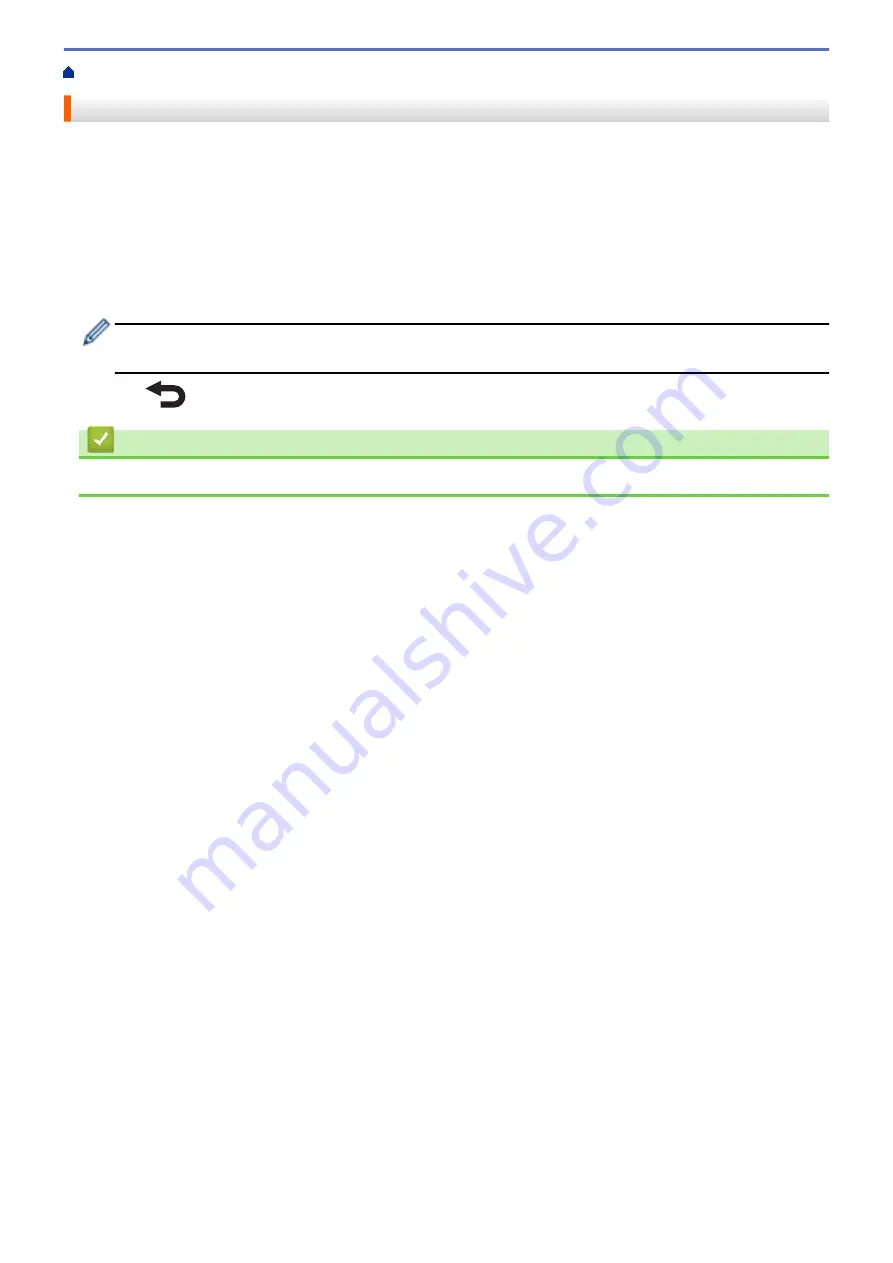
> Set the Date and Time
Set the Date and Time
1. Press
Menu
.
2. Press
a
or
b
to select the following:
a. Select
[Settings]
. Press
OK
.
b. Select
[Set Clock]
. Press
OK
.
3. Press
a
or
b
to set the year, and then press
OK
. Repeat this step for setting the month and day.
4. Press
a
or
b
to set the hour, and then press
OK
. Repeat this step for setting the minute.
5. Press
a
or
b
to select
[AM]
,
[PM]
, or
[24]
, and then press
OK
.
To change the date and time format, select
[Administration]
>
[Date Format]
or
[Administration]
>
[Time Format]
, and then specify the settings.
6. Press
.
Related Information
•
14
Summary of Contents for TD-4550DNWB
Page 1: ...User s Guide TD 4550DNWB 2019 Brother Industries Ltd All rights reserved ...
Page 24: ...Related Information Set Up Your Printer Related Topics Auto Media Configuration 20 ...
Page 50: ...Correct Barcode Layout Related Information Print Barcode Labels Using Crop Print Windows 46 ...
Page 93: ...Related Information Try the P touch Template Function Using the Barcode List 89 ...
Page 125: ...Home Update Update Update P touch Editor Windows Update the Firmware 121 ...
Page 127: ...Related Information Update 123 ...
Page 139: ...Related Information Change Printer Settings Using the Printer Setting Tool Windows 135 ...
Page 145: ...Related Information Change Printer Settings Using the Printer Setting Tool Windows 141 ...
Page 168: ...Related Information Routine Maintenance Related Topics Set the Date and Time 164 ...
Page 191: ...Related Information Options 187 ...
Page 195: ...Visit us on the World Wide Web www brother com UK Version 0 ...
















































