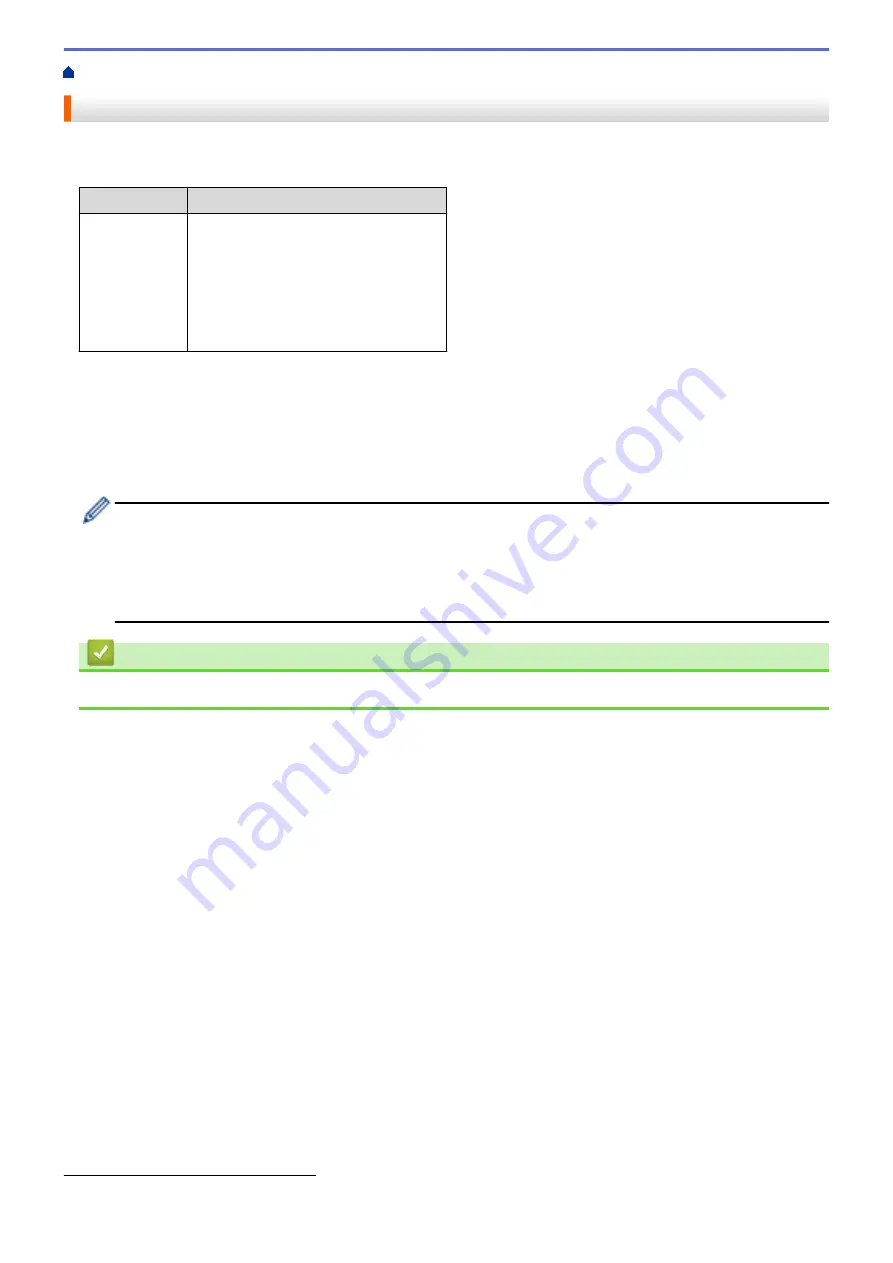
> Auto Media Configuration Overview
Auto Media Configuration Overview
Auto Media Configuration allows the printer to automatically detect the characteristics of the installed paper, and
then select the correct paper size settings.
Model
Automatic Detection Items
TD-4550DNWB •
Paper type
•
Width
•
Length
•
Label spacing
•
Width of marks
•
Gap/Black mark detection sensitivity
Auto Media Configuration Workflow
After Auto Media Configuration is started, the printer will feed the paper to detect its characteristics. By default,
the printer uses the continuous feed setting unless:
•
The transmissive/gap sensor detects a die-cut label.
•
The reflective/black mark sensor detects marked media.
•
If the paper runs out during the Auto Media Configuration, the printer will not detect the media type
successfully and an error will be displayed.
•
If the paper width is not aligned correctly, the calibration will not be successful.
•
Depending on the paper's shape and material, media detection may not be possible.
•
The paper width is obtained by subtracting 2.0 mm from the left and right from the detected width.
Related Information
•
1
It may be necessary to feed the paper again depending on the results.
182
Summary of Contents for TD-4550DNWB
Page 1: ...User s Guide TD 4550DNWB 2019 Brother Industries Ltd All rights reserved ...
Page 24: ...Related Information Set Up Your Printer Related Topics Auto Media Configuration 20 ...
Page 50: ...Correct Barcode Layout Related Information Print Barcode Labels Using Crop Print Windows 46 ...
Page 93: ...Related Information Try the P touch Template Function Using the Barcode List 89 ...
Page 125: ...Home Update Update Update P touch Editor Windows Update the Firmware 121 ...
Page 127: ...Related Information Update 123 ...
Page 139: ...Related Information Change Printer Settings Using the Printer Setting Tool Windows 135 ...
Page 145: ...Related Information Change Printer Settings Using the Printer Setting Tool Windows 141 ...
Page 168: ...Related Information Routine Maintenance Related Topics Set the Date and Time 164 ...
Page 191: ...Related Information Options 187 ...
Page 195: ...Visit us on the World Wide Web www brother com UK Version 0 ...










































