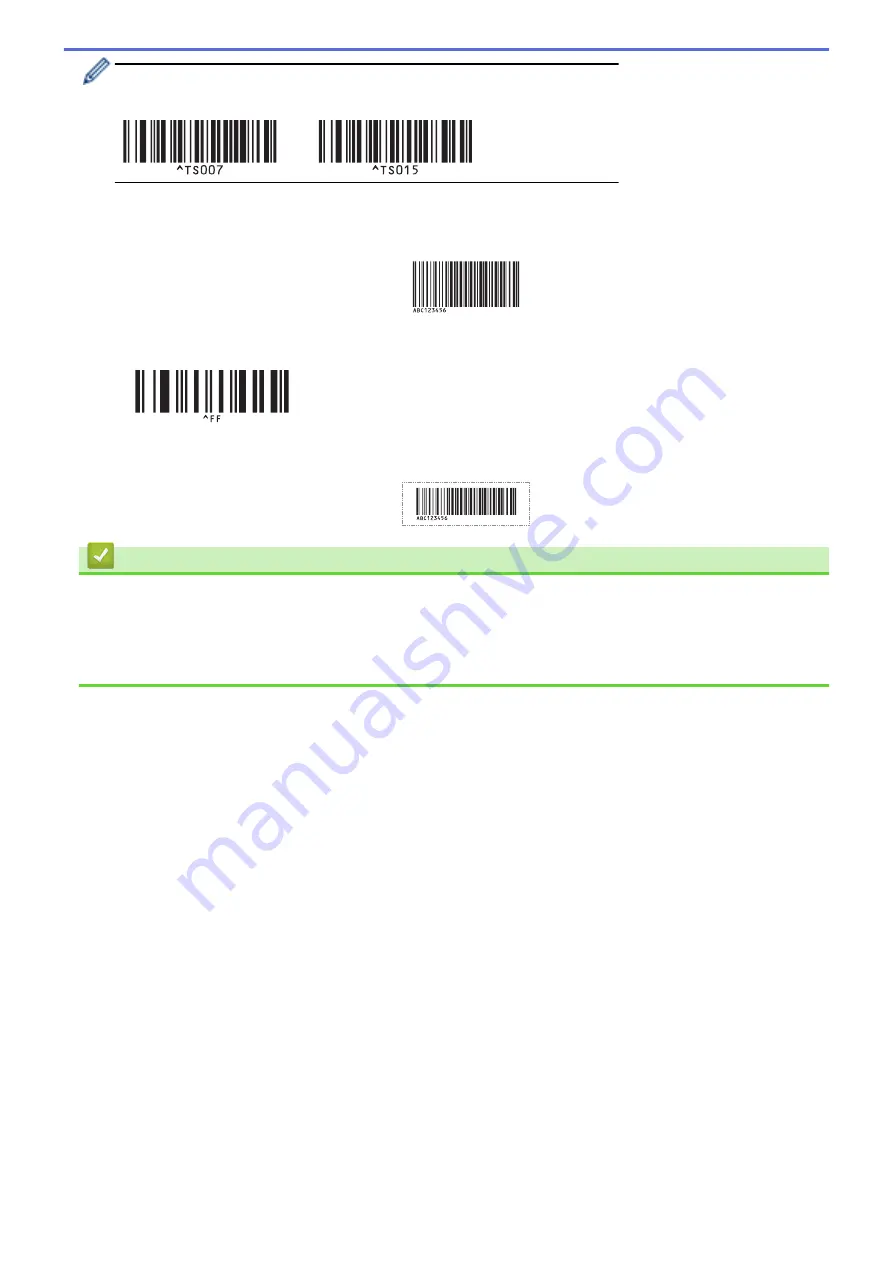
You can use P-touch Editor to create and print a label with a single barcode.
Example:
9. Scan a barcode containing the data you want inserted into the barcode object in the selected downloaded
template.
Example:
10. Scan the following barcode to send the command to start printing:
•
Begin printing
The barcode in the printed template contains the data from the barcode scanned.
Example:
Related Information
•
Try the P-touch Template Function Using the Barcode List
Related Topics:
•
List of Barcodes for Specifying Settings
•
Transfer Templates from the Computer to the Printer (Windows)
78
Summary of Contents for TD-4550DNWB
Page 1: ...User s Guide TD 4550DNWB 2019 Brother Industries Ltd All rights reserved ...
Page 24: ...Related Information Set Up Your Printer Related Topics Auto Media Configuration 20 ...
Page 50: ...Correct Barcode Layout Related Information Print Barcode Labels Using Crop Print Windows 46 ...
Page 93: ...Related Information Try the P touch Template Function Using the Barcode List 89 ...
Page 125: ...Home Update Update Update P touch Editor Windows Update the Firmware 121 ...
Page 127: ...Related Information Update 123 ...
Page 139: ...Related Information Change Printer Settings Using the Printer Setting Tool Windows 135 ...
Page 145: ...Related Information Change Printer Settings Using the Printer Setting Tool Windows 141 ...
Page 168: ...Related Information Routine Maintenance Related Topics Set the Date and Time 164 ...
Page 191: ...Related Information Options 187 ...
Page 195: ...Visit us on the World Wide Web www brother com UK Version 0 ...
















































