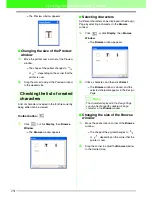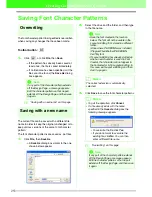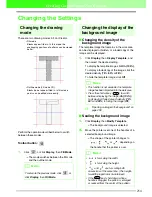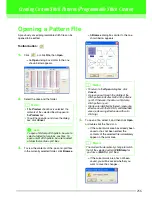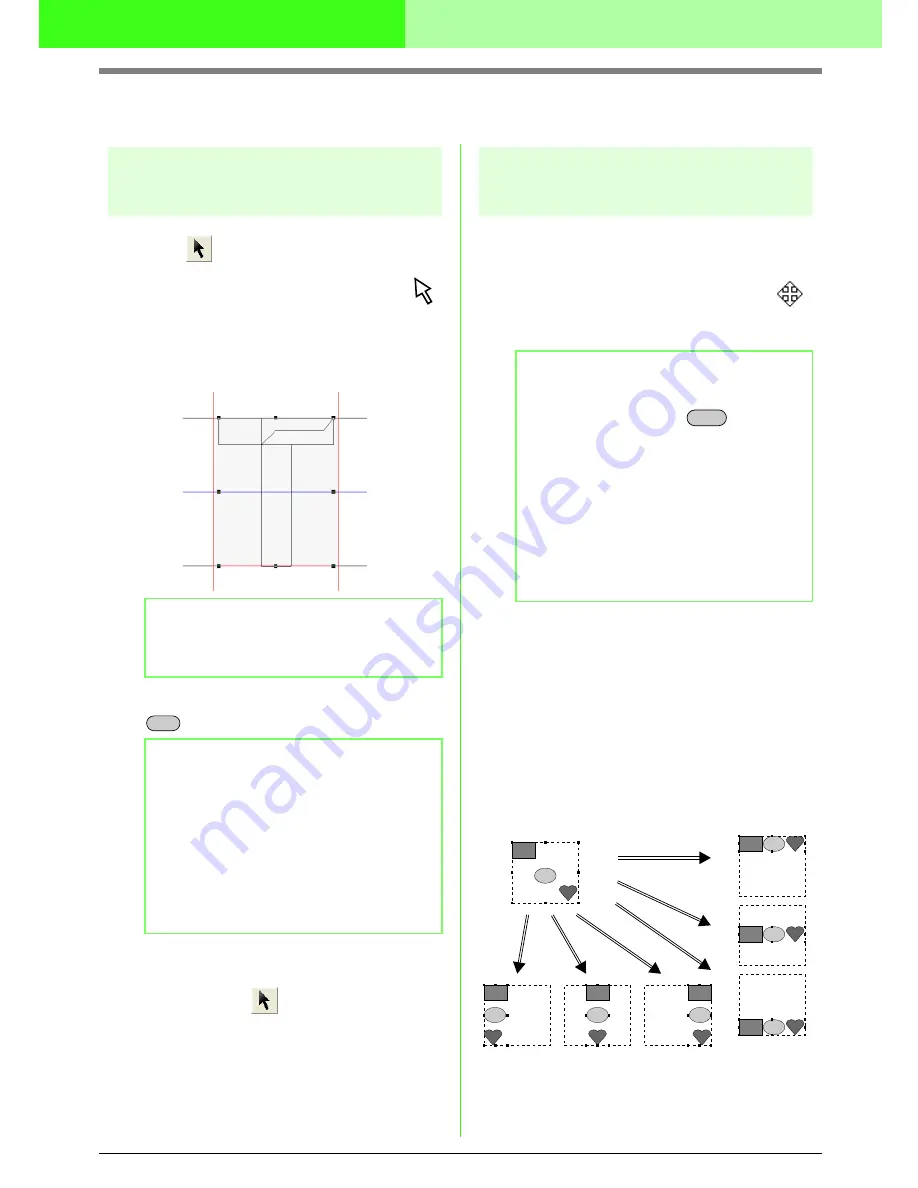
244
Creating Custom Fonts (Font Creator)
Editing Font Character Patterns
Selecting patterns
1.
Click
on the Tool Box.
→
The shape of the pointer changes to
.
2.
Click the pattern that you want to select.
→
Handles appear around the pattern to show
that it is selected.
3.
To select an additional pattern, hold down the
key and click the other pattern.
■
Selecting all patterns
1.
Make sure that
on the Tool Box is
selected.
2.
Click
Edit
, then
Select All
.
Moving patterns
1.
Move the pointer over a selected pattern or
group of selected patterns.
→
The shape of the pointer changes to
.
2.
Drag the pattern to the desired location.
■
Aligning patterns
The selected patterns can easily be aligned as
specified.
1.
Select the patterns which you want to align.
2.
Click
Edit
, then
Align
, then
Left
,
Center
,
Right
,
Top
,
Middle
, or
Bottom
, depending on
how you want to align the patterns.
→
The selected patterns are aligned as
shown below.
b
Memo:
To deselect the pattern, select a different one
or click a blank area of the work area.
b
Memo:
• You can also select patterns by dragging the
pointer across the pattern that you want to
select. As you drag the pointer, a selection
frame is drawn. All patterns that are
contained in that selection frame are
selected when the mouse button is released.
• If you selected patterns that you did not
want, click a blank area of the work area to
deselect all patterns, and start again.
Ctrl
b
Memo:
• To move the pattern horizontally or
vertically, hold down the
key while
dragging it.
• Pressing the arrow keys moves the selected
pattern one grid mark in the direction of the
arrow on the key. If the grid is not displayed,
the pattern moves a distance smaller than
the smallest grid interval in the direction of
the arrow on the key.
• Holding down the arrow key for the desired
direction continues moving the outline in that
direction.
Shift
Bottom
Right
Center
Left
Middle
Top