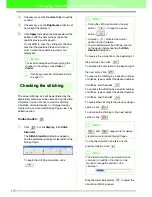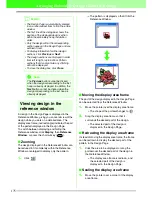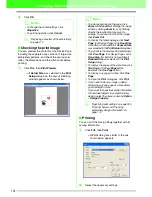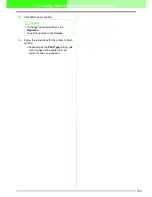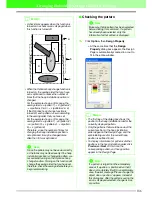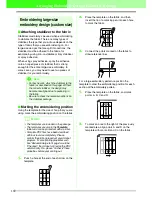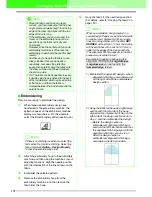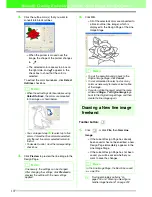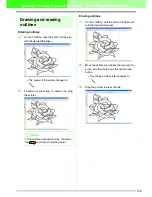183
Arranging Embroidery Designs (Layout & Editing)
Changing Software Settings
Changing the grid settings
A grid of dotted lines or solid lines can be displayed
or hidden, and the spacing for the grid can be
adjusted.
1.
Click
Display
, then
Grid Setup
.
→
The
Grid Setting
dialog box appears.
2.
To display the grid, select the
Show Grid
check box.
To hide the grid, clear the
Show Grid
check
box.
3.
To use the grid for aligning patterns or creating
patterns of the same size, select the
Snap to
Grid
check box.
4.
To set the grid spacing, type or select a value
in the
Grid interval
box. (The setting range is
0.1 to 25.4 mm (0.04 to 1.0 inch).)
5.
To display the grid as solid lines, select the
with Axes
check box.
To display the grid as dotted lines, clear the
with Axes
check box.
6.
Click
OK
to apply the changes and to close the
dialog box.
Changing the measurement
units
The measurements for values displayed in the
application can be in either millimeters or inches.
1.
Click
Option
, then
Select System Unit
, and
then select the desired measurement units
(
mm
or
inch
).
c
“Changing the grid settings” on this page
and “Specifying the Design Page Size
and Color” on page 99
b
Memo:
The pointer will move by the amount set in
Grid interval
.
The snap feature works whether or not the
grid is displayed.
a
Note:
When the
Show grid
check box is selected
and the
with Axes
check box is cleared,
only the intersecting points of the grid will be
displayed.
b
Memo:
To close the dialog box without applying the
changes to the grid, click
Cancel
.