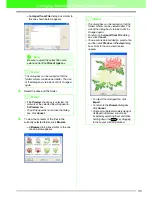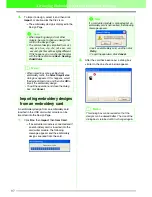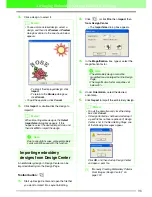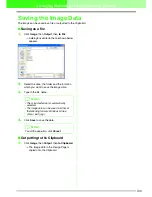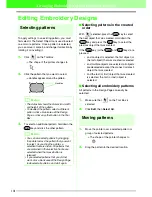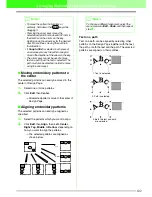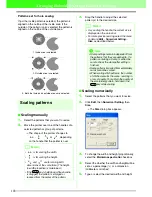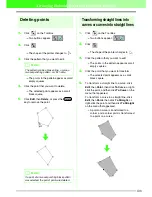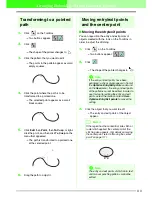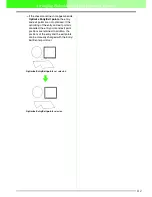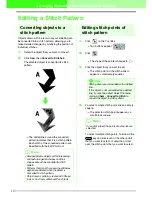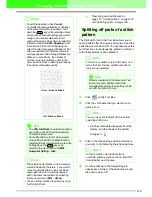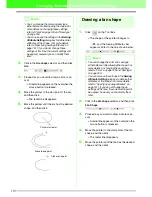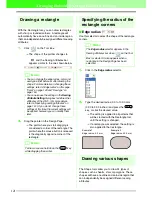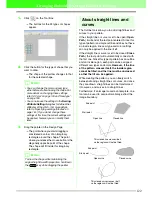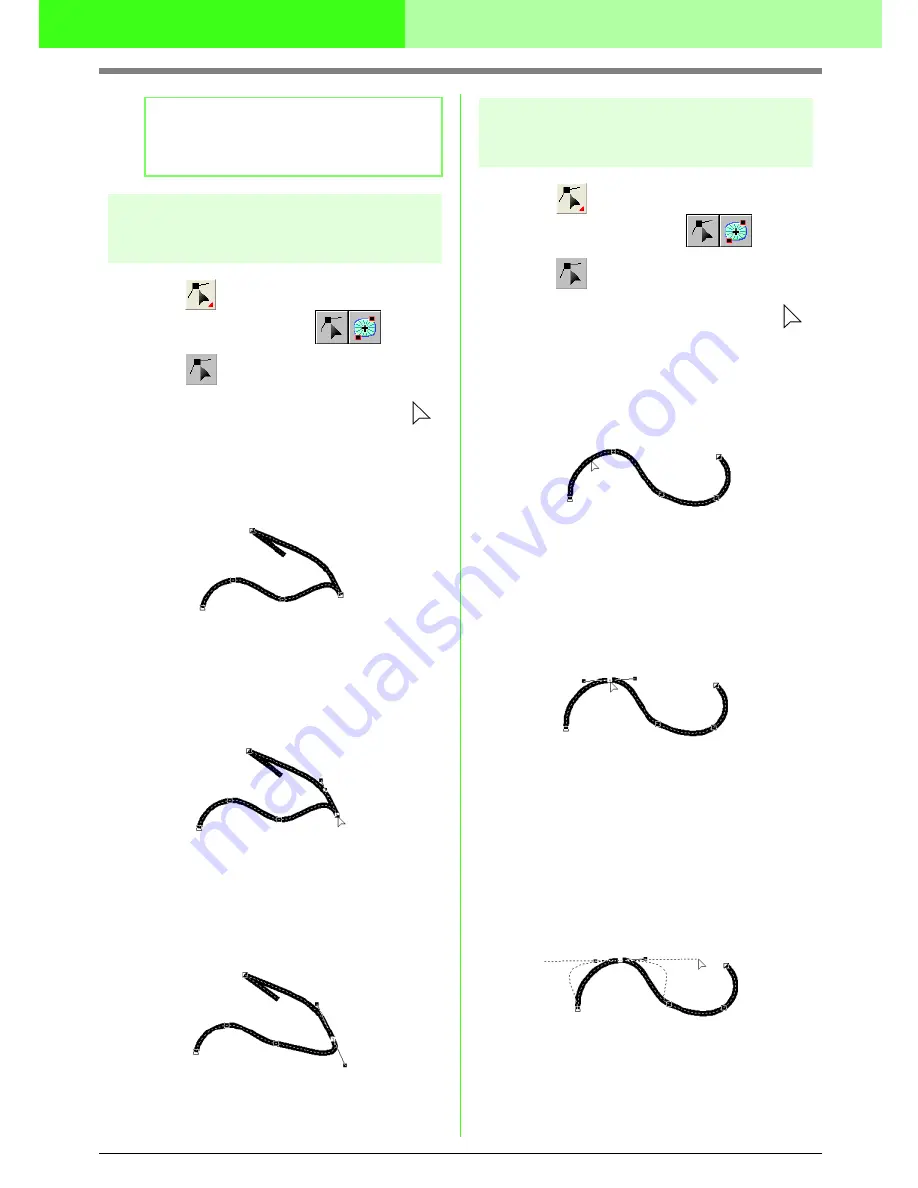
109
Arranging Embroidery Designs (Layout & Editing)
Smoothing out the path at a
point
1.
Click
on the Tool Box.
→
Two buttons appear:
.
2.
Click .
→
The shape of the pointer changes to
.
3.
Click the pattern that you want to edit.
→
The points in the pattern appear as small
empty squares.
4.
Click the point where the path is to be
smoothed out.
→
The selected point appears as a small
black square.
5.
Click
Edit
, then
Point
, then
To Smooth
, or
right-click the point, and then click
To Smooth
on the menu that appeared.
→
The path at the point is smoothed out.
6.
Drag the path to adjust it.
Symmetrically adjusting the
control handles of a point
1.
Click
on the Tool Box.
→
Two buttons appear:
.
2.
Click .
→
The shape of the pointer changes to
.
3.
Click the pattern that you want to edit.
→
The points in the pattern appear as small
empty squares.
4.
Click the point where the control handles are
to be adjusted symmetrically.
→
The selected point appears as a small
black square.
5.
Click
Edit
, then
Point
, then
To Symmetry
, or
right-click the point, and then click
To
Symmetry
on the menu that appeared.
6.
Drag the path to adjust it.
→
The control handles of the point are
moved symmetrically.
b
Memo:
If the point is on a curve, you can use the
control handles to adjust the curve.