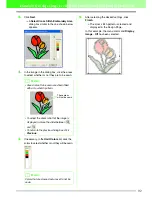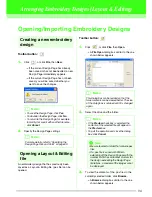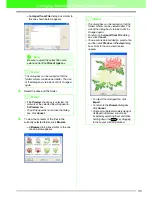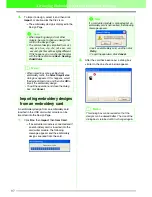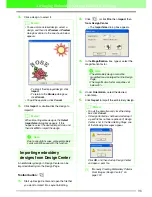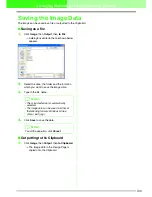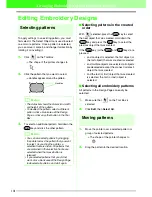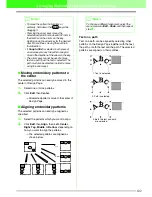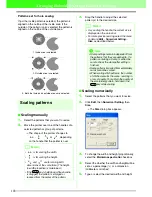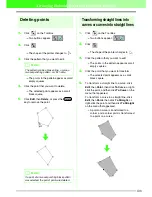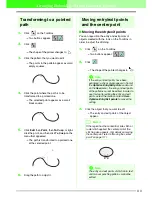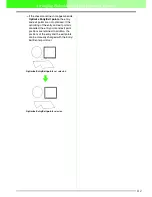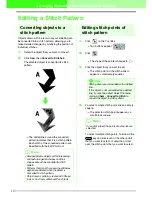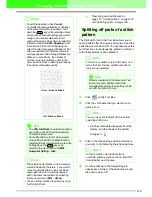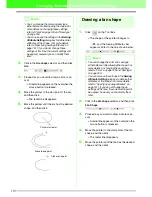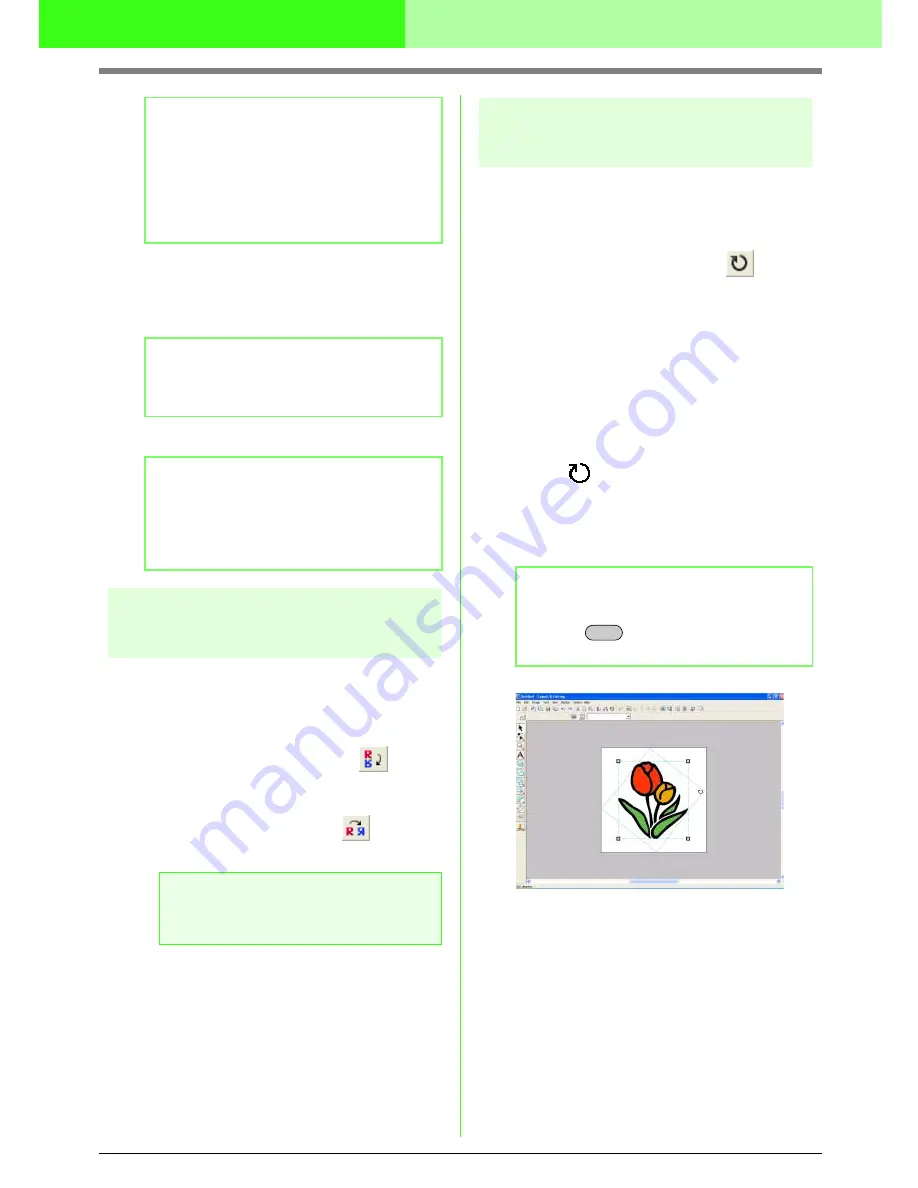
104
Arranging Embroidery Designs (Layout & Editing)
6.
To resize the selected pattern while
maintaining the original density and fill pattern,
select the
Keep density and fill pattern
check box.
7.
Click
OK
.
Flipping patterns
horizontally or vertically
1.
Select the pattern that you want to flip (up/
down) or vertically (left/right).
2.
To flip the pattern horizontally, click
Edit
, then
Mirror
, then
Horizontal
, or click
on the
Toolbar.
To flip the pattern vertically, click
Edit
, then
Mirror
, then
Vertical
, or click
on the
Toolbar.
Rotating patterns
■
Rotating manually
1.
Select the pattern that you want to rotate.
2.
Click
Edit
, then
Rotate
, or click
on the
Toolbar.
→
The handles around the selected pattern
are replaced by smaller squares at the
four corners of the selected pattern.
3.
Move the pointer over one of the four rotation
handles.
→
When the pointer is moved over a rotation
handle, the shape of the pointer changes
to .
4.
Drag the rotation handle clockwise or
counterclockwise to rotate the pattern in 1°
increments.
b
Memo:
• Select
100%
to leave the pattern
unchanged.
• If
Maintain aspect ratio
is selected,
changing one dimension automatically
changes the other so that the proportion of
the width and height remains unchanged.
b
Memo:
The
Keep density and fill pattern
check box
is available only if stitch data is selected.
b
Memo:
• To view the pattern at the new size in the
Design Page, click
Preview
.
• To close the dialog box without applying the
changes to the settings, click
Cancel
.
a
Note:
Some patterns imported from embroidery
cards cannot be flipped.
b
Memo:
To rotate the pattern in 15° increments, hold
down the
key while dragging the
rotation handle.
Shift