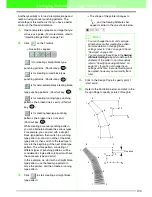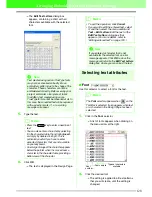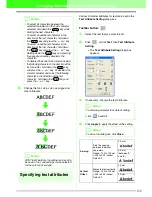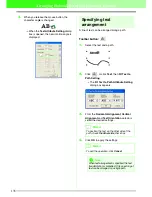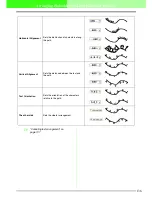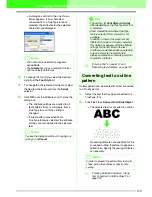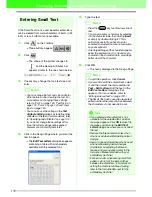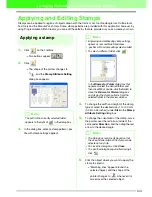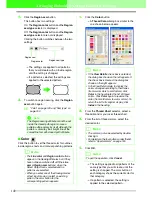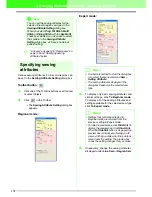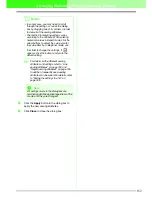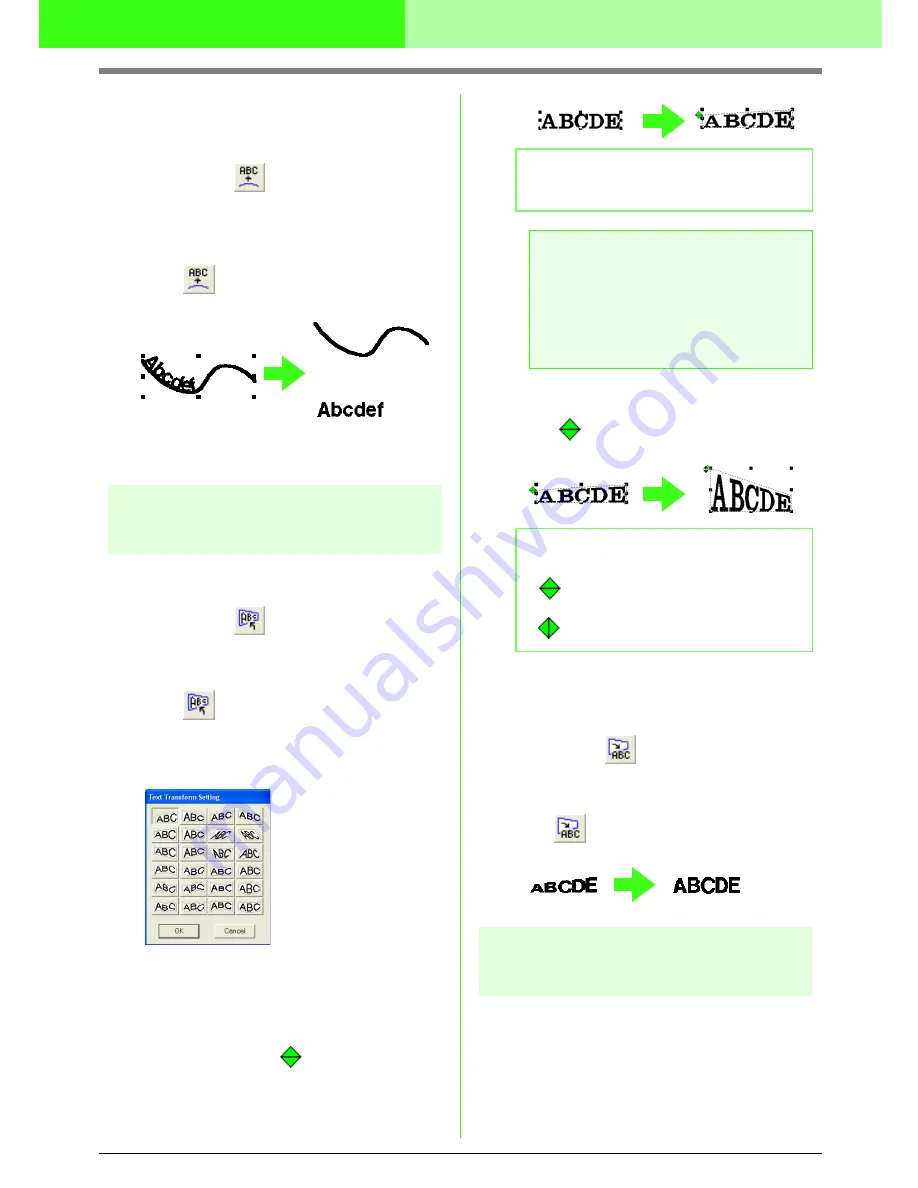
137
Arranging Embroidery Designs (Layout & Editing)
■
Canceling text arrangement
The text arrangement on a path can be cancelled.
Toolbar button:
1.
Select text that is arranged on a path (Fit to
Path).
2.
Click
, or click
Text
, then
Release Text
from Path
.
c
“Specifying text arrangement” on
page 135
Transforming text
A preset transform shape can be applied to text.
Toolbar button:
1.
Select the text that you want to transform.
2.
Click
, or click
Text
, then
Transform
Text
.
→
The
Text Transform Setting
dialog box
appears.
3.
Select the desired transformation shape, and
then click
OK
, or double-click the shape to
apply the transformation.
→
Depending on the selected shape, a
dotted line and
appear around the
text.
c
“Canceling text transformation” below
4.
Drag
to transform the text.
■
Canceling text transformation
The original shape of the text can be restored.
Toolbar button:
1.
Select the transformed text.
2.
Click ,
or
click
Text
, then
Clear
Transformation
.
Specifying TrueType text
attributes
Various character attributes, such as the style, can
be specified for TrueType fonts converted to an
embroidery pattern.
1.
Select the TrueType text that you want to edit.
2.
Click
Text
, then
TrueType Font Attribute
Setting
.
b
Memo:
To quit the operation, click
Cancel
.
a
Note:
A text pattern created from a TrueType font
contains data for both line and region
sewing. Therefore, if this command is
selected, depending on the form of the
TrueType font, there may be a gap between
the line and the region in the text.
b
Memo:
•
can only be dragged vertically.
•
can only be dragged horizontally.