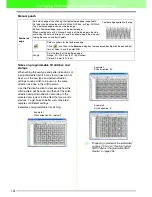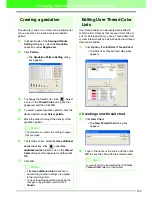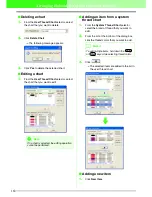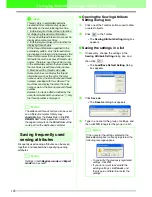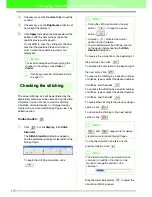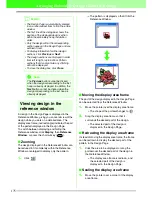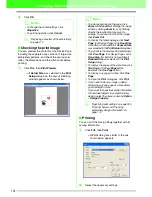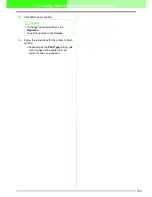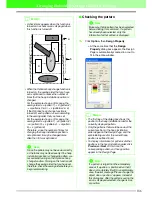173
Arranging Embroidery Designs (Layout & Editing)
3.
If necessary, use the
Contrast
slider to set the
contrast.
4.
If necessary, use the
Brightness
slider to set
how bright the display is.
5.
Click
Apply
to display a realistic preview of the
patterns with the new settings (when the
realistic preview is displayed).
Or, click
OK
to save the settings for the next
time that the Realistic Preview function is
select (when the realistic preview is not
displayed).
c
“Displaying a preview of the embroidery”
on page 172
Checking the stitching
The actual stitching as it will be performed by the
embroidery machine can be viewed using the stitch
simulator. You can choose to view the stitching
simulation of whole designs or, for large designs
created on a custom-sized Design Page, view it by
pattern section.
Toolbar button:
1.
Click
, or click
Display
, then
Stitch
Simulator
.
The
Stitch Simulator
dialog box appears,
and the embroidery design is cleared from the
Design Page.
To begin the stitching simulation, click
.
To reverse the simulation to the beginning of
the previous color, click
.
To advance the simulation to the beginning of
the next color, click
.
To reverse the stitching by a specific number
of stitches, type or select the desired number
of stitches, and then click
.
To advance the stitching by a specific number
of stitches, type or select the desired number
of stitches, and then click
.
To reverse the stitching to the previous design
section, click
.
To advance the stitching to the next design
section, click
.
To stop the simulation and return to the
previous display, click
.
Drag the slider indicated by
to adjust the
simulation stitching speed.
b
Memo:
To close the dialog box without applying the
changes to the settings, click
Close
or
Cancel
.
b
Memo:
• During the stitching simulation, the play
button (
) changes to a pause
button (
).
• A marker (
) indicates the current
position in the simulation.
• To get a better view of the stitching, zoom in
on the design before opening the
Stitch
Simulator
dialog box.
b
Memo:
and
appear only for design
created on custom-sized Design Pages.
b
Memo:
The slider shows the current location in the
simulation. In addition, the slider can be
moved to change the position in the
simulation.