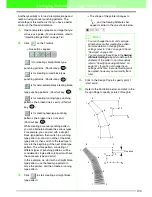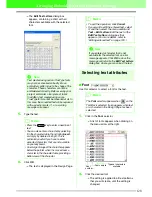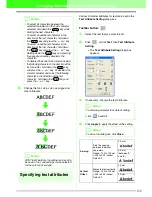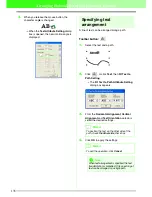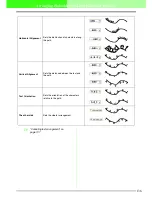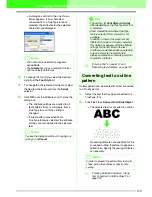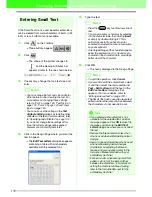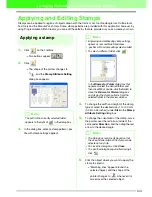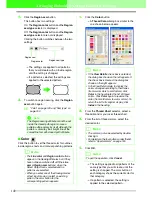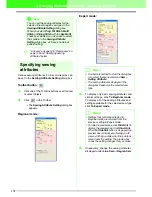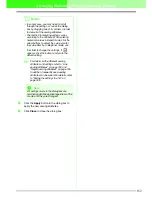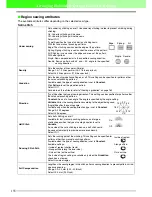140
Arranging Embroidery Designs (Layout & Editing)
Entering Monograms
The monogram function allows you to create monograms composed of one to three or less uppercase letters
and arrange a decorative pattern around them.
1.
Click
on the Tool Box.
→
Three buttons appear:
.
2.
Click .
→
The shape of the pointer changes to
, and the Sewing Attributes bar
appears similar to the one shown below.
3.
If necessary, change the font, text size, color
and sew type.
4.
Click in the Design Page where you want the
monogram to appear.
→
The
Edit Monogram Letters
dialog box
appears.
5.
Type the monogram text (uppercase
characters).
6.
To add a decorative pattern around or at the
sides of the monogram, select the
Append
Decorative Pattern
check box, and then click
Select Pattern
.
→
The
Design Library
dialog box appears.
7.
Click a decorative pattern to select it, and then
click
Select
(or double-click the pattern) to
close the
Design Library
dialog box and
display the pattern in the preview box of the
Edit Monogram Letters
dialog box.
b
Memo:
•
Diamond
and
Script
are fonts exclusively
for monograms. You can also use other
fonts.
• If a TrueType font was selected, the Sewing
Attributes bar appears as shown below so
the thread color and sew type for the line
can be selected.
b
Memo:
• You can change the font, text size, color,
and sew type either before or after creating
the monogram. For more details on
changing these settings, refer to
“Monogram Font” on page 141, “Monogram
Size” on page 141, “Color” on page 149 and
“Sew type” on page 150.
• You can also use the settings in the
Sewing
Attribute Setting
dialog box to define other
attributes of the monogram. (For more
details, refer to “Specifying sewing
attributes” on page 151.) If you do not
change these settings at this time, the
current settings will be applied, however
you can modify them later.
b
Memo:
• You can also enter a character by selecting
it in the character table, then clicking
Insert
,
or simply by double-clicking it.
• You can enter up to three uppercase
characters with the monogram function.
a
Note:
You cannot insert multiple lines. If you press
the
key, the dialog closes and the
monogram pattern is displayed in the Design
Page.
Enter