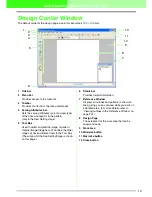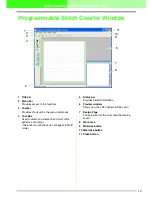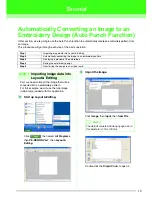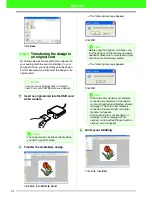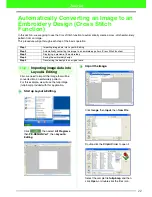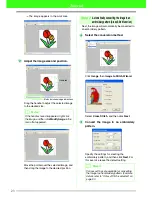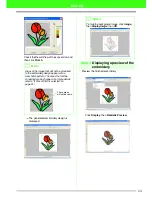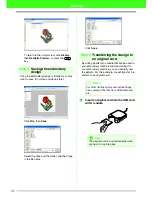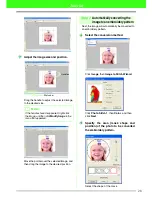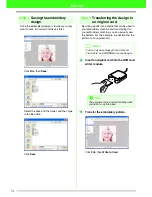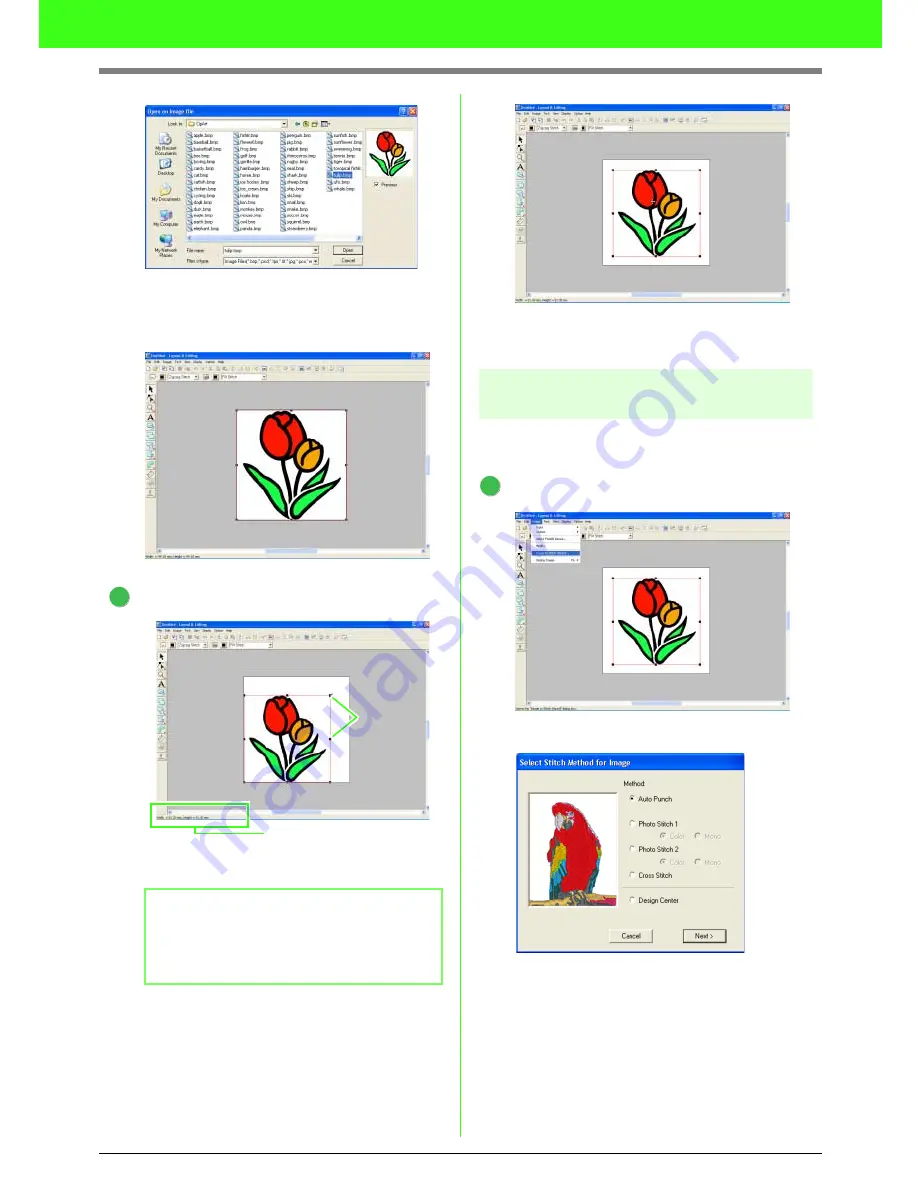
19
Tutorial
Select the sample file
tulip.bmp
, and then
click
Open
, or double-click the file’s icon.
→
The image appears in the work area.
Adjust the image size and position.
Drag the handle to adjust the selected image
to the desired size.
Move the pointer over the selected image, and
then drag the image to the desired position.
Step 2
Automatically converting the
image to an embroidery pattern
Next, the image will automatically be converted to
an embroidery pattern.
Select the conversion method.
Click
Image
, then
Image to Stitch Wizard
.
Select
Auto Punch
, and then click
Next
.
b
Memo:
If the handles have disappeared, right-click
the image, and then click
Modify Image
in the
menu that appeared.
3
Handles
Status bar shows image dimentions.
1