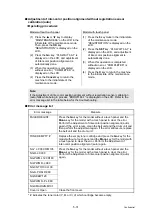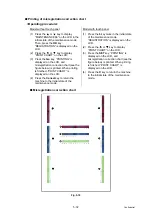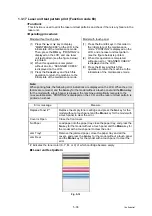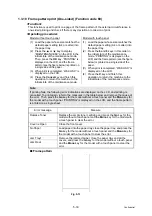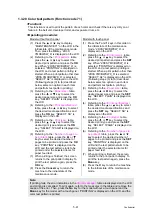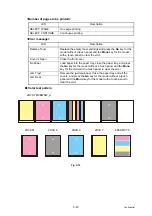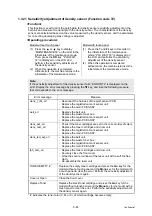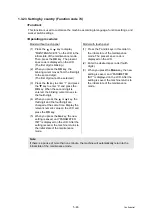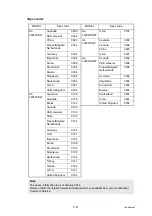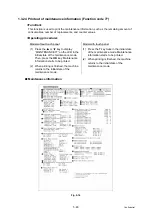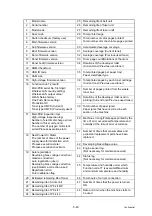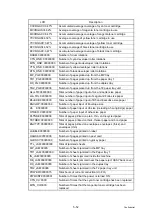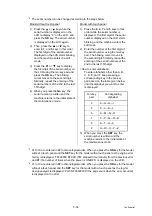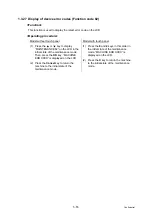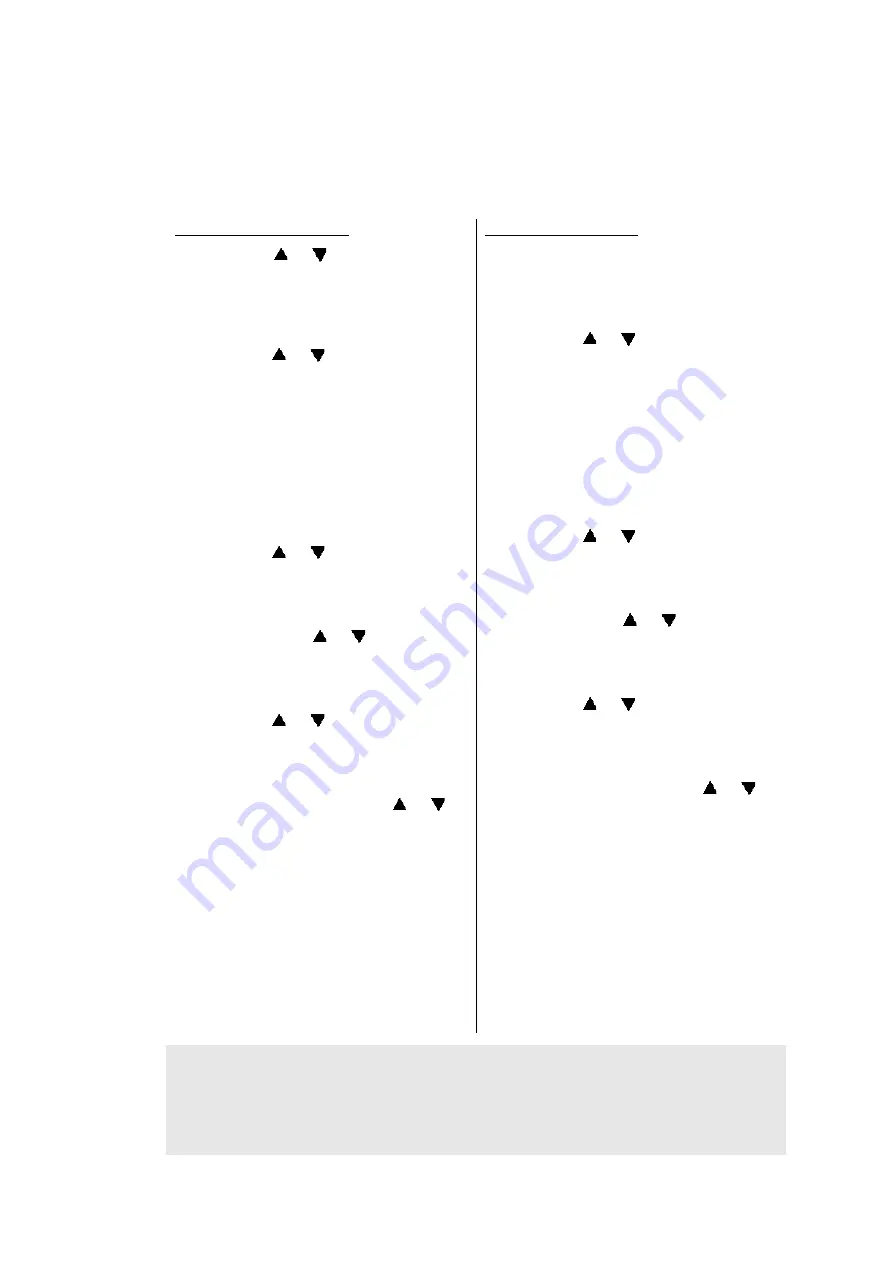
5-41
Confidential
1.3.20 Color test pattern (Function code 71)
<Function>
This function is used to print the pattern of each color and check if there is any dirty on or
failure in the belt unit, developer roller, and exposure drum, etc.
<Operating procedure>
Model without touch panel
Model with touch panel
(1) Press the
or
key to display
“MAINTENANCE 71” on the LCD in the
initial state of the maintenance mode.
Then, press the
OK
key. “2D3S
YMCBWKW_A” is displayed on the LCD.
(2) Referring to the
table,
press the
or
key to select the
desired print pattern and press the
OK
key. When “2D3S YMCBWKW_A” is
selected, “PRINTING” is displayed on
the LCD and a test pattern printing is
started. When a print pattern other than
“2D3S YMCBWKWK_A” is selected,
“SELECT: A4” is displayed on the LCD.
(Following steps (3) to (6) described
below, select an option in each item
and perform test pattern printing.)
(3) Referring to the
table,
press the
or
key to select the
desired paper size and press the
OK
key. “SELECT: PLAIN” is displayed on
the LCD.
(4) Referring to the
table, press the
or
key to select
the desired media specifications and
press the
OK
key. “SELECT: SX” is
displayed on the LCD.
(5) Referring to the
table,
press the
or
key to select the
desired print type and press the
OK
key. “SELECT: 1PAGE” is displayed on
the LCD.
(6) Referring to the
table, press the
or
key to select the desired number of
pages to be printed and press the
OK
key. “PRINTING” is displayed on the
LCD and the test pattern starts to be
printed under the selected items for
paper feed test.
(7) When printing is finished, the screen
returns to the print pattern display. To
print the test pattern again, press the
OK
key.
(8) Press the
Cancel
key to return the
machine to the initial state of the
maintenance mode.
(1) Press the
7
and
1
keys in this order in
the initial state of the maintenance
mode. “2D3S YMCBWKW_A” is
displayed on the LCD.
(2) Referring to the
table,
press the
or
key to select the
desired print pattern and press the
SET
key. When “2D3S YMCBWKW_A” is
selected, “PRINTING” is displayed on
the LCD and a test pattern printing is
started. When a print pattern other than
“2D3S YMCBWKWK_A” is selected,
“SELECT: A4” is displayed on the LCD.
(Following steps (3) to (6) described
below, select an option in each item
and perform test pattern printing.)
(3) Referring to the
table,
press the
or
key to select the
desired paper size and press the
SET
key. “SELECT: PLAIN” is displayed on
the LCD.
(4) Referring to the
table, press the
or
key to select
the desired media specifications and
press the
SET
key. “SELECT: SX” is
displayed on the LCD.
(5) Referring to the
table,
press the
or
key to select the
desired print type and press the
SET
key. “SELECT: 1PAGE” is displayed on
the LCD.
(6) Referring to the
table, press the
or
key to select the desired number of
pages to be printed and press the
SET
key. “PRINTING” is displayed on the
LCD and the test pattern starts to be
printed under the selected items for
paper feed test.
(7) When printing is finished, the screen
returns to the print pattern display. To
print the test pattern again, press the
Mono
key.
(8) Press the
X
key to return the machine
to the initial state of the maintenance
mode.
Note:
If printing fails, the error indications in the
table are displayed on the LCD
and printing is cancelled. To print again, refer to the measures in the table and remove the
cause of the error. Then, press the
Go
key for the model without a touch panel and the
Mono
key for the model with a touch panel. “PRINTING” is displayed on the LCD and the
color test pattern is printed.