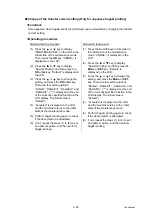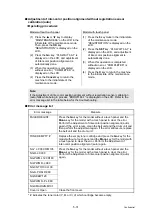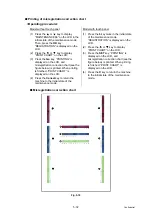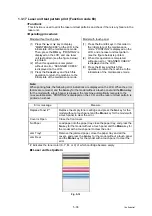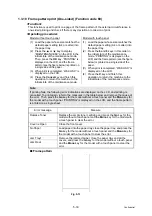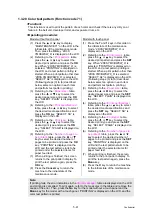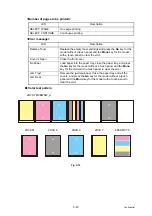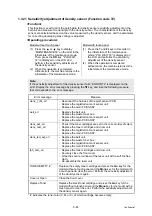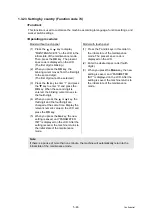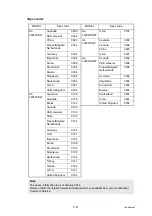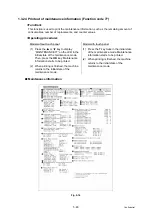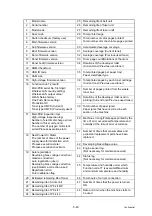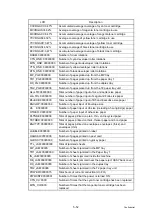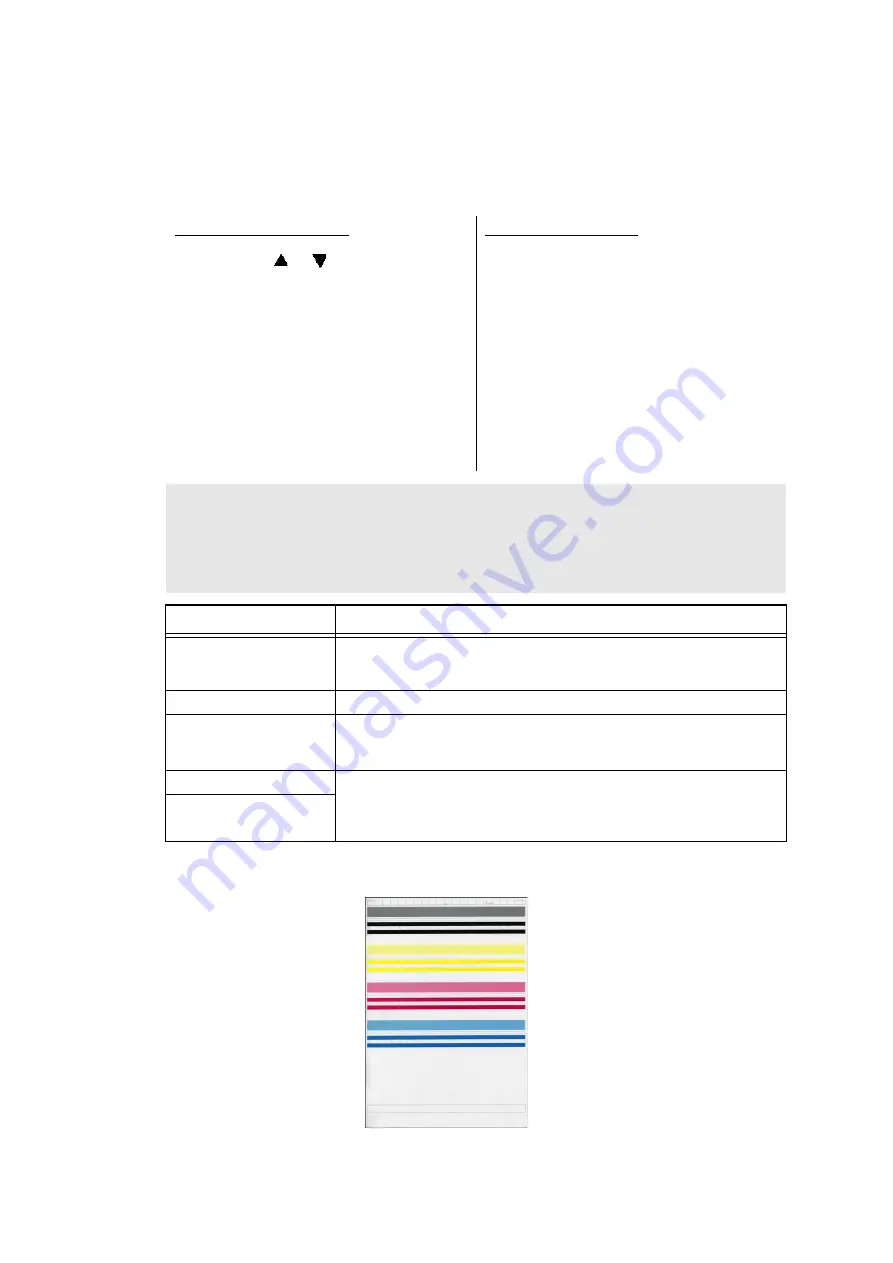
5-38
Confidential
1.3.17 Laser unit test pattern print (Function code 68)
<Function>
This function is used to print the laser unit test patterns and check if there is any failure in the
laser unit.
<Operating procedure>
* # indicates the toner color (K, Y, M, or C) of which cartridge became empty.
■
Laser unit test pattern
Fig. 5-12
Model without touch panel
Model with touch panel
(1) Press the
or
key to display
“MAINTENANCE 68” on the LCD in the
initial state of the maintenance mode.
Then, press the
OK
key. “PRINTING” is
displayed on the LCD, and one laser
unit test pattern (see the figure below)
is printed.
(2) When this operation is completed
without an error, “SCANNER CHECK”
is displayed on the LCD.
(3) Press the
Cancel
key and finish this
operation to return the machine to the
initial state of the maintenance mode.
(1) Press the
6
and
8
keys in this order in
the initial state of the maintenance
mode. “PRINTING” is displayed on the
LCD, and one laser unit test pattern
(see the figure below) is printed.
(2) When this operation is completed
without an error, “SCANNER CHECK”
is displayed on the LCD.
(3) Press the
X
key and finish this
operation to return the machine to the
initial state of the maintenance mode.
Note:
When printing fails, the following error indications are displayed on the LCD. When the error
factors are removed, and the
Go
key for the model without a touch panel and the
Mono
key
for the model with a touch panel is pressed, the machine automatically recovers to the
re-executable state. “PRINTING” is displayed on the LCD, and the laser unit test pattern is
printed on a sheet.
Error message
Measure
Replace Toner # *
Replace the empty toner cartridge and press the
Go
key for the
model without a touch panel and the
Mono
key for the model with
a touch panel to clear the error.
Cover is Open
Close the front cover.
No Paper
Load paper into the paper tray, close the paper tray, and press the
Go
key for the model without a touch panel and the
Mono
key for
the model with a touch panel to clear the error.
Jam Tray1
Remove the jammed paper, close the paper tray and all the
covers, and press the
Go
key for the model without a touch panel
and the
Mono
key for the model with a touch panel to clear the
error.
Jam Rear