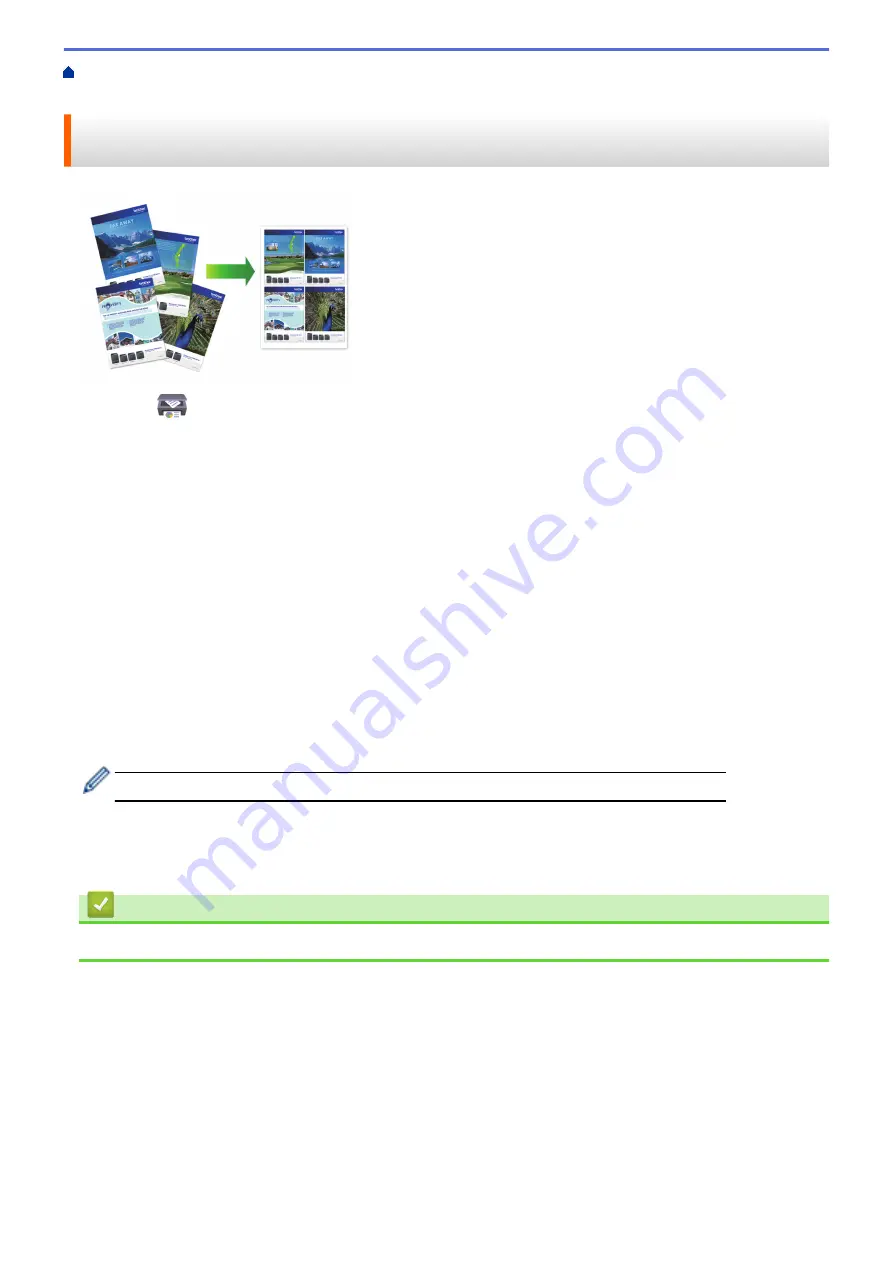
Print Using Brother iPrint&Scan (Windows/Mac)
> Print More Than One Page on a Single
Sheet of Paper Using Brother iPrint&Scan (N in 1) (Windows/Mac)
Print More Than One Page on a Single Sheet of Paper Using Brother
iPrint&Scan (N in 1) (Windows/Mac)
1. Launch
(
Brother iPrint&Scan
).
The Brother iPrint&Scan screen appears.
2. If your Brother machine is not selected, click the
Select your Machine
button, and then select your model
name from the list. Click
OK
.
3. Click
.
4. Do one of the following:
•
Windows
Click
Document
.
•
Mac
Click
.
5. Select the file you want to print, and then do one of the following:
•
Windows
Click
Next
.
•
Mac
Click
Open
, and then click
Next
if prompted.
When printing documents with many pages, you can also select the pages you want to print.
6. Click the
Layout
drop-down list, and then select the number of pages to print on each sheet.
7. Change other printer settings, if needed.
8. Click
.
Related Information
•
Print Using Brother iPrint&Scan (Windows/Mac)
82
Summary of Contents for DCP-J1700DW
Page 1: ...Online User s Guide DCP J1700DW DCP J1800DW 2022 Brother Industries Ltd All rights reserved ...
Page 17: ... Check the Ink Volume Page Gauge Settings Screen Overview Error and Maintenance Messages 12 ...
Page 19: ... Check the Ink Volume Page Gauge 14 ...
Page 27: ...Home Paper Handling Paper Handling Load Paper Load Documents 22 ...
Page 81: ...Home Print Print from Your Computer Mac Print from Your Computer Mac Print Using AirPrint 76 ...
Page 113: ... WIA Driver Settings Windows 108 ...
Page 130: ... Copy Documents on A4 Paper and Cut the Paper in Half 125 ...
Page 156: ...Related Information Use the Wireless Network 151 ...
Page 217: ...Related Information Set Up Brother Web Connect 212 ...
Page 288: ...Related Topics Other Problems 283 ...
Page 292: ... Clean the Print Head Using Web Based Management 287 ...
Page 360: ...ASA Version 0 ...
















































