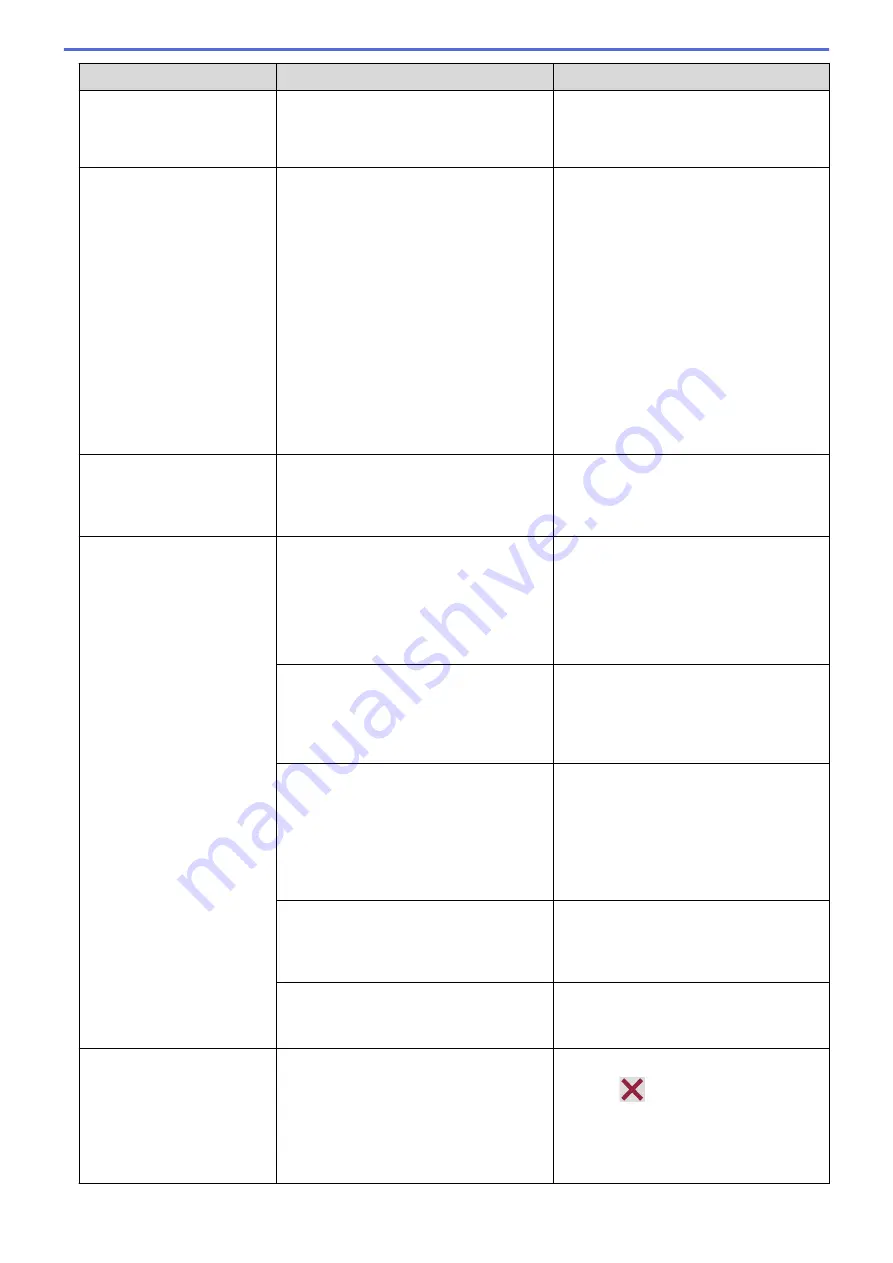
Error Message
Cause
Action
Low Temperature
The room temperature is too low.
After warming the room, allow the
machine to warm up to room temperature.
Try again when the machine has warmed
up.
No Device
No device found.
When configuring the Wi-Fi Direct
network, the Brother machine cannot find
your mobile device.
•
Make sure your machine and mobile
device are in the Wi-Fi Direct mode.
•
Move the mobile device closer to your
Brother machine.
•
Move your Brother machine and the
mobile device to an obstruction-free
area.
•
If you are manually configuring the Wi-
Fi Direct network, make sure you have
entered the correct password.
•
If your mobile device has a
configuration page for how to obtain
an IP address, make sure the IP
address of your mobile device has
been configured via DHCP.
No Ink Cartridge
An ink cartridge is not installed correctly.
Remove the ink cartridge and re-install it
slowly and firmly until it locks into place.
See
Related Information
:
Replace the Ink
Cartridges
.
No Paper Fed
The machine is out of paper or paper is
not correctly loaded in the paper tray.
Do one of the following:
•
Refill the paper tray, and then follow
the LCD instructions.
•
Remove and reload the paper, and
then follow the LCD instructions.
See
Related Information
:
Load Paper
.
The paper was not inserted in the centre
position of the manual feed slot.
Remove the paper and reinsert it in the
centre of the manual feed slot, and then
follow the LCD instructions.
See
Related Information
:
Load Paper in
the Manual Feed Slot
.
The paper in the manual feed slot does
not stay straight when fed.
Using both hands, adjust the manual feed
slot paper guides to make sure there is no
gap between them and the paper, and
then press
Mono Start
or
Colour
Start
.
See
Related Information
:
Load Paper in
the Manual Feed Slot
.
The Jam Clear Cover is not closed
correctly.
Make sure the Jam Clear Cover is closed
evenly at both ends.
See
Related Information
:
Printer Jam or
Paper Jam
.
Paper dust has accumulated on the
surface of the paper pick-up rollers.
Clean the paper pick-up rollers.
See
Related Information
:
Clean the Paper
Pick-up Rollers
.
Out of Memory
The machine's memory is full.
If a copy operation is in progress:
•
Press
or
Quit
and wait until the
other operations that are in progress
finish, and then try again.
•
Press
Partial Print
to copy the
pages scanned so far.
236
Summary of Contents for DCP-J1700DW
Page 1: ...Online User s Guide DCP J1700DW DCP J1800DW 2022 Brother Industries Ltd All rights reserved ...
Page 17: ... Check the Ink Volume Page Gauge Settings Screen Overview Error and Maintenance Messages 12 ...
Page 19: ... Check the Ink Volume Page Gauge 14 ...
Page 27: ...Home Paper Handling Paper Handling Load Paper Load Documents 22 ...
Page 81: ...Home Print Print from Your Computer Mac Print from Your Computer Mac Print Using AirPrint 76 ...
Page 113: ... WIA Driver Settings Windows 108 ...
Page 130: ... Copy Documents on A4 Paper and Cut the Paper in Half 125 ...
Page 156: ...Related Information Use the Wireless Network 151 ...
Page 217: ...Related Information Set Up Brother Web Connect 212 ...
Page 288: ...Related Topics Other Problems 283 ...
Page 292: ... Clean the Print Head Using Web Based Management 287 ...
Page 360: ...ASA Version 0 ...
















































