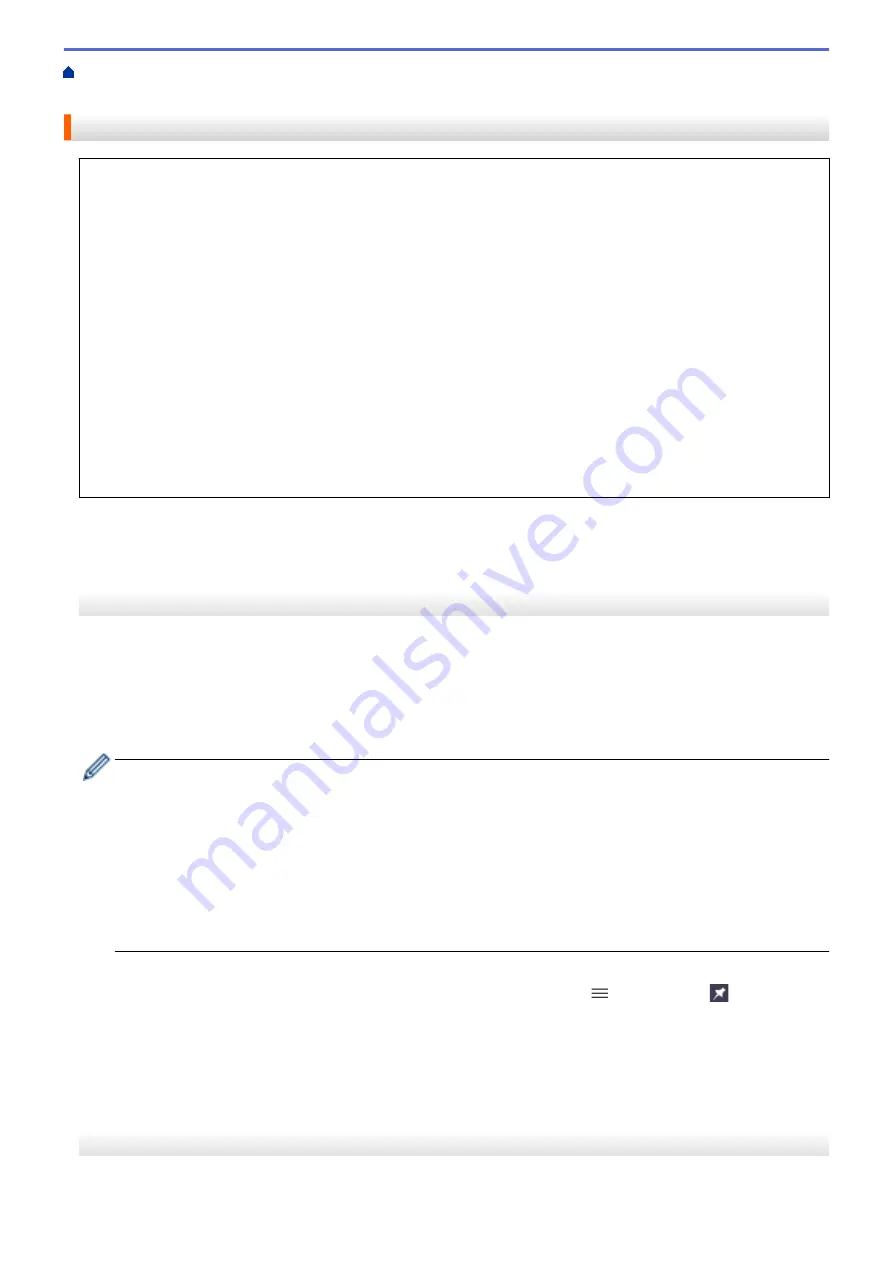
Change Machine Settings Using Web Based Management
Based Management
Access Web Based Management
•
We recommend Microsoft Internet Explorer 11/Microsoft Edge for Windows, Safari 13 for Mac, Google
Chrome
™
for Android (4.x or later), and Google Chrome
™
/Safari for iOS (10.x or later). Make sure that
JavaScript and Cookies are always enabled in whichever browser you use.
•
The default password to manage this machine’s settings is located on the back of the machine and marked
"
Pwd
". We recommend immediately changing the default password to protect your machine from
unauthorised access.You can also find the default password in the Network Configuration Report.
•
If the password is entered incorrectly several times, you will not be able to log in for a while. The lockout
settings can be changed in Web Based Management.
•
Up to eight computers or mobile devices can be logged in to Web Based Management at the same time. If
you log in a ninth device, the first device will be logged out.
•
We recommend using the HTTPS security protocol when configuring settings using Web Based
Management. If you use HTTP when configuring settings using Web Based Management, follow the
screen prompts to switch to a secure HTTPS connection.
•
When you use HTTPS for Web Based Management configuration, your browser will display a warning
dialog box. To avoid displaying the warning dialog box, you can install a self-signed certificate to use
SSL/TLS communication. For more detailed information, see
Related Information
.
>> Start from Your Web Browser
>> Start from Brother iPrint&Scan (Windows/Mac)
>> Start from Brother Utilities (Windows)
>> Start from Brother Mobile Connect
Start from Your Web Browser
1. Start your web browser.
2. Type "https://machine's IP address" in your browser's address bar (where "machine's IP address" is the
machine's IP address).
For example:
https://192.168.1.2
If you are using a Domain Name System or enable a NetBIOS name, you can type another name, such as
"SharedPrinter" instead of the IP address.
For example:
https://SharedPrinter
If you enable a NetBIOS name, you can also use the node name.
For example:
https://brnxxxxxxxxxxxx
The NetBIOS name can be found in the Network Configuration Report.
3. If required, type the password in the
Login
field, and then click
Login
.
4. If you want to pin the navigation menu on the left side of the screen, click
and then click
.
You can now change the machine settings.
If you change the protocol settings, you must restart the machine after clicking
Submit
to activate the
configuration.
After configuring the settings, click
Logout
.
Start from Brother iPrint&Scan (Windows/Mac)
1. Start Brother iPrint&Scan.
342
Summary of Contents for DCP-J1700DW
Page 1: ...Online User s Guide DCP J1700DW DCP J1800DW 2022 Brother Industries Ltd All rights reserved ...
Page 17: ... Check the Ink Volume Page Gauge Settings Screen Overview Error and Maintenance Messages 12 ...
Page 19: ... Check the Ink Volume Page Gauge 14 ...
Page 27: ...Home Paper Handling Paper Handling Load Paper Load Documents 22 ...
Page 81: ...Home Print Print from Your Computer Mac Print from Your Computer Mac Print Using AirPrint 76 ...
Page 113: ... WIA Driver Settings Windows 108 ...
Page 130: ... Copy Documents on A4 Paper and Cut the Paper in Half 125 ...
Page 156: ...Related Information Use the Wireless Network 151 ...
Page 217: ...Related Information Set Up Brother Web Connect 212 ...
Page 288: ...Related Topics Other Problems 283 ...
Page 292: ... Clean the Print Head Using Web Based Management 287 ...
Page 360: ...ASA Version 0 ...




























