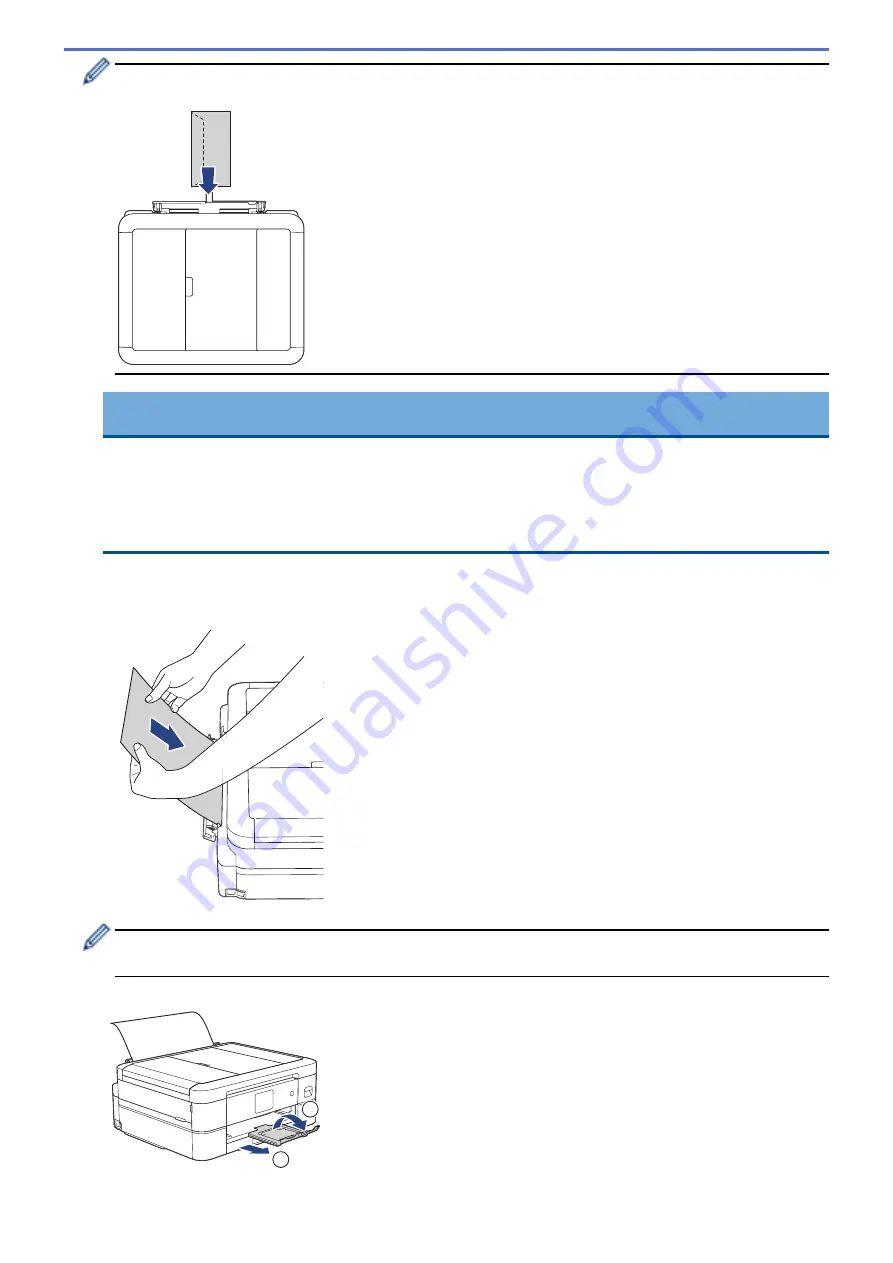
When using envelopes, load the envelopes with the printing surface
face up
and the flap on the left as
shown in the illustration.
IMPORTANT
•
DO NOT load more than
one sheet of paper
in the manual feed slot at any time. Doing this may
cause a paper jam. When printing multiple pages, do not feed the next sheet of paper until the LCD
displays a message instructing you to feed the next sheet.
•
DO NOT load paper in the manual feed slot when you are printing from the paper tray. Doing this may
cause a paper jam.
5. Using both hands, push
one sheet of paper
into the manual feed slot until the front edge touches the paper
feed rollers. Release the paper when you feel the machine pull it. The LCD displays
[Manual Feed Slot
ready]
. Follow the instructions displayed on the LCD.
When loading an envelope, or a sheet of thick paper, push the media into the manual feed slot until you feel
the paper feed rollers pull it.
6. Pull out the paper support (1) until it locks into place, and then unfold the paper support flap (2).
2
1
37
Summary of Contents for DCP-J1700DW
Page 1: ...Online User s Guide DCP J1700DW DCP J1800DW 2022 Brother Industries Ltd All rights reserved ...
Page 17: ... Check the Ink Volume Page Gauge Settings Screen Overview Error and Maintenance Messages 12 ...
Page 19: ... Check the Ink Volume Page Gauge 14 ...
Page 27: ...Home Paper Handling Paper Handling Load Paper Load Documents 22 ...
Page 81: ...Home Print Print from Your Computer Mac Print from Your Computer Mac Print Using AirPrint 76 ...
Page 113: ... WIA Driver Settings Windows 108 ...
Page 130: ... Copy Documents on A4 Paper and Cut the Paper in Half 125 ...
Page 156: ...Related Information Use the Wireless Network 151 ...
Page 217: ...Related Information Set Up Brother Web Connect 212 ...
Page 288: ...Related Topics Other Problems 283 ...
Page 292: ... Clean the Print Head Using Web Based Management 287 ...
Page 360: ...ASA Version 0 ...
















































