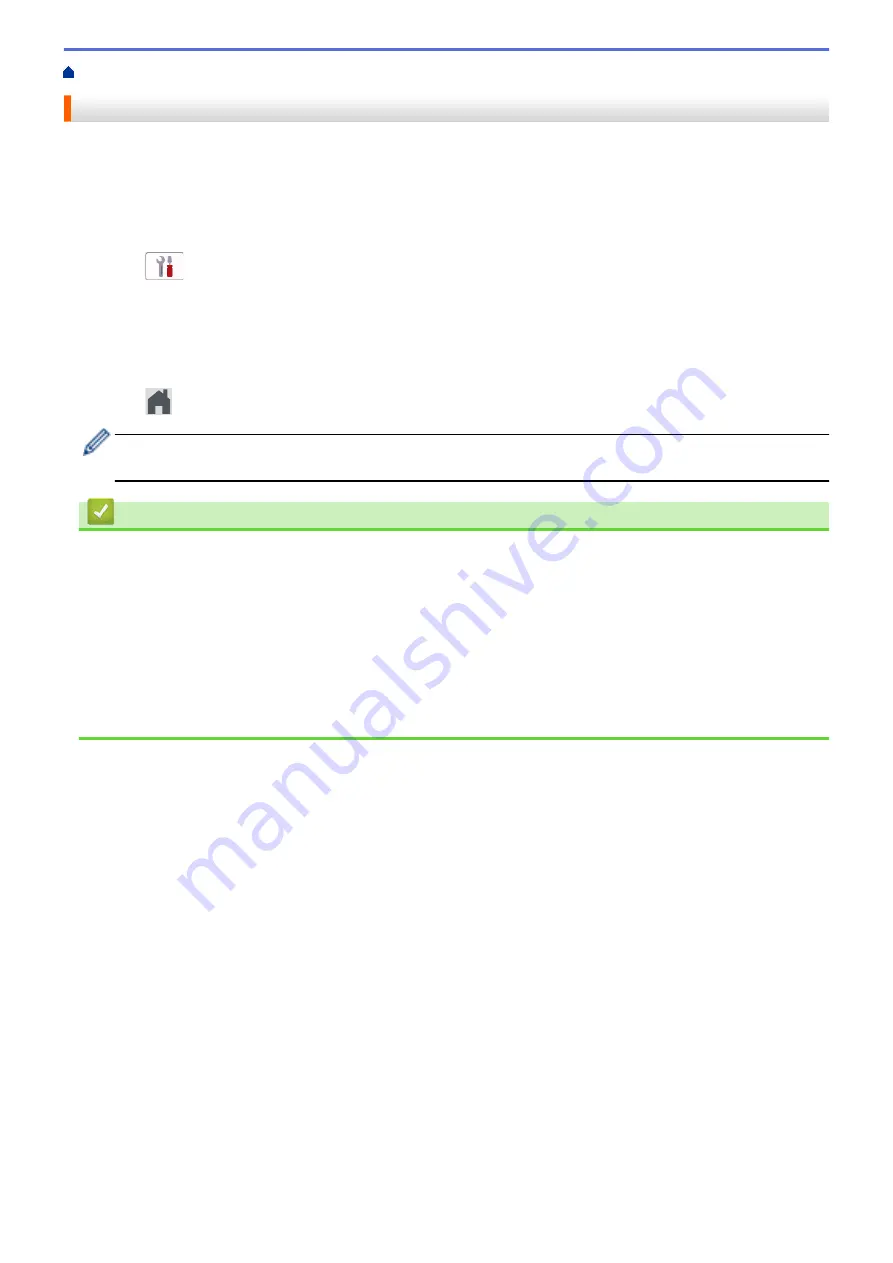
> Change the Paper Size and Paper Type
Change the Paper Size and Paper Type
Set the Paper Size and Paper Type settings for the paper tray.
•
To get the best print quality, set the machine for the type of paper you are using.
•
When you change the size of the paper you load in the tray, you must change the Paper Size setting on the
LCD at the same time.
1. Press
[Settings]
>
[All Settings]
>
[General Setup]
.
2. Press
[Paper Type]
.
3. Press
a
or
b
to display the paper type options, and then press the option you want.
4. Press
[Paper Size]
.
5. Press
a
or
b
to display the paper size options, and then press the option you want.
6. Press
.
The machine ejects paper with the printed surface face up onto the paper tray at the front of the machine.
When you use glossy paper, remove each sheet at once to prevent smudging or paper jams.
Related Information
•
Related Topics:
•
Load Cut-Sheet Paper or Photo 2L Paper in the Paper Tray
•
Load Photo Paper in the Paper Tray
•
Load Envelopes in the Paper Tray
•
•
Error and Maintenance Messages
•
Paper Handling and Printing Problems
41
Summary of Contents for DCP-J1700DW
Page 1: ...Online User s Guide DCP J1700DW DCP J1800DW 2022 Brother Industries Ltd All rights reserved ...
Page 17: ... Check the Ink Volume Page Gauge Settings Screen Overview Error and Maintenance Messages 12 ...
Page 19: ... Check the Ink Volume Page Gauge 14 ...
Page 27: ...Home Paper Handling Paper Handling Load Paper Load Documents 22 ...
Page 81: ...Home Print Print from Your Computer Mac Print from Your Computer Mac Print Using AirPrint 76 ...
Page 113: ... WIA Driver Settings Windows 108 ...
Page 130: ... Copy Documents on A4 Paper and Cut the Paper in Half 125 ...
Page 156: ...Related Information Use the Wireless Network 151 ...
Page 217: ...Related Information Set Up Brother Web Connect 212 ...
Page 288: ...Related Topics Other Problems 283 ...
Page 292: ... Clean the Print Head Using Web Based Management 287 ...
Page 360: ...ASA Version 0 ...






























