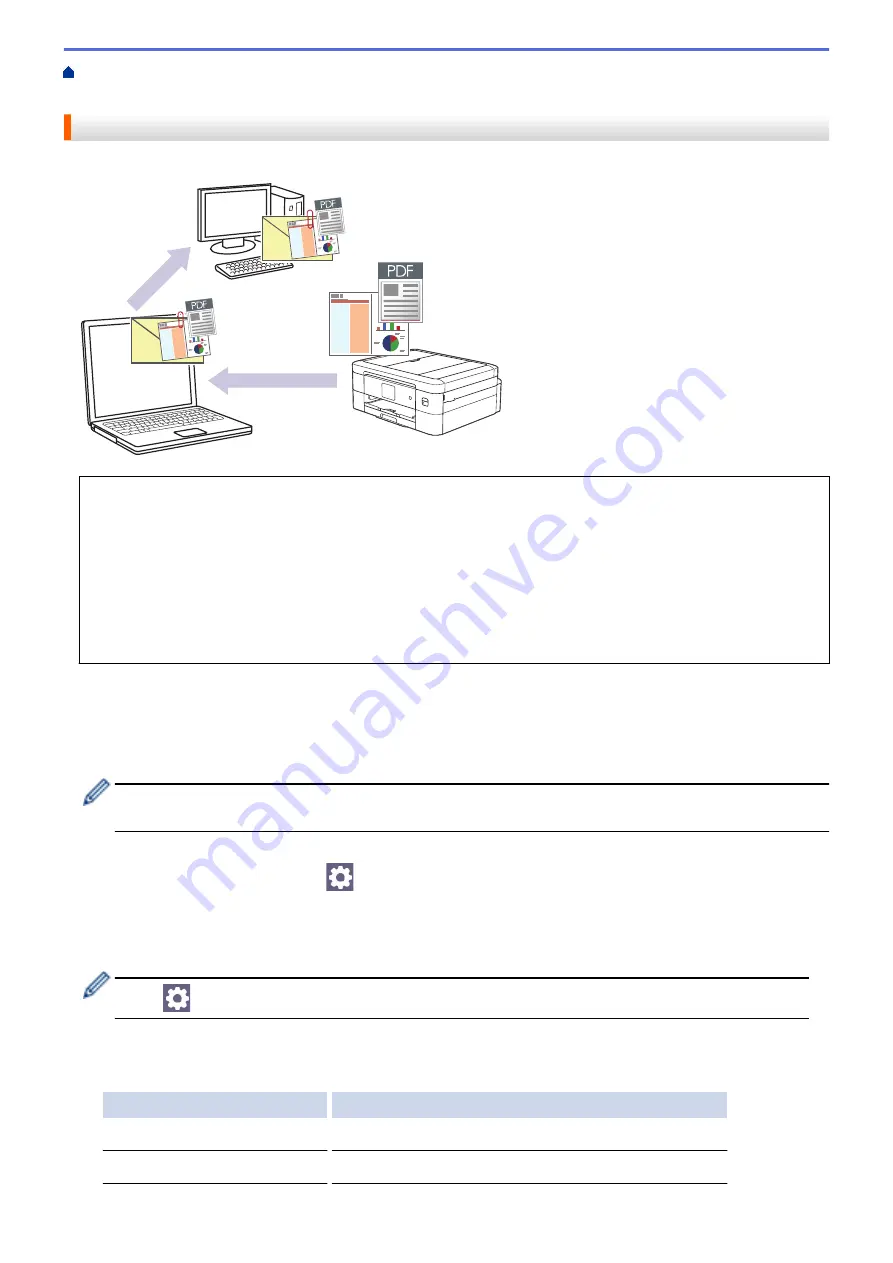
Scan Using the Scan Button on Your Machine
> Save Scanned Data as an Email
Attachment
Save Scanned Data as an Email Attachment
Send the scanned data from your machine to your email application as an attachment.
•
Use the Scan button on the machine to make temporary changes to the scan settings. To make permanent
changes, use Brother iPrint&Scan.
•
To use this feature with your machine's Scan button, make sure you select one of these applications in
Brother iPrint&Scan:
-
Windows: Microsoft Outlook
-
Mac: Apple Mail
For other applications and Webmail services, use the Scan to Image or Scan to File feature to scan a
document, and then attach the scanned file to an email message.
1. Load your document.
2. Press
[Scan]
>
[to PC]
>
[to E-mail]
.
3. If the machine is connected over the network, press
a
or
b
to display the computer where you want to send
data, and then select the computer name.
If the LCD message prompts you to enter a PIN, use the LCD to enter the four-digit PIN for the computer,
and then press
[OK]
.
4. Do one of the following:
•
To change the settings, press
[Options]
.
•
Press
[Start]
to start scanning without changing additional settings.
The machine scans the document and saves it as a file attachment. It then launches your email
application and opens a new, blank email message with the scanned file attached.
To use
[Options]
, you must connect a computer with Brother iPrint&Scan installed to the machine.
5. Press
[Scan Settings]
>
[Set at Device]
.
6. Select the scan settings you want to change, and then press
[OK]
.
Option
Description
Colour Setting
Select the colour format for your document.
Resolution
Select the scan resolution for your document.
93
Summary of Contents for DCP-J1700DW
Page 1: ...Online User s Guide DCP J1700DW DCP J1800DW 2022 Brother Industries Ltd All rights reserved ...
Page 17: ... Check the Ink Volume Page Gauge Settings Screen Overview Error and Maintenance Messages 12 ...
Page 19: ... Check the Ink Volume Page Gauge 14 ...
Page 27: ...Home Paper Handling Paper Handling Load Paper Load Documents 22 ...
Page 81: ...Home Print Print from Your Computer Mac Print from Your Computer Mac Print Using AirPrint 76 ...
Page 113: ... WIA Driver Settings Windows 108 ...
Page 130: ... Copy Documents on A4 Paper and Cut the Paper in Half 125 ...
Page 156: ...Related Information Use the Wireless Network 151 ...
Page 217: ...Related Information Set Up Brother Web Connect 212 ...
Page 288: ...Related Topics Other Problems 283 ...
Page 292: ... Clean the Print Head Using Web Based Management 287 ...
Page 360: ...ASA Version 0 ...






























