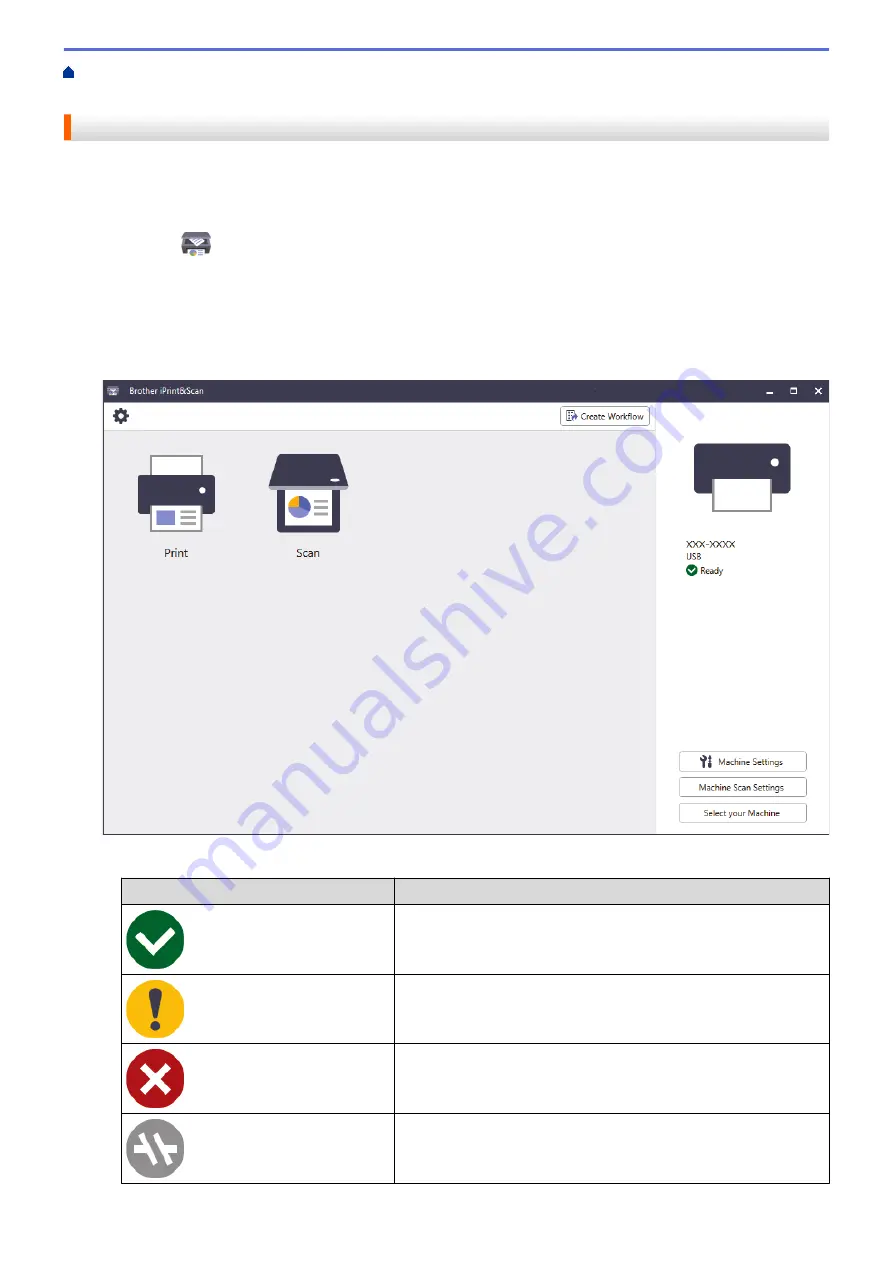
> Monitor Machine Status Using Brother
iPrint&Scan (Windows/Mac)
Monitor Machine Status Using Brother iPrint&Scan (Windows/Mac)
Brother iPrint&Scan allows you to monitor your Brother machine's status.
1. Start Brother iPrint&Scan.
•
Windows
Launch
(
Brother iPrint&Scan
).
•
Mac
In the
Finder
menu bar, click
Go
>
Applications
, and then double-click the iPrint&Scan icon.
The Brother iPrint&Scan screen appears.
2. If your Brother machine is not selected, click the
Select your Machine
button, and then select your model
name from the list. Click
OK
.
Status icons
Icon
Description
A green icon indicates the normal stand-by condition.
A yellow icon indicates a warning.
A red icon indicates an error has occurred.
A grey icon indicates the machine is offline.
304
Summary of Contents for DCP-J1700DW
Page 1: ...Online User s Guide DCP J1700DW DCP J1800DW 2022 Brother Industries Ltd All rights reserved ...
Page 17: ... Check the Ink Volume Page Gauge Settings Screen Overview Error and Maintenance Messages 12 ...
Page 19: ... Check the Ink Volume Page Gauge 14 ...
Page 27: ...Home Paper Handling Paper Handling Load Paper Load Documents 22 ...
Page 81: ...Home Print Print from Your Computer Mac Print from Your Computer Mac Print Using AirPrint 76 ...
Page 113: ... WIA Driver Settings Windows 108 ...
Page 130: ... Copy Documents on A4 Paper and Cut the Paper in Half 125 ...
Page 156: ...Related Information Use the Wireless Network 151 ...
Page 217: ...Related Information Set Up Brother Web Connect 212 ...
Page 288: ...Related Topics Other Problems 283 ...
Page 292: ... Clean the Print Head Using Web Based Management 287 ...
Page 360: ...ASA Version 0 ...






























