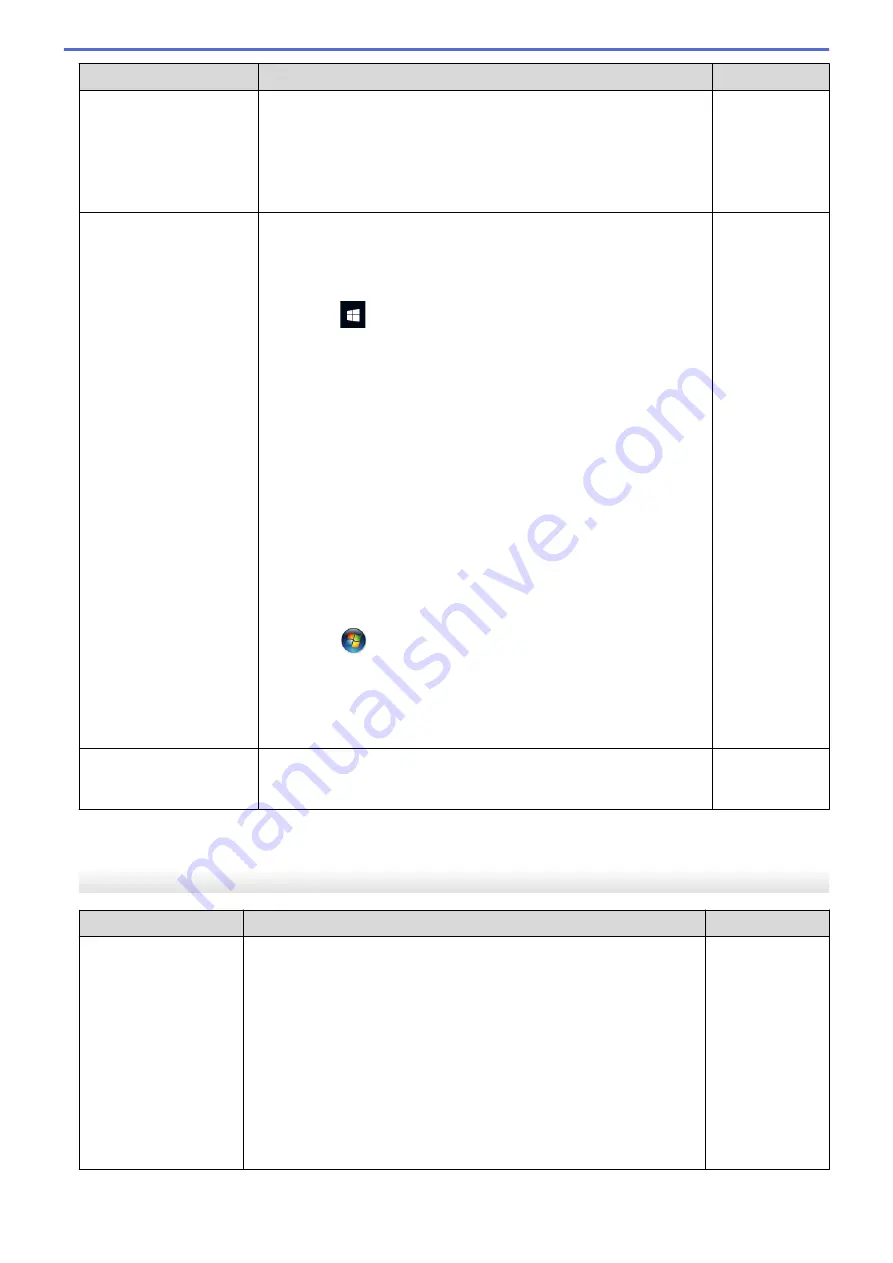
Cause
Action
Interface
Confirm the IP address and the Subnet Mask using the Network
Connection Repair Tool.
•
Mac
Check your network devices using the ping command. For more
information on how to confirm your network settings, see
Related
Information
:
Check Network Devices Using the Ping Command
.
The failed print job is still
in your computer's print
queue.
•
If the failed print job is still in your computer's print queue, delete it.
•
Otherwise, double-click the printer icon in the following folder and
cancel all documents:
-
Windows 10, Windows Server 2016, and Windows Server 2019
Click
>
Windows System
>
Control Panel
. In the
Hardware and Sound
group, click
View devices and printers
.
-
Windows 8.1
Move your mouse to the lower right corner of your desktop.
When the menu bar appears, click
Settings
>
Control Panel
.
In the
Hardware and Sound
group, click
View devices and
printers
.
-
Windows Server 2012 R2
Click
Control Panel
on the
Start
screen. In the
Hardware
group, click
View devices and printers
.
-
Windows Server 2012
Move your mouse to the lower right corner of your desktop.
When the menu bar appears, click
Settings
>
Control Panel
.
In the
Hardware
group, click
View devices and printers
>
Printers
.
-
Windows 7
Click
(Start)
>
Devices and Printers
.
-
Windows Server 2008
Click
Start
>
Control Panel
>
Printers
.
-
Mac
Click
System Preferences
>
Printers & Scanners
.
Wired/Wireless
Your Brother machine is
not connected to the
wireless network.
Print the WLAN Report to check the error code on the printed report.
Wireless
If you have checked and tried all of the above, but your Brother machine still cannot print and scan, uninstall the
drivers (Windows) and the Brother software and reinstall the latest version of both.
I Want to Check that My Network Devices are Working Correctly
Check
Action
Interface
Check that your Brother
machine, access point/
router, or network hub is
turned on.
Check the following:
•
The power cord is connected correctly and the Brother machine is
turned on.
•
The access point/router or hub is turned on and its link indicator is
blinking.
•
All protective packaging has been removed from the machine.
•
The ink cartridges are installed correctly.
•
The document cover and Jam Clear Cover are fully closed.
•
Paper is inserted correctly in the paper tray.
•
(For wired networks) A network cable is securely connected to the
Brother machine and to the router or hub.
Wired/Wireless
270
Summary of Contents for DCP-J1700DW
Page 1: ...Online User s Guide DCP J1700DW DCP J1800DW 2022 Brother Industries Ltd All rights reserved ...
Page 17: ... Check the Ink Volume Page Gauge Settings Screen Overview Error and Maintenance Messages 12 ...
Page 19: ... Check the Ink Volume Page Gauge 14 ...
Page 27: ...Home Paper Handling Paper Handling Load Paper Load Documents 22 ...
Page 81: ...Home Print Print from Your Computer Mac Print from Your Computer Mac Print Using AirPrint 76 ...
Page 113: ... WIA Driver Settings Windows 108 ...
Page 130: ... Copy Documents on A4 Paper and Cut the Paper in Half 125 ...
Page 156: ...Related Information Use the Wireless Network 151 ...
Page 217: ...Related Information Set Up Brother Web Connect 212 ...
Page 288: ...Related Topics Other Problems 283 ...
Page 292: ... Clean the Print Head Using Web Based Management 287 ...
Page 360: ...ASA Version 0 ...






























