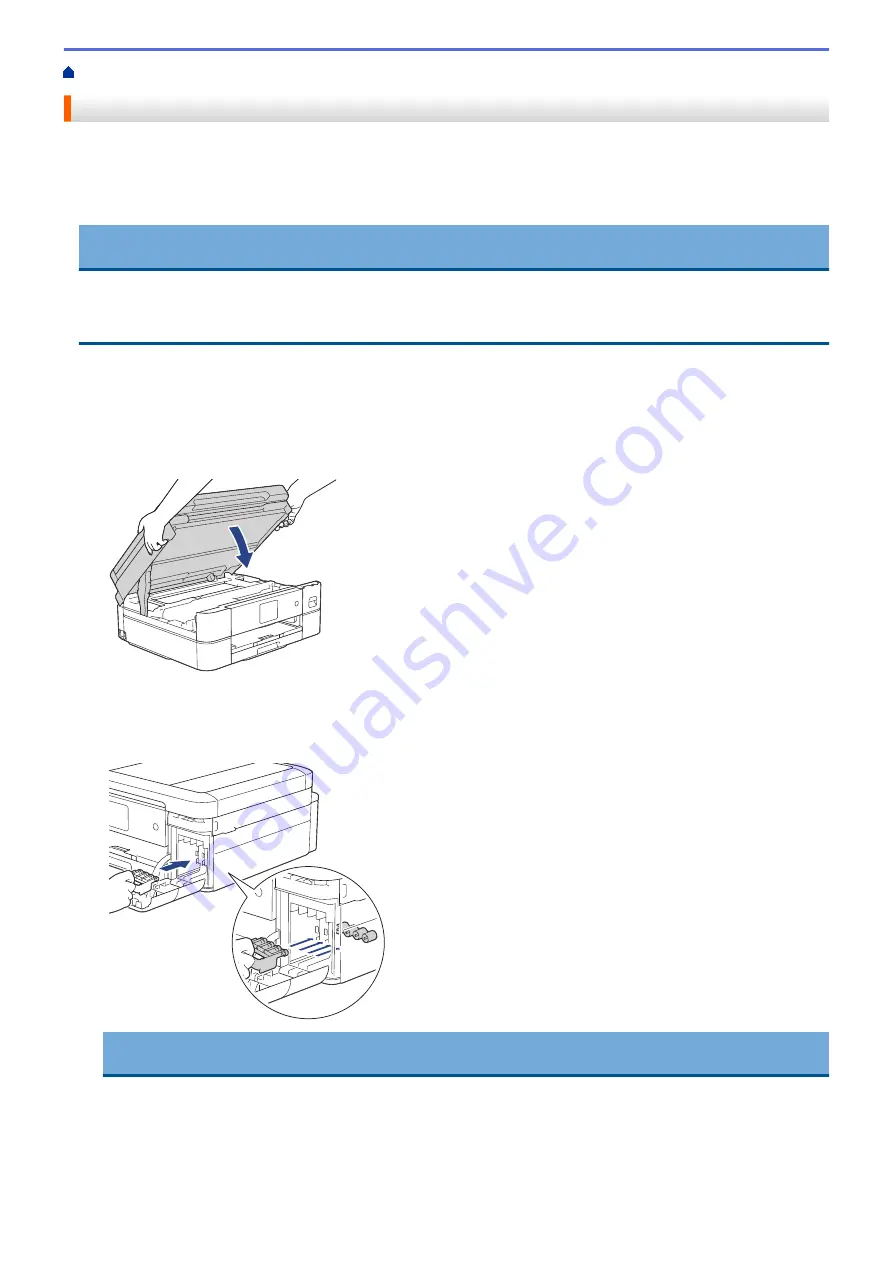
> Pack and Ship Your Machine
Pack and Ship Your Machine
•
When you transport the machine, use the packing materials that came with your machine. Do not tip or turn
the product upside down. If you do not pack the machine correctly, any damage that may occur in transit may
not be covered by your warranty.
•
The machine should be adequately insured with the carrier.
IMPORTANT
It is important to allow the machine to “park” the print head after a print job. Listen carefully to the machine
before unplugging it to make sure that all mechanical noises have stopped. Not allowing the machine to finish
this parking process may lead to print problems and possible damage to the print head.
1. Unplug the machine from the electrical socket.
2. Using both hands, use the finger holds on each side of the machine to lift the scanner cover into the open
position.
3. Unplug the interface cable from the machine, if it is connected.
4. Gently close the scanner cover using the finger holds on each side.
5. Open the ink cartridge cover.
6. Press the ink release levers to release the ink cartridges and then take out the ink cartridges.
7. Install the orange protective part and then close the ink cartridge cover.
IMPORTANT
•
Make sure the plastic tab on the left side of the orange protective part (1) locks securely into place (2).
308
Summary of Contents for DCP-J1700DW
Page 1: ...Online User s Guide DCP J1700DW DCP J1800DW 2022 Brother Industries Ltd All rights reserved ...
Page 17: ... Check the Ink Volume Page Gauge Settings Screen Overview Error and Maintenance Messages 12 ...
Page 19: ... Check the Ink Volume Page Gauge 14 ...
Page 27: ...Home Paper Handling Paper Handling Load Paper Load Documents 22 ...
Page 81: ...Home Print Print from Your Computer Mac Print from Your Computer Mac Print Using AirPrint 76 ...
Page 113: ... WIA Driver Settings Windows 108 ...
Page 130: ... Copy Documents on A4 Paper and Cut the Paper in Half 125 ...
Page 156: ...Related Information Use the Wireless Network 151 ...
Page 217: ...Related Information Set Up Brother Web Connect 212 ...
Page 288: ...Related Topics Other Problems 283 ...
Page 292: ... Clean the Print Head Using Web Based Management 287 ...
Page 360: ...ASA Version 0 ...






























