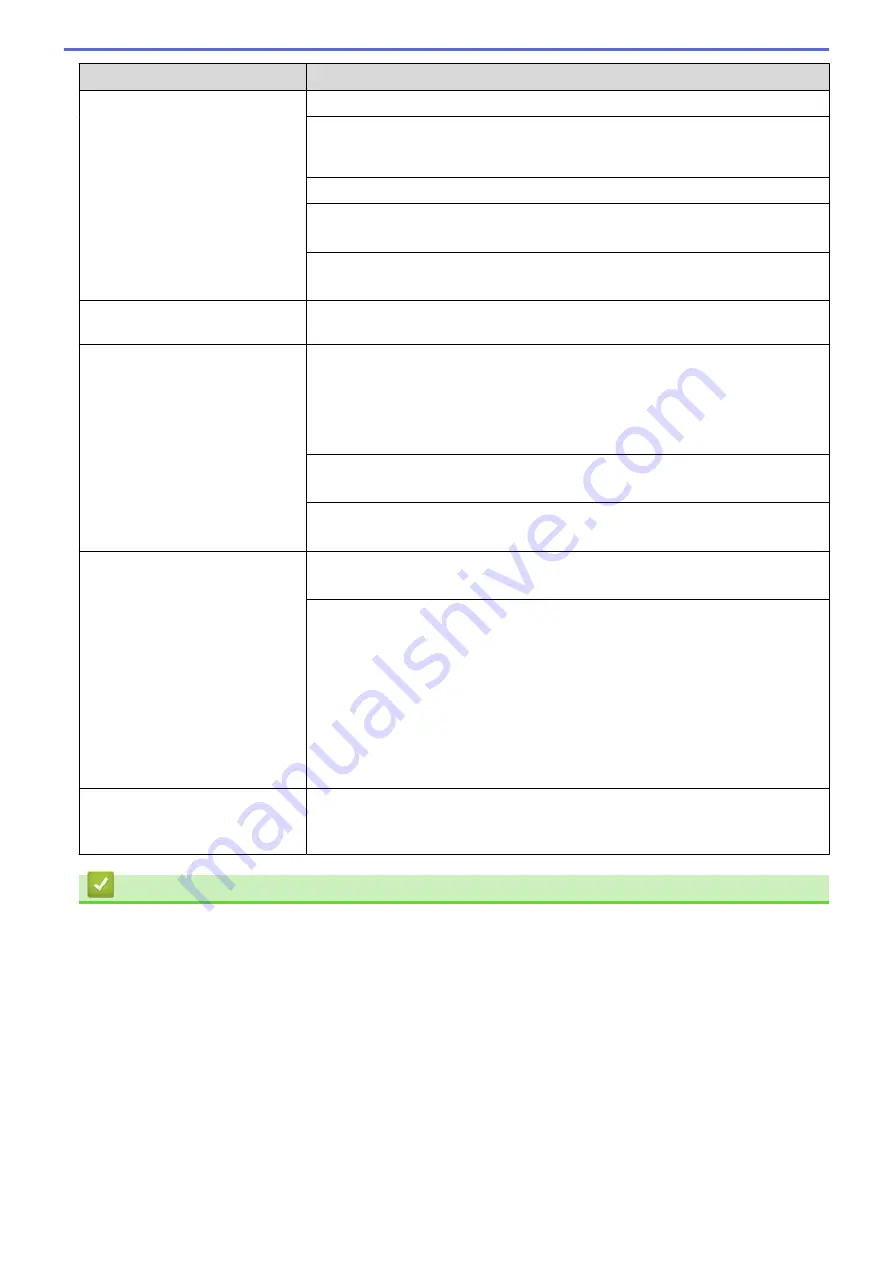
Difficulties
Suggestions
If the paper tray is empty, load a new stack of paper into the paper tray.
If there is paper in the paper tray, make sure it is straight. If the paper is curled,
straighten it. Sometimes it is helpful to remove the paper, turn the stack over and
put it back in the paper tray.
Reduce the amount of paper in the paper tray, and then try again.
Clean the paper pick-up rollers.
See
Related Information
:
Clean the Paper Pick-up Rollers
.
Make sure that the paper is within specifications for the machine.
See
Related Information
:
Paper Capacity of the Paper Tray
.
Photo paper does not feed
correctly.
When you print on photo paper, load one extra sheet of the same photo paper in
the paper tray.
Machine feeds multiple pages.
•
Make sure the paper is loaded correctly in the paper tray.
•
Remove all the paper from the tray and fan the stack of paper well, then put it
back in the tray.
•
Make sure you do not push the paper in too far.
See
Related Information
:
Load Paper
.
Make sure the Jam Clear Cover is closed correctly.
See
Related Information
:
Printer Jam or Paper Jam
.
Make sure the Base Pad in the paper tray is not dirty.
See
Related Information
:
Clean the Base Pad
.
There is a paper jam.
See
Related Information
:
Printer Jam or Paper Jam
.
Make sure the paper guides are set to the correct paper size.
Use the jam prevention settings.
For copying:
See
Related Information
:
Change the Print Options to Improve Your Print
Results
.
For printing:
See
Related Information
:
Change the Print Options to Improve Your Print
Results
.
See
Related Information
:
Prevent Smudged Printouts and Paper Jams
(Windows)
.
The paper jams when you use 2-
sided print.
If paper jams occur frequently during 2-sided printing, the paper feed rollers may
be stained with ink. Clean the paper feed rollers.
See
Related Information
:
Clean the Paper Feed Rollers
.
Related Information
•
If You Are Having Difficulty with Your Machine
Related Topics:
•
•
Error and Maintenance Messages
•
•
•
•
Change the Paper Size and Paper Type
•
•
Clean the Print Head from Your Brother Machine
•
Clean the Print Head from Your Computer (Windows)
261
Summary of Contents for DCP-J1700DW
Page 1: ...Online User s Guide DCP J1700DW DCP J1800DW 2022 Brother Industries Ltd All rights reserved ...
Page 17: ... Check the Ink Volume Page Gauge Settings Screen Overview Error and Maintenance Messages 12 ...
Page 19: ... Check the Ink Volume Page Gauge 14 ...
Page 27: ...Home Paper Handling Paper Handling Load Paper Load Documents 22 ...
Page 81: ...Home Print Print from Your Computer Mac Print from Your Computer Mac Print Using AirPrint 76 ...
Page 113: ... WIA Driver Settings Windows 108 ...
Page 130: ... Copy Documents on A4 Paper and Cut the Paper in Half 125 ...
Page 156: ...Related Information Use the Wireless Network 151 ...
Page 217: ...Related Information Set Up Brother Web Connect 212 ...
Page 288: ...Related Topics Other Problems 283 ...
Page 292: ... Clean the Print Head Using Web Based Management 287 ...
Page 360: ...ASA Version 0 ...
















































