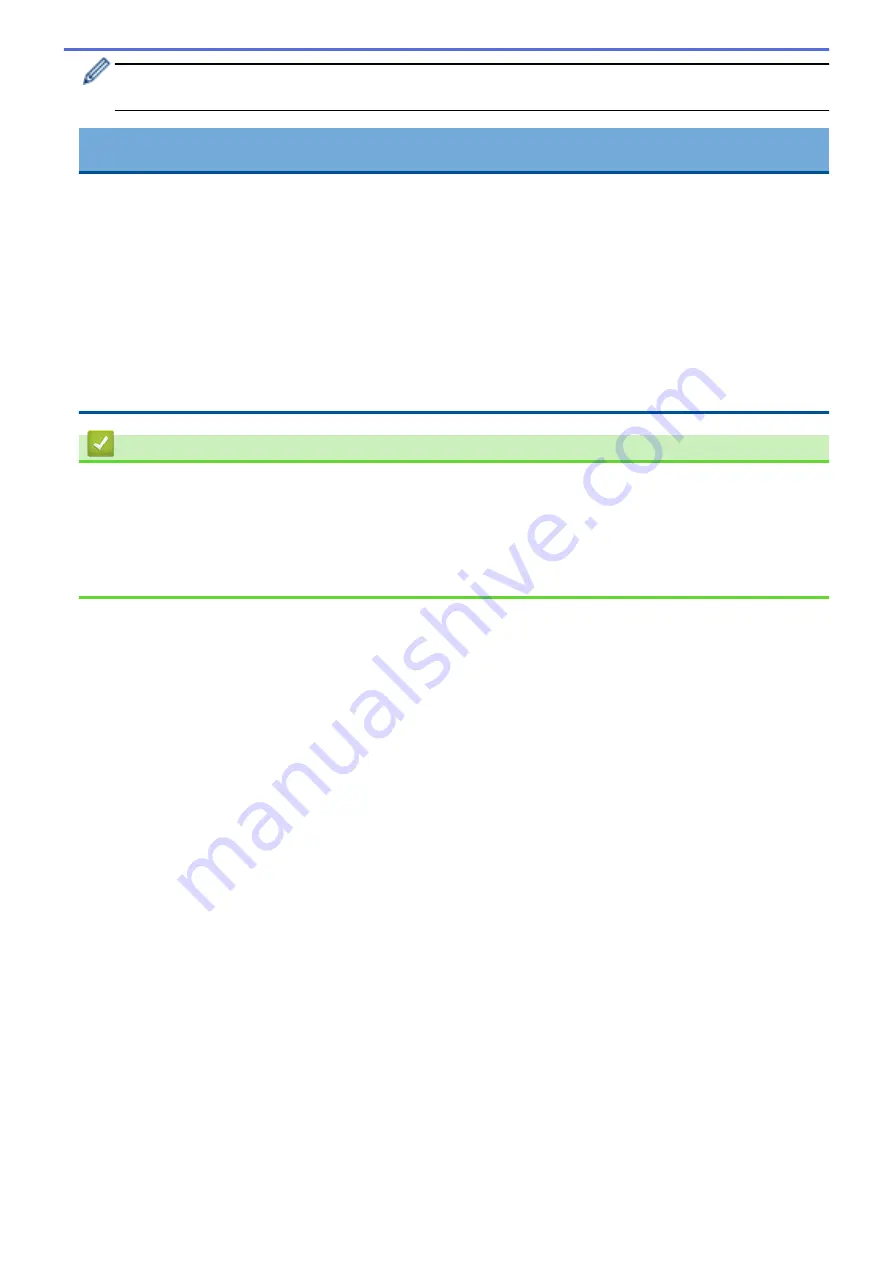
If the machine does not detect the ink cartridge after you install it, check that the ink cartridge is installed
correctly. Remove the ink cartridge and reinstall it slowly until it locks into place.
IMPORTANT
•
DO NOT shake the ink cartridges. If ink stains your skin or clothing, wash with soap or detergent at once.
•
DO NOT remove ink cartridges if you do not need to replace them; otherwise, the machine will not know
the ink quantity left in the cartridge.
•
DO NOT touch the ink cartridge insertion slots; the ink may stain your skin.
•
If you mix the colours by installing an ink cartridge in the wrong position, the LCD shows
[Wrong Ink
Colour]
.
Check which ink cartridges are not matched by colour to their ink cartridge positions and move them to
their correct positions.
•
Use unopened ink cartridges by the expiration date written on the ink cartridge package.
•
DO NOT dismantle or tamper with the ink cartridge; this can cause the ink to leak out of the ink cartridge.
Related Information
•
Related Topics:
•
Error and Maintenance Messages
•
Paper Handling and Printing Problems
•
280
Summary of Contents for DCP-J1700DW
Page 1: ...Online User s Guide DCP J1700DW DCP J1800DW 2022 Brother Industries Ltd All rights reserved ...
Page 17: ... Check the Ink Volume Page Gauge Settings Screen Overview Error and Maintenance Messages 12 ...
Page 19: ... Check the Ink Volume Page Gauge 14 ...
Page 27: ...Home Paper Handling Paper Handling Load Paper Load Documents 22 ...
Page 81: ...Home Print Print from Your Computer Mac Print from Your Computer Mac Print Using AirPrint 76 ...
Page 113: ... WIA Driver Settings Windows 108 ...
Page 130: ... Copy Documents on A4 Paper and Cut the Paper in Half 125 ...
Page 156: ...Related Information Use the Wireless Network 151 ...
Page 217: ...Related Information Set Up Brother Web Connect 212 ...
Page 288: ...Related Topics Other Problems 283 ...
Page 292: ... Clean the Print Head Using Web Based Management 287 ...
Page 360: ...ASA Version 0 ...
















































