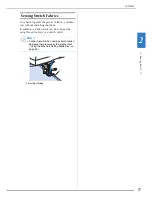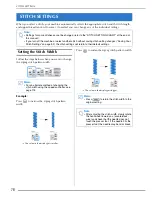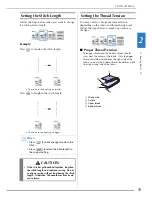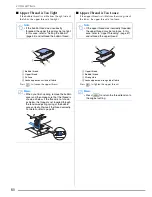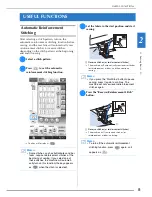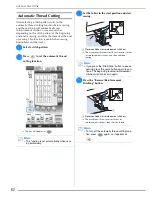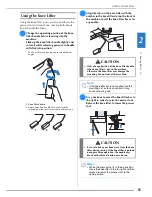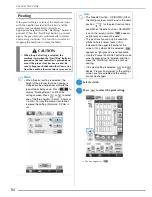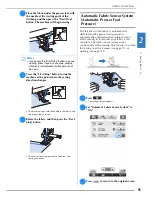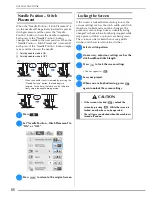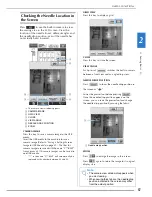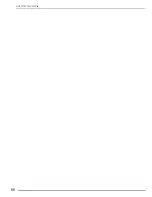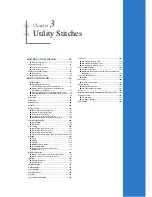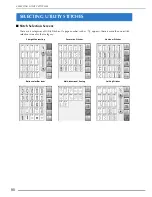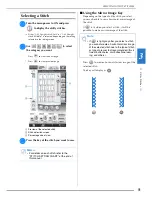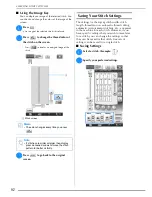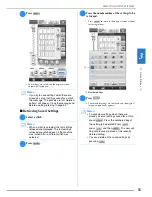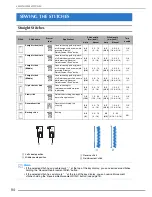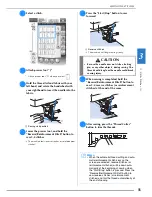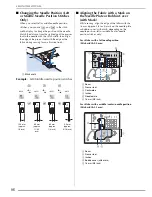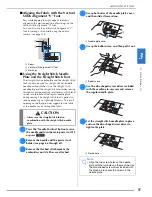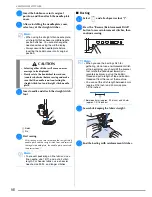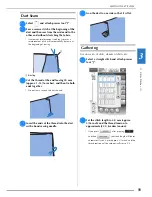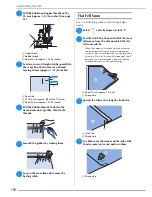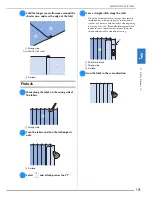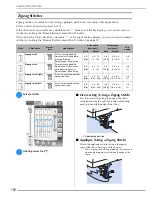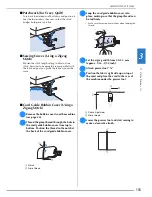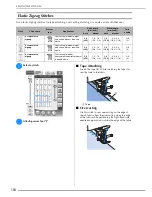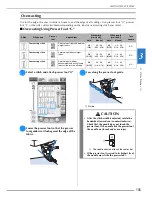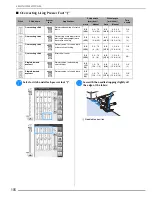SELECTING UTILITY STITCHES
U
tili
ty
S
tit
ch
es
91
3
Selecting a Stitch
a
Turn the main power to ON and press
to display the utility stitches.
→
Either “1-01 Straight stitch (Left)” or “1-03 Straight
stitch (Middle)” is selected, depending on the setting
selected in the setting screen.
b
Use
to
select
the category you want.
*
Press
to view the next page.
*
Press
to view previous page.
a
Preview of the selected stitch
b
Stitch selection screen
c
Percentage size of view
c
Press the key of the stitch you want to sew.
■
Using the Mirror Image Key
Depending on the type of utility stitch you select,
you may be able to sew a horizontal mirror image of
the stitch.
If
is lit when you select a stitch, it will be
possible to make a mirror image of the stitch.
Press
to create a horizontal mirror image of the
selected stitch.
The key will display as
.
Memo
• For details on each stitch, refer to the
“STITCH SETTING CHART” at the end of
this manual.
a
b
c
Note
• If
is light gray after you select a stitch,
you cannot create a horizontal mirror image
of the selected stitch due to the type of stitch
or type of presser foot recommended (this is
true of buttonholes, multi-directional sew-
ing, and others).
Summary of Contents for 882-W04
Page 7: ...IMPORTANT SAFETY INSTRUCTIONS 5 ...
Page 72: ...CHANGING THE NEEDLE 70 ...
Page 90: ...USEFUL FUNCTIONS 88 ...
Page 186: ...USING THE MEMORY FUNCTION 184 ...
Page 326: ...TROUBLESHOOTING 324 ...
Page 338: ...USING STORED CUSTOM STITCHES 336 ...
Page 373: ......
Page 374: ......
Page 375: ......
Page 376: ...English 882 W04 W05 XF0228 0011 Printed in Taiwan ...