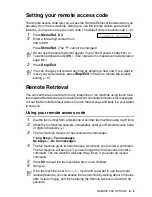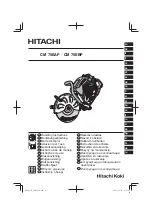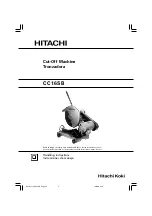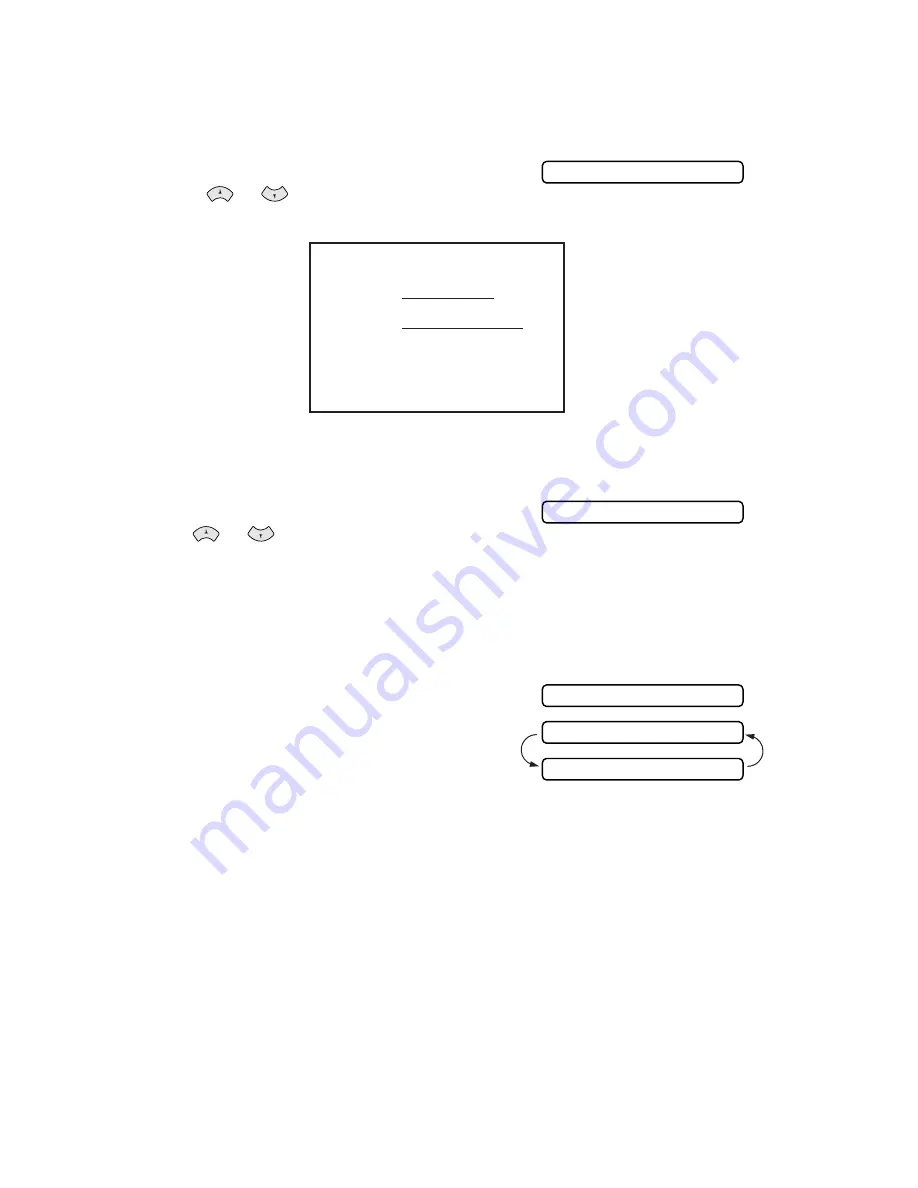
6 - 9
SETUP SEND
Using a printed Cover Page
If you prefer using a printed cover page that you can write on, you can print the
sample page and attach it to your fax.
1
Press
Menu/Set
,
3
,
1
.
2
Press
or
to select
PRINT SAMPLE
,
and press
Menu/Set
.
Composing your own comments
1
Press
Menu/Set
,
3
,
2
.
The screen displays:
2
Use
or
to choose position 5 or 6 for
your customized comment.
Press
Menu/Set
.
3
Use the dial pad to enter your customized comment.
(See
Entering text
on page 4-2.)
4
Press
Menu/Set
.
The screen displays:
5
Press
1
if you want to select additional
settings. The display returns to the Setup
Send menu.
—
OR
—
Press
2
if you are finished choosing settings and exit.
1.COVERPG SETUP
===
COVER
PAGE
===
TO:
FROM:
FAX:
TEL:
PAGE[S]
TO
FOLLOW
COMMENT:
2.COVERPAGE MSG
ACCEPTED
OTHER SETTINGS?
1.YES 2.NO