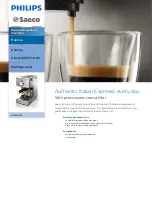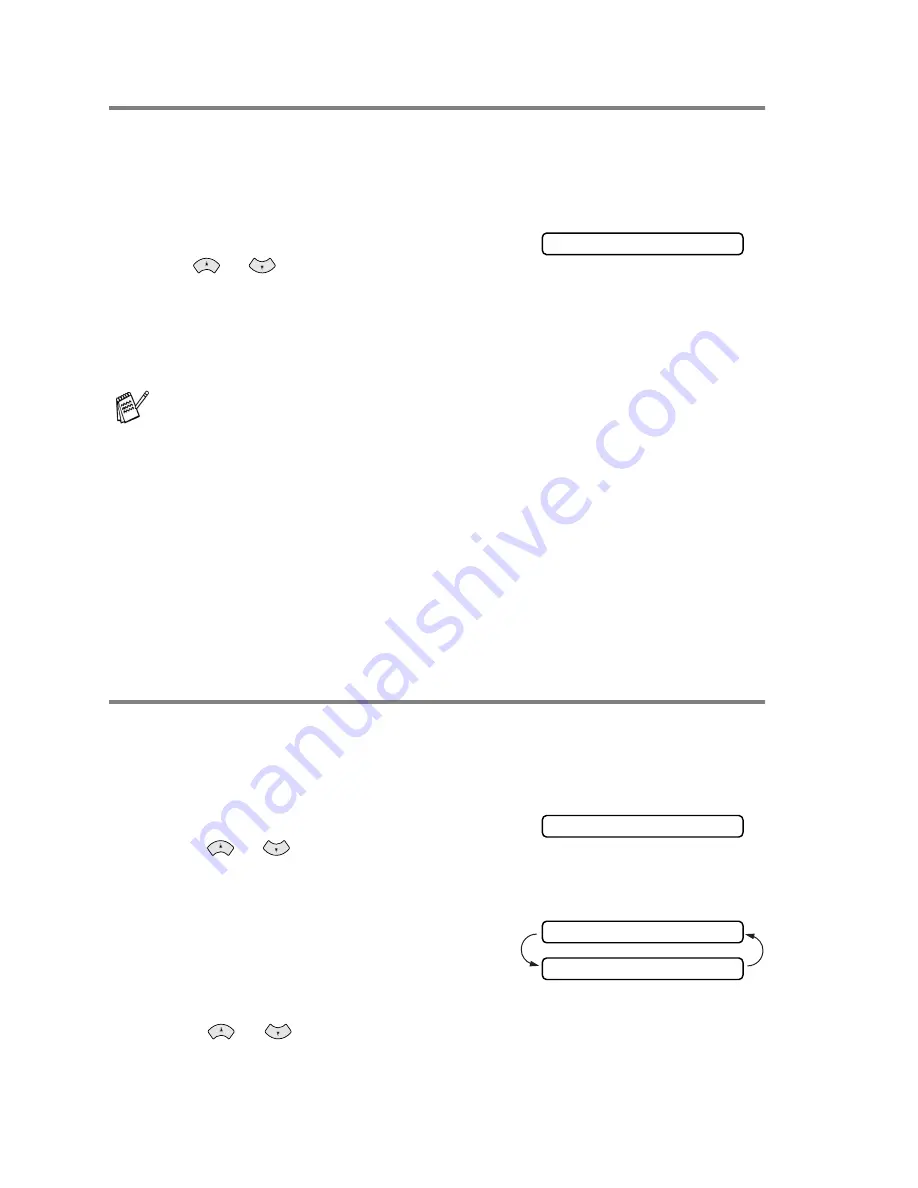
5 - 4
SETUP RECEIVE
Printing a reduced incoming fax
If you choose
AUTO
, the fax machine automatically reduces an incoming fax to fit on
one page of letter or legal size paper, regardless of the paper size of the original.
The fax machine calculates the reduction ratio by using the page size of the original
and your Paper Size setting (
Menu
,
2
,
6
).
1
Press
Menu/Set
,
2
,
5
.
2
Use
or
to select the reduction ratio
you want–
Auto
,
100%
,
93%
,
87%
, or
75%
.
Choose
100%
if you don’t want a reduction.
Press
Menu/Set
.
3
Press
Stop/Exit
.
Recommended Reductions
If your paper is letter size (8.5" × 11"), and the incoming fax is
letter size, select
93%
A4
, select
87%
legal size, select 75%.
If your paper is legal size (8.5" × 14"), and the incoming fax is
letter size, select
100%
A4
, select
100%
legal size, select
93%
.
Setting Paper Size
You can use three sizes of paper for printing your faxes—letter, legal and A4. When
you change the kind of paper in the paper tray, you will need to change the setting
for paper size, so your machine will know how to fit the incoming fax on the page.
You can also select the level of page reduction to fit the paper in your machine.
1
Press
Menu/Set
,
2
,
6
.
2
Press
or
to select
LETTER
,
LEGAL
or
A4
.
Press
Menu/Set
.
3
Press
1
if you want to change the reduction
setting.
—
OR
—
Press
2
to go to Step 5.
4
Press
or
to
select
AUTO
,
100%
,
93%
,
87%
or
75%
.
Press
Menu/Set
.
5
Press
Stop/Exit
.
If you receive faxes that are split onto two pages, turn on this setting.
5.REDUCTION
6.PAPER
CHANGE REDUCTION
1.YES 2.NO