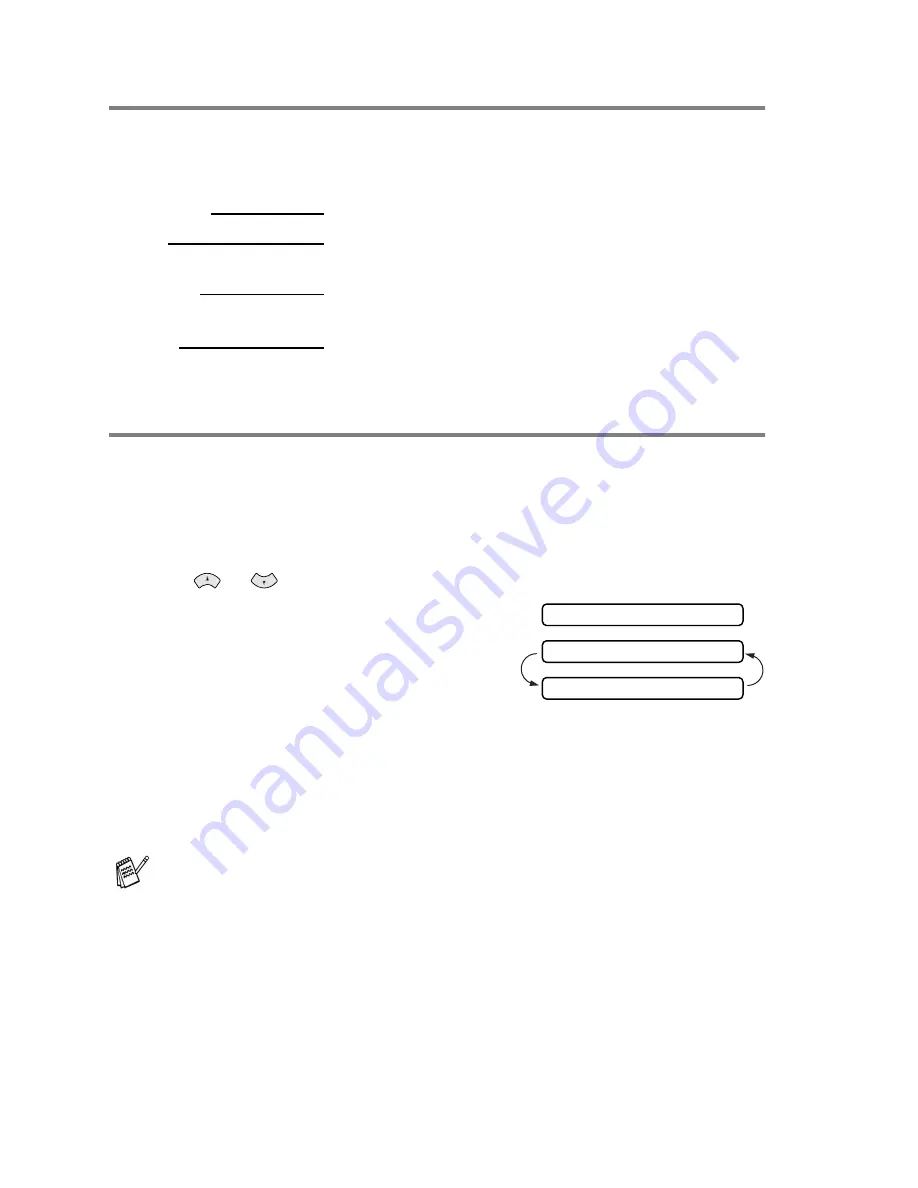
6 - 5
SETUP SEND
Fax resolution
When you have an original in the ADF you can use the
Resolution
key to change
the setting temporarily (for this fax only). Press
Resolution
repeatedly until the
LCD shows the setting you want.
Multiple Resolution Transmission
Use this feature to select separate resolution settings for each page of the fax you
are sending. This could be useful if you are sending a fax with photos and letters, or
some pages with small print and others with normal print. Resolution settings return
to
STANDARD
after the fax is sent.
1
Insert the document face down in the ADF, and then press
Menu/Set
,
3
,
4
.
2
Use
or
to select the resolution for page 1, and press
Menu/Set
.
3
Repeat Step 2 for each page. Press
Stop/Exit
when you are finished. The
screen displays:
4
Press
1
if you want to select additional
settings. The display returns to the Setup
Send menu.
—
OR
—
Press
2
if you are finished choosing settings, and go to Step 5. The screen
prompts you to enter the fax number you want to call.
5
Enter the fax number, and press
Fax Start
.
STANDARD
Suitable for most typed documents.
FINE
Good for small print and transmits a little slower than
Standard resolution.
S. FINE
Good for small print or artwork and transmits slower
than Fine resolution.
PHOTO
Use when the original has varying shades of gray. This
has the slowest transmission time.
If you want to copy a document using multiple resolutions, press
Copy/Reports
in Step 5.
ACCEPTED
OTHER SETTINGS?
1.YES 2.NO
















































