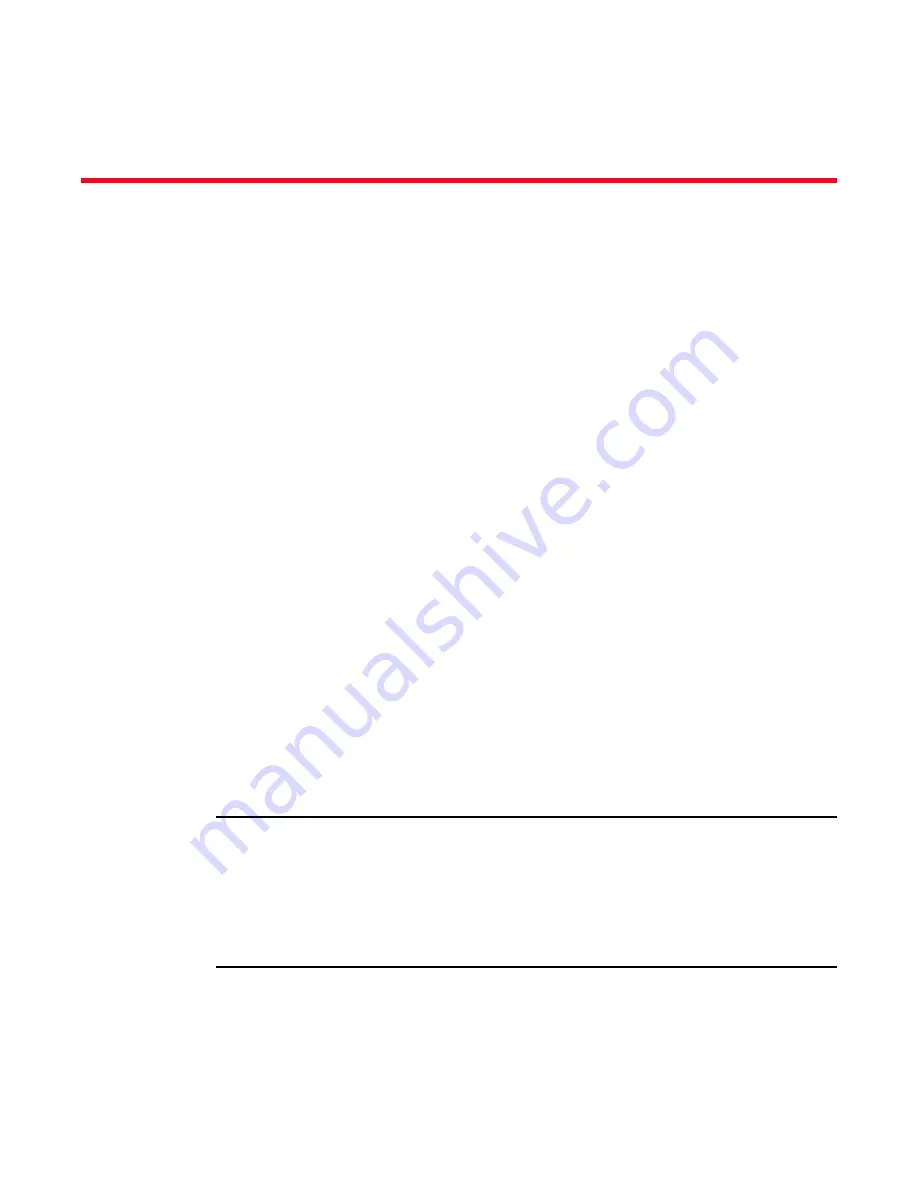
Brocade MLX Series and Brocade NetIron XMR Hardware Installation Guide
321
53-1002373-02
Chapter
7
Managing Routers and Modules
Managing the device
You can perform these management tasks for the router:
•
Enable and disable a DC power source, if necessary.
•
Display status and temperatures of all hardware components.
•
Display the Syslog configuration and static and dynamic buffers.
•
Disable and re-enable power to interface modules
Enabling and disabling a DC Power Source
To block the router from recognizing a DC power source (and as a result, enabling the device to
recognize an AC power source), enter the following command at the global CONFIG level of the CLI:
Brocade(config)# no use-dc-power
Syntax: no use-dc-power
Disabling and re-enabling power to interface modules
You can disable power and re-enable power to all interface modules, or to a specified interface
module using the power-off command in the CLI, as shown in the following example:
Brocade# power-off lp all
Syntax: power-off lp [all |<
slot-number
>]
•
all - disables power to all interface modules
•
<
slot number
> - disables power to the interface module in the specified slot. You can specify
1-4 for 4-slot routers, 1-8 for 8-slot routers, 1-16 for 16-slot routers, and 1-32 for 32-slot
routers.
NOTE
It is recommended that you do not disable power to interface modules during a software upgrade.
If you try to disable power during a software upgrade, the following message will be displayed:
Warning: There is an outstanding software download.
Do you want to continue ? (enter “y” or “n”)
Type “n” and wait until the upgrade is complete.
To re-enable power to all interfaces or to a specific interface, enter the power-on lp command, as
shown in this example:
Brocade# power-on lp
Syntax: power-on lp [all |<
slot-number
>]
















































