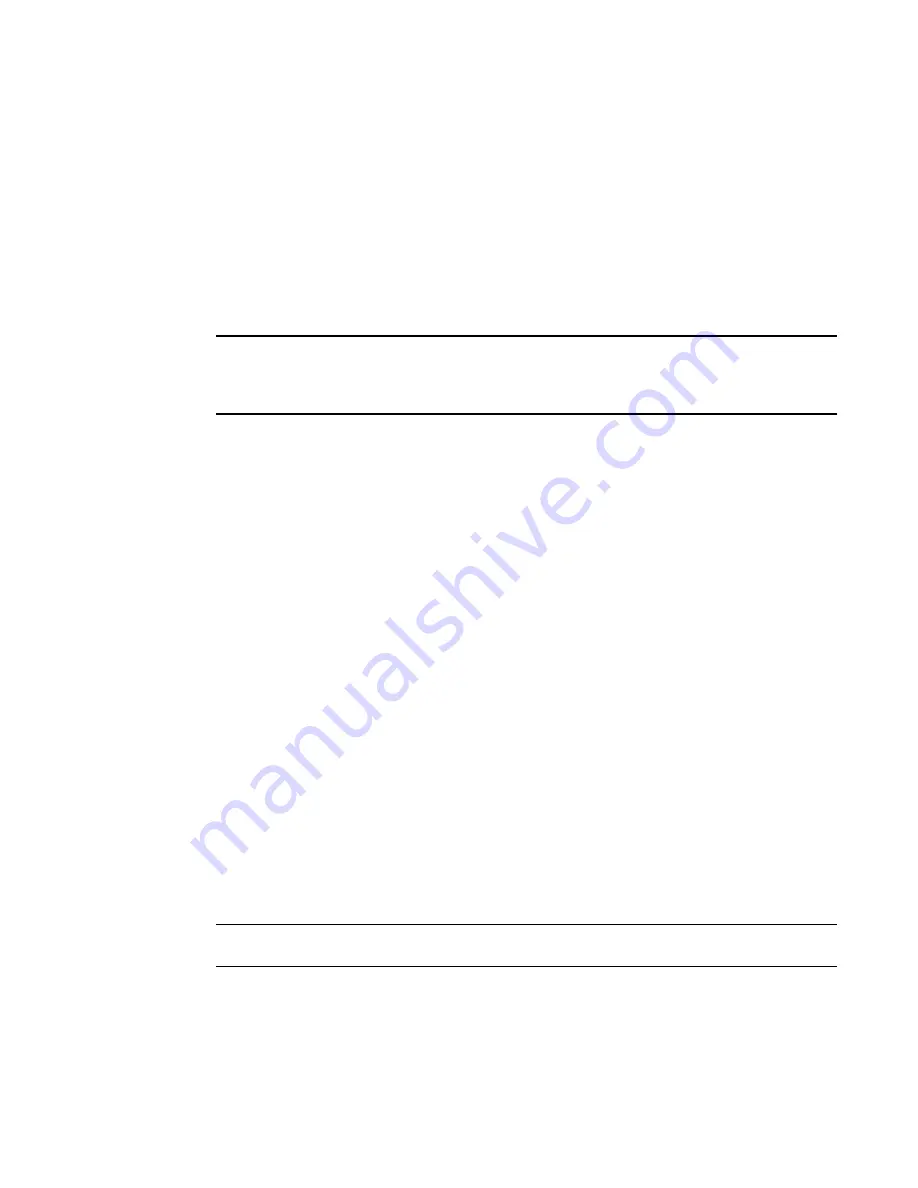
Brocade MLX Series and Brocade NetIron XMR Hardware Installation Guide
155
53-1002373-02
Installing a Brocade MLX-4 router
3
Installing a Brocade MLX-4 router
This section describes how to install a Brocade MLX-4 router.
Preparing the installation site
Before installing the router, plan the location and orientation relative to other devices and
equipment. For cooling purposes, allow a minimum of six inches of space between the sides, front,
and the back of the router and walls or other obstructions. If a router is installed in a perforated
enclosure, the perforations must cover at least 60 percent of the surface.
NOTE
This equipment is suitable for installation in a Network Telecommunication facility and where NEC
requirements apply. Additionally, it may be installed in either a Common Bonding Network (CBN) or
Isolated Bonding Network (IBN). It is not intended for Outside Plant (OSP) installations.
Ensure that the proper cabling is installed at the site.
For information on cabling, refer to
“Installing Brocade MLX-4 router power supplies”
on page 160,
“Attaching a management station”
on page 227, and
“Connecting the router to a network device”
on page 317.
Unpacking a Brocade MLX-4 router
The Brocade MLX-4 router ships with the following items:
•
Router chassis with switch fabric modules installed in slots marked SF, and slot blanks
installed in all empty module slots.
•
Insertion or extraction tool for use with RJ45 and fiber-optic connectors.
•
A 115V AC power cable for each AC power supply you purchase from Brocade.
If any items are missing, contact the place of purchase.
Follow these steps to unpack your Brocade MLX-4 router.
1. Remove the router from the shipping carton.
2. Save the shipping carton and packing materials in case you need to move or ship the router at
a later time.
Removing the shipping screws
The Brocade MLX-4 router ships with two screws installed in the right side of the router. These
screws secure the fan tray and protect it from damage during shipment. You must remove these
screws before installing the router.
Figure 109
shows the location of these screws.
NOTE
You will need a #2 Phillips screwdriver to remove these screws.
















































