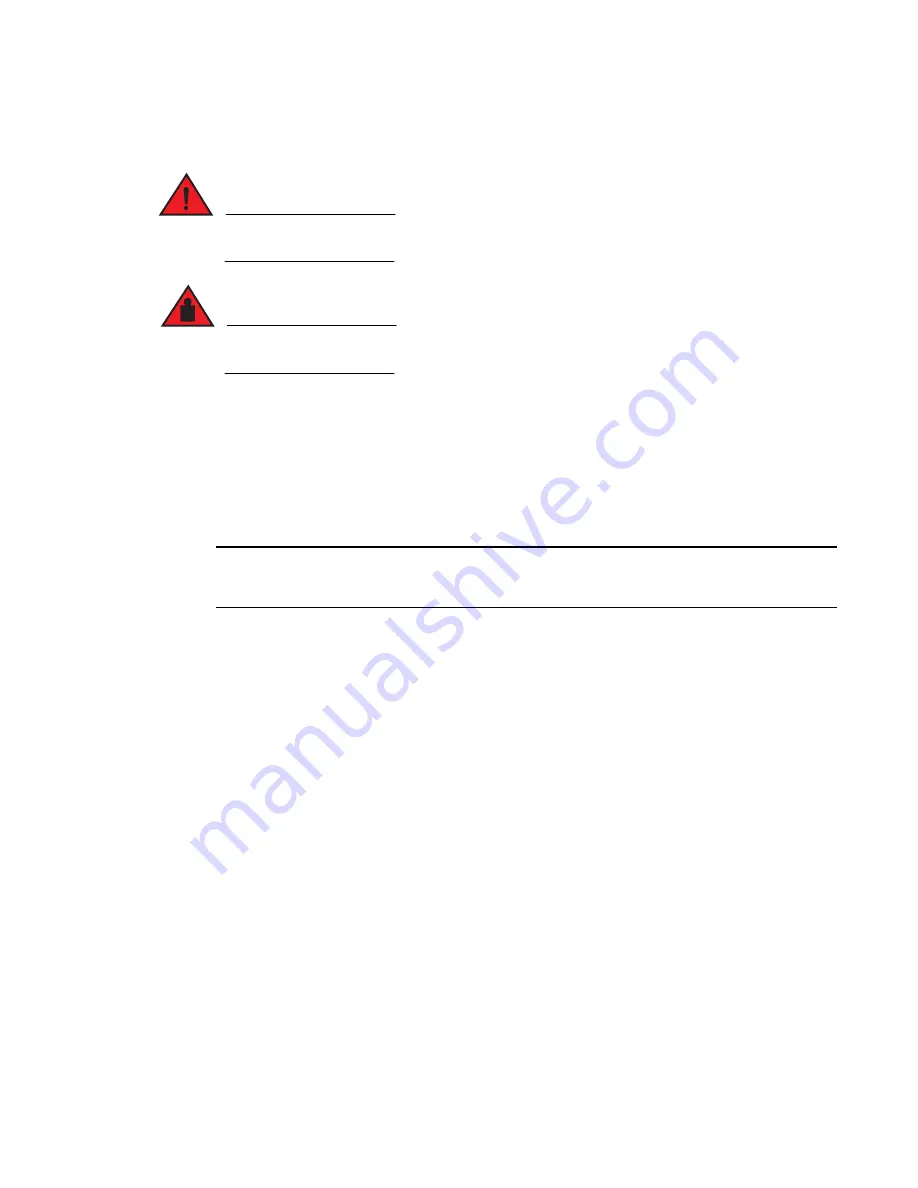
176
Brocade MLX Series and Brocade NetIron XMR Hardware Installation Guide53-1002373-02
Installing a Brocade MLX-16 router
3
Installing a Brocade MLX-16 router in a rack
DANGER
Make sure the rack or cabinet housing the device is adequately secured to prevent it from
becoming unstable or falling over.
DANGER
Mount the devices you install in a rack or cabinet as low as possible. Place the heaviest device at
the bottom and progressively place lighter devices above.
You can install up the three Brocade MLX-16 routers in a standard 19-inch (EIA310-D) rack. It is
recommended that you install your router in a rack before you install any router components.
You can install the routers in either a front-mount configuration (using the factory-installed
mounting brackets) or a mid-mount configuration. For a mid-mount configuration, simply remove
the factory-installed mounting brackets from the front edges of the device and re-attach them to
the center sides of the device using the pre-drilled holes.
Follow these steps to mount a Brocade MLX-16 router in a rack.
NOTE
You must provide standard #12-24 pan-head screws to mount each router in a rack. You will need a
Phillips screwdriver to perform this task.
1. Determine the position of each router in the rack. For example, place routers with the fewest
modules near the top of the rack, routers with more modules near the middle of the rack, and
fully populated routers near the bottom of the rack.
2. Position four mounting screws for each router according to the spacings of the keyhole slots
(the ones with the narrow portion pointing up) on the mounting brackets, as shown in
Figure 125
. When tightening the mounting screws, leave approximately 1/4 inch of clearance
between the back of the screw head and the rack posts.
















































