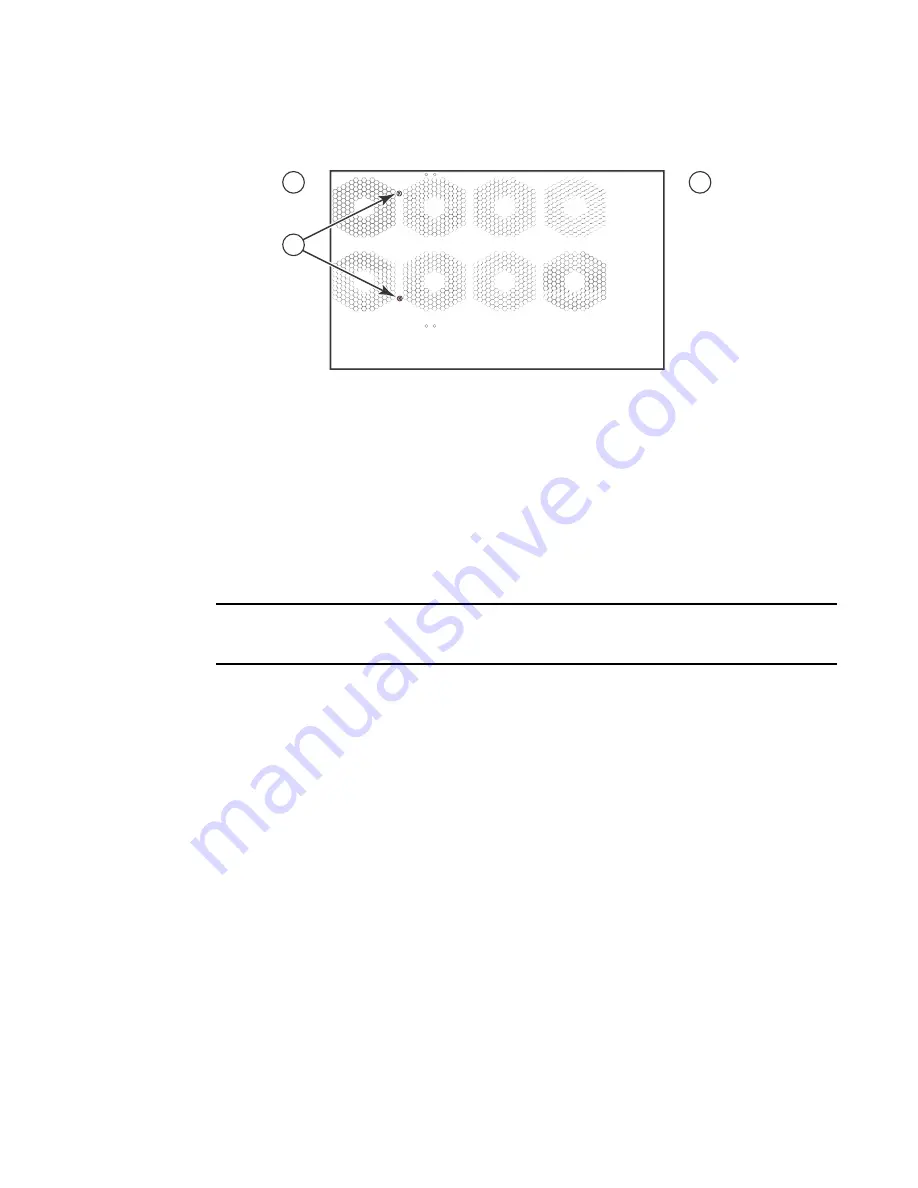
156
Brocade MLX Series and Brocade NetIron XMR Hardware Installation Guide53-1002373-02
Installing a Brocade MLX-4 router
3
FIGURE 109
Removing the shipping screws
Installing a Brocade MLX-4 router in a rack
Because of the weight of a fully loaded Brocade MLX-4 router, Brocade recommends mounting it in
a rack before installing the modules and AC power supplies.
You can install up to eight Brocade MLX-4 routers in a standard 19-inch (EIA310-D) rack. You can
install the routers in either a front-mount configuration (using the factory-installed mounting
brackets) or a mid-mount configuration. For a mid-mount configuration, simply remove the
factory-installed mounting brackets from the front edges of the device and re-attach them to the
center sides of the device using the pre-drilled holes.
NOTE
You will need to provide four standard #12-24 pan-head screws per router and a #2 Phillips
screwdriver to secure each router in the rack.
Follow these steps to mount a Brocade MLX-4 router in a rack.
1. Determine the position of each router in the rack according to the weight of the router. For
example, mount the router with the fewest modules near the top of the rack, the router with
more modules near the middle of the rack, and a fully populated router near the bottom of the
rack.
2. Using the keyhole slots in the router mounting brackets as a guide, align one screw per rack
post, as shown in
Figure 110
. On one side of the rack, the screw should align with the top hole
in the mounting bracket. On the other side of the rack, the screw should align with the bottom
hole of the mounting bracket. When tightening these screws, leave approximately 1/4 inch of
clearance between the back of the screw head and the rack post.
1
Front
2 Rear
3 Shipping screws
3
1
2
















































