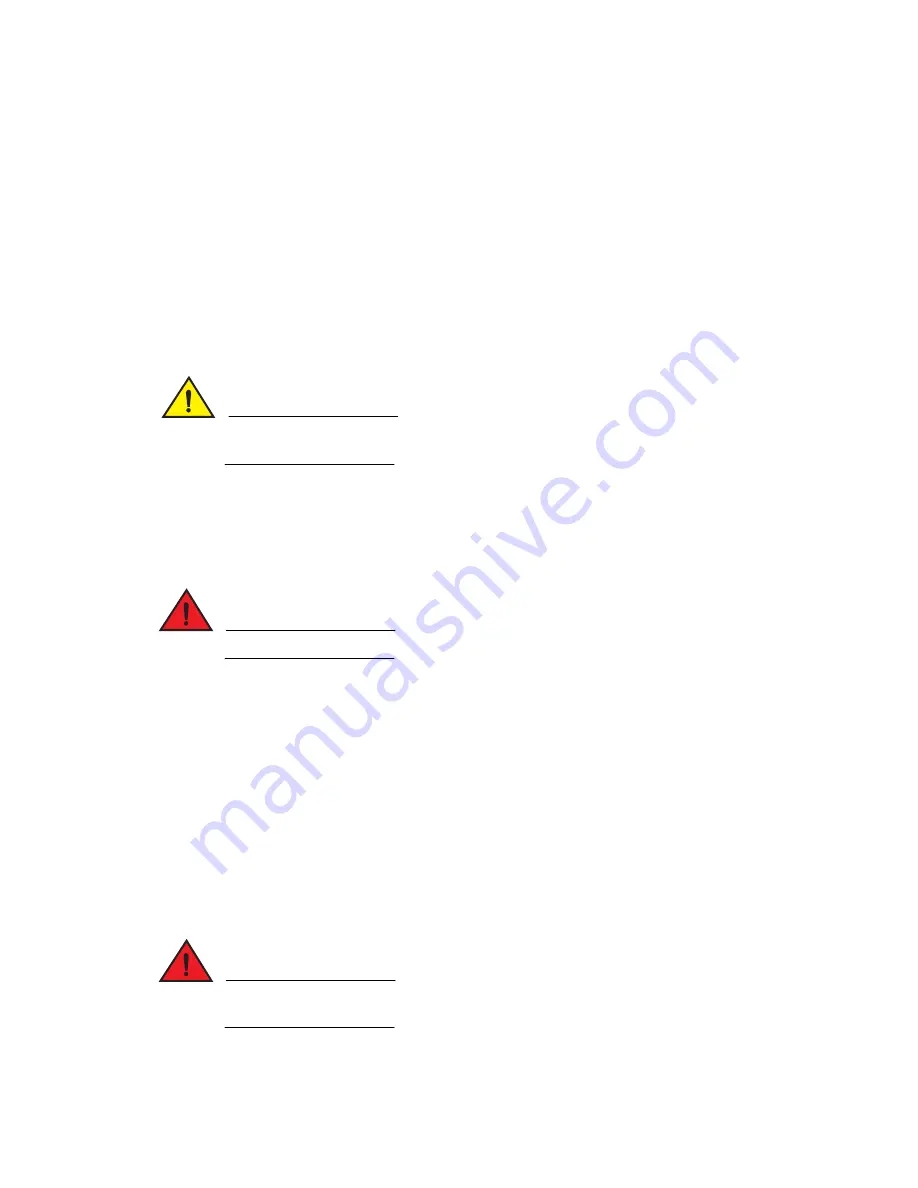
362
Brocade MLX Series and Brocade NetIron XMR Hardware Installation Guide
53-1002373-02
Replacing fan assemblies
8
6. Check the fan status LED in the lower left corner of the faceplate. It will light red momentarily
when power is applied, then change to green when the fan comes up to speed.
7. Access the CLI, and enter the show chassis command to verify that the fan is operating
normally.
Replacing fan assemblies in 16-slot routers
Brocade MLX and Brocade NetIron XMR 16-slot routers have one fan assembly accessible from the
front of the router and two assemblies accessible from the rear of the router.
Brocade MLXe 16-slot routers have two fan assemblies accessible from the rear of the router.
You can remove and replace a fan assembly while the router is powered on and running.
CAUTION
To avoid overheating of the 16-slot router, remove one fan assembly at a time, and replace it
promptly. Do not remove all fans from the device at once.
To replace a fan assembly, you need the following:
•
A new fan assembly, which you can order from Brocade.
•
A small flat-blade screwdriver.
•
An ESD wrist strap with a plug for connection to the ESD connector on the router.
DANGER
For safety reasons, the ESD wrist strap should contain a 1 megohm series resistor.
Replacing the rear fan assemblies in 16-slot routers
The instructions for replacing the rear fan assemblies in the 16-slot router apply to both standard)
and high-speed fan assemblies.
Perform these steps to replace a rear fan assembly.
1. Put on the ESD wrist strap and ground yourself by inserting the plug into the ESD connector on
the router.
2. Loosen the four captive screws that secure the fan assembly to the router.
3. Remove the fan by inserting your fingers underneath the fan assembly and pulling the
assembly toward you as shown in
Figure 232
and
Figure
. Pulling the fan assembly unseats the
fan connector from the router connector.
DANGER
Be careful not to insert your fingers into the fan while removing it. The fan may still be spinning at
a high speed.






























