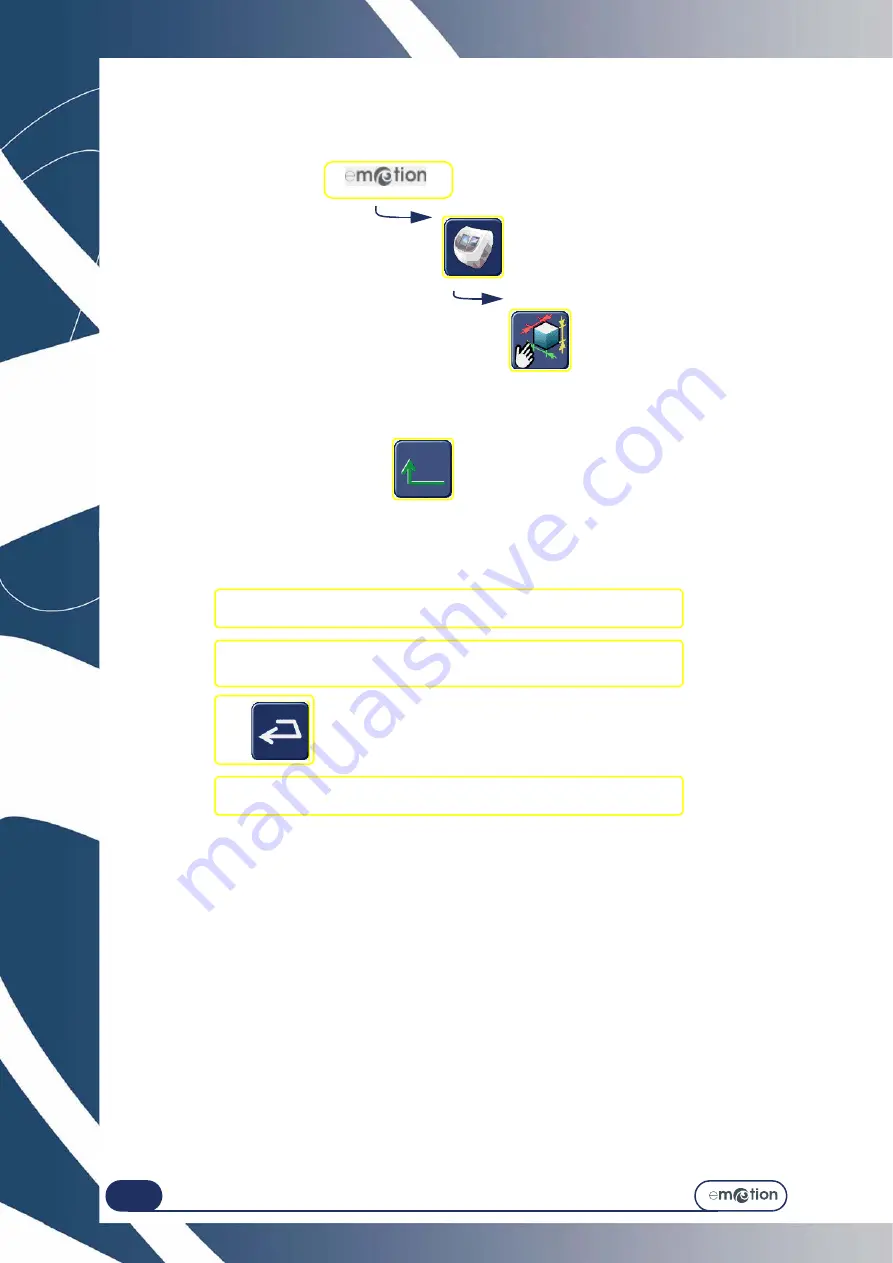
Configuration...
Configuration of finishing para meters default values
4-98
4.2.1.3 A
CCESS
/ E
XIT
4.2.1.3.1 T
O
ACCESS
THE
SCREEN
4.2.1.3.2 T
O
EXIT
THE
SCREEN
4.2.2 G
ENERAL
PROCEDURE
Follow the steps below to set the default value of a parameter:
Flow chart 4-1: Configuration of finishing parameter default values
4.2.3 S
AVING
THE
NEW
CONFIGURATION
>
When you leave the screen, the default values that you have selected are memorised automatically.
>
When you return to the application screen, you will see that the default values displayed are those you have
just entered.
4.2.4 L
IMITS
The information given in the tables below completes the values referred to in Using > Application screen icons >
Sub-finishings and associated parameters.
The default values that you wish to be memorised must be within the limits given by Briot. Any value outside the
interval shown cannot be validated.
The numeric key pad will remain displayed until you have entered a correct value. If you wish to quit the numeric
key pad, use the ESC key. The previous default value will then be applied again.
x 3
#1 Press the key-in button of the chosen parameter.
#2 Using the numeric key pad, enter your chosen default value
within the limits displayed above the key pad screen.
#3
#4 Continue in the same way for each default value that you wish to
change.
Summary of Contents for emotion
Page 1: ...Operation manual...
Page 3: ......
Page 9: ...Table of contents...
Page 10: ...REVISION FOLLOW UP Revision 01 Page New Modified Item New document...
Page 11: ...3 10...
Page 12: ...1 INSTALLATION...
Page 15: ...Installation Unpacking the machine 1 14...
Page 17: ...Installation Removing the shipping rails 1 16...
Page 23: ...Installation Water connections 1 22...
Page 25: ...Installation Electrical connections 1 24 1 3 2...
Page 28: ...2 SAFETY PRECAUTIONS...
Page 29: ...2 28...
Page 31: ...Safety precautions Safety 2 30...
Page 33: ...2 32 Safety precautions Recommendations...
Page 34: ...3 USING YOUR EDGER...
Page 35: ...3 34...
Page 41: ...3 40...
Page 45: ...Using your Edger General principles of use 3 44 Pin 1 2 3 5 Blocker head Blocker arm 4...
Page 51: ...Using your Edger General principles of use 3 50...
Page 75: ...Using your Edger Special cases 3 74...
Page 87: ...Using your Edger Special cases 3 86...
Page 94: ...4 CONFIGURATION...
Page 95: ...4 94...
Page 102: ...Configuration Configuration of finishing parameters default values 4 101...
Page 107: ...Configuration Correction of frame and lens values 4 106...
Page 112: ...5 MAINTENANCE...
Page 113: ...5 112...
Page 117: ...Maintenance Visualising the components 5 116...
Page 119: ...Maintenance Task list 5 118...
Page 121: ...Maintenance Maintenance of the touch screen unit 5 120 Illustration 5 1 Scanform...
Page 124: ...Maintenance Maintenance of the Scanform unit 5 123...
Page 125: ...Maintenance Maintenance of the Scanform unit 5 124 Illustration 5 1 Centering blocking system...
Page 131: ...Maintenance Regular maintenance of the edger 5 130...
Page 135: ...Maintenance Regular maintenance of the edger 5 134...
Page 147: ...Maintenance Regular maintenance of the edger 5 146...
Page 149: ...Maintenance Handling the covers 5 148...
Page 151: ...Maintenance Preventive maintenance 5 150...
Page 156: ...Maintenance Adjustments 5 155...
Page 157: ...Maintenance Adjustments 5 156 Screen 5 4 Feeling adjustment...
Page 159: ...Maintenance Adjustments 5 158 Screen 5 5 Adjusting the sizes Screen 1...
Page 163: ...Maintenance Adjustments 5 162 Screen 5 6 Adjustment of the flush of the mill bit...
Page 165: ...Maintenance Adjustments 5 164 Screen 5 7 Adjustment of the touch screen...
Page 167: ...Maintenance Adjustments 5 166 Screen 5 8 Example of a setting values display screen...
Page 169: ...Maintenance Adjustments 5 168...
Page 173: ...Maintenance Consulting the statistics 5 172...
Page 196: ...6 TESTS...
Page 197: ...6 196...
Page 203: ...Tests Operating principle 6 202...
Page 204: ...7 TECHNICAL SPECIFICATIONS...
Page 205: ...7 212...
Page 209: ...Technical specifications Technical specifications 7 216...
Page 210: ...2 rue Roger Bonnet 27340 PONT DE L ARCHE FRANCE Tel 33 02 32 98 91 32 Fax 33 02 35 02 02 94...




































