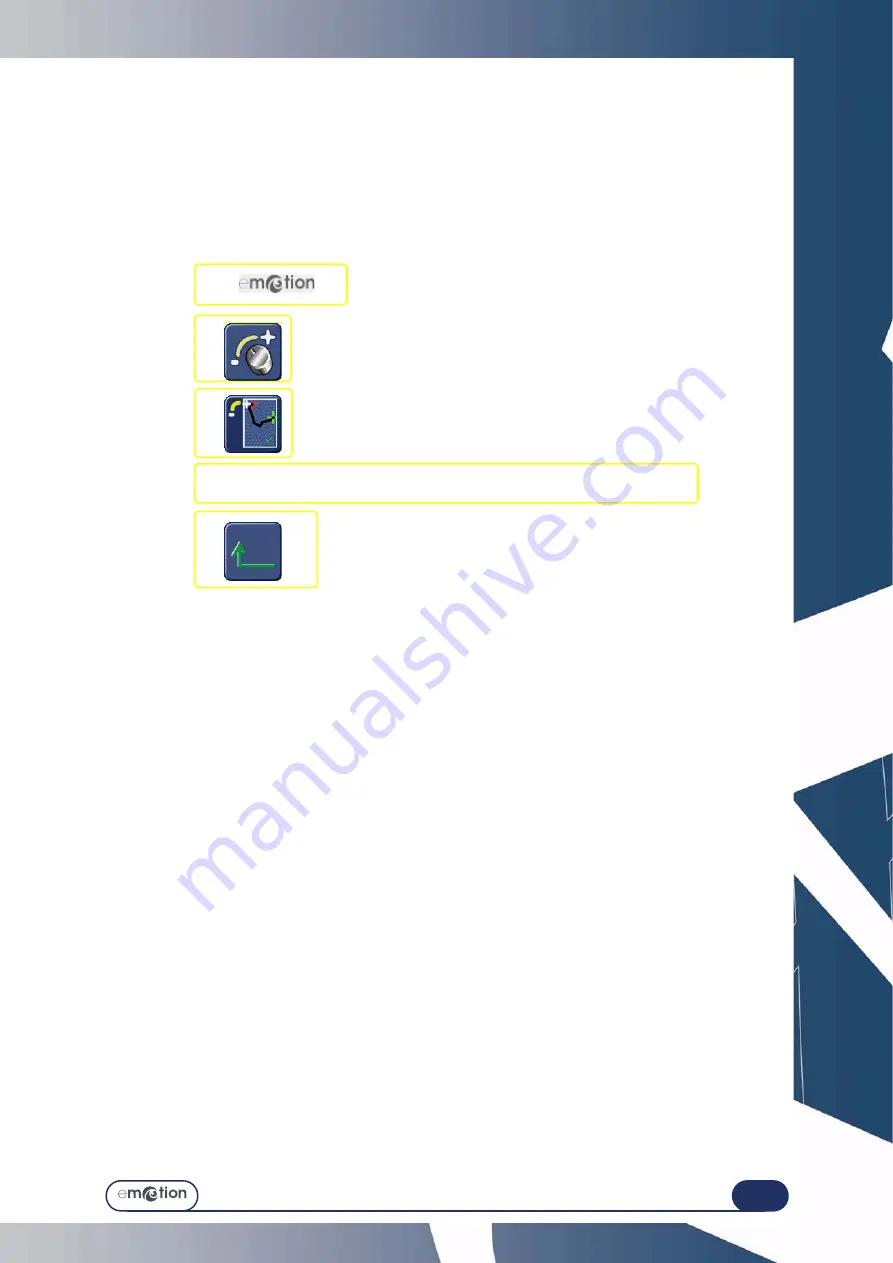
Maintenance...
Adjustments
5-165
5.10.6 A
DJUSTING
THE
TOUCH
SCREEN
5.10.6.1 W
HEN
?
The machine switches automatically to this screen when the touch screen has not been detected.
When you observe a difference between the displayed icon and the touch area of the screen.
5.10.6.2 P
ROCEDURE
Follow the steps below to adjust the touch screen:
Flow chart 5-11: Adjustment of the touch screen
5.10.6.3 H
INTS
>
Make sure that you press carefully on the crosses being adjusted. Otherwise you may affect the touch screen
settings.
>
If you think you have not pressed on a cross correctly, wait a few moments. The adjustment becomes
accessible again after 5 seconds.
#1
#2
#3
#4 Press carefully on the red crosses which are displayed successively.
#5
x 3
Summary of Contents for emotion
Page 1: ...Operation manual...
Page 3: ......
Page 9: ...Table of contents...
Page 10: ...REVISION FOLLOW UP Revision 01 Page New Modified Item New document...
Page 11: ...3 10...
Page 12: ...1 INSTALLATION...
Page 15: ...Installation Unpacking the machine 1 14...
Page 17: ...Installation Removing the shipping rails 1 16...
Page 23: ...Installation Water connections 1 22...
Page 25: ...Installation Electrical connections 1 24 1 3 2...
Page 28: ...2 SAFETY PRECAUTIONS...
Page 29: ...2 28...
Page 31: ...Safety precautions Safety 2 30...
Page 33: ...2 32 Safety precautions Recommendations...
Page 34: ...3 USING YOUR EDGER...
Page 35: ...3 34...
Page 41: ...3 40...
Page 45: ...Using your Edger General principles of use 3 44 Pin 1 2 3 5 Blocker head Blocker arm 4...
Page 51: ...Using your Edger General principles of use 3 50...
Page 75: ...Using your Edger Special cases 3 74...
Page 87: ...Using your Edger Special cases 3 86...
Page 94: ...4 CONFIGURATION...
Page 95: ...4 94...
Page 102: ...Configuration Configuration of finishing parameters default values 4 101...
Page 107: ...Configuration Correction of frame and lens values 4 106...
Page 112: ...5 MAINTENANCE...
Page 113: ...5 112...
Page 117: ...Maintenance Visualising the components 5 116...
Page 119: ...Maintenance Task list 5 118...
Page 121: ...Maintenance Maintenance of the touch screen unit 5 120 Illustration 5 1 Scanform...
Page 124: ...Maintenance Maintenance of the Scanform unit 5 123...
Page 125: ...Maintenance Maintenance of the Scanform unit 5 124 Illustration 5 1 Centering blocking system...
Page 131: ...Maintenance Regular maintenance of the edger 5 130...
Page 135: ...Maintenance Regular maintenance of the edger 5 134...
Page 147: ...Maintenance Regular maintenance of the edger 5 146...
Page 149: ...Maintenance Handling the covers 5 148...
Page 151: ...Maintenance Preventive maintenance 5 150...
Page 156: ...Maintenance Adjustments 5 155...
Page 157: ...Maintenance Adjustments 5 156 Screen 5 4 Feeling adjustment...
Page 159: ...Maintenance Adjustments 5 158 Screen 5 5 Adjusting the sizes Screen 1...
Page 163: ...Maintenance Adjustments 5 162 Screen 5 6 Adjustment of the flush of the mill bit...
Page 165: ...Maintenance Adjustments 5 164 Screen 5 7 Adjustment of the touch screen...
Page 167: ...Maintenance Adjustments 5 166 Screen 5 8 Example of a setting values display screen...
Page 169: ...Maintenance Adjustments 5 168...
Page 173: ...Maintenance Consulting the statistics 5 172...
Page 196: ...6 TESTS...
Page 197: ...6 196...
Page 203: ...Tests Operating principle 6 202...
Page 204: ...7 TECHNICAL SPECIFICATIONS...
Page 205: ...7 212...
Page 209: ...Technical specifications Technical specifications 7 216...
Page 210: ...2 rue Roger Bonnet 27340 PONT DE L ARCHE FRANCE Tel 33 02 32 98 91 32 Fax 33 02 35 02 02 94...
































