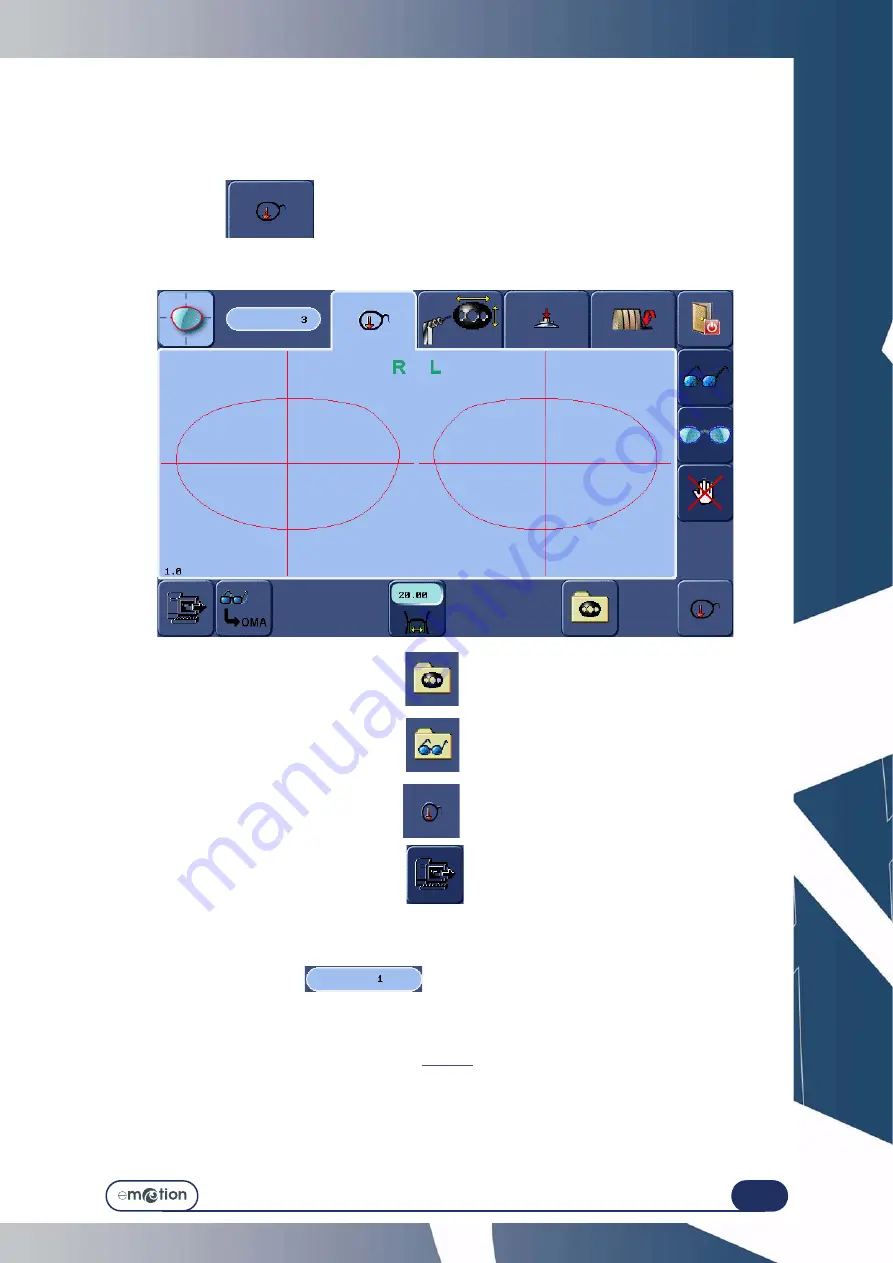
3-41
=>
Using your Edger
3.2 GENERAL PRINCIPLES OF USE
The standard procedure is carried out by using the different tabs successively.
3.2.1 U
SUAL
PROCEDURE
: J
OB
CREATION
/
SELECTION
Enable the JOB tab
3.2.1.1 C
ALLING
/C
REATING
A
JOB
/
PATTERN
Calling an existing pattern from the data base:
Calling an existing job from the data base:
Creating a new profile:
Calling a job from the server data base:
Proceed as follows:
>
Select the icon corresponding to the desired action.
>
Then long press this button
to select the job/pattern or define the number associated
with the creation of your pattern.
When the numeric key pad is displayed, enter the job number and confirm it.
Result: The shape requested is displayed on the screen. The job number is displayed on the top left
of the display zone. The display is modified according to the job characteristics and the
default configuration values.
Note: Loading a job causes the lens material data, finishing data, etc. to be specified...
automatically.
Note: Upon each creation step, the pattern is saved automatically in the data base.
Summary of Contents for emotion
Page 1: ...Operation manual...
Page 3: ......
Page 9: ...Table of contents...
Page 10: ...REVISION FOLLOW UP Revision 01 Page New Modified Item New document...
Page 11: ...3 10...
Page 12: ...1 INSTALLATION...
Page 15: ...Installation Unpacking the machine 1 14...
Page 17: ...Installation Removing the shipping rails 1 16...
Page 23: ...Installation Water connections 1 22...
Page 25: ...Installation Electrical connections 1 24 1 3 2...
Page 28: ...2 SAFETY PRECAUTIONS...
Page 29: ...2 28...
Page 31: ...Safety precautions Safety 2 30...
Page 33: ...2 32 Safety precautions Recommendations...
Page 34: ...3 USING YOUR EDGER...
Page 35: ...3 34...
Page 41: ...3 40...
Page 45: ...Using your Edger General principles of use 3 44 Pin 1 2 3 5 Blocker head Blocker arm 4...
Page 51: ...Using your Edger General principles of use 3 50...
Page 75: ...Using your Edger Special cases 3 74...
Page 87: ...Using your Edger Special cases 3 86...
Page 94: ...4 CONFIGURATION...
Page 95: ...4 94...
Page 102: ...Configuration Configuration of finishing parameters default values 4 101...
Page 107: ...Configuration Correction of frame and lens values 4 106...
Page 112: ...5 MAINTENANCE...
Page 113: ...5 112...
Page 117: ...Maintenance Visualising the components 5 116...
Page 119: ...Maintenance Task list 5 118...
Page 121: ...Maintenance Maintenance of the touch screen unit 5 120 Illustration 5 1 Scanform...
Page 124: ...Maintenance Maintenance of the Scanform unit 5 123...
Page 125: ...Maintenance Maintenance of the Scanform unit 5 124 Illustration 5 1 Centering blocking system...
Page 131: ...Maintenance Regular maintenance of the edger 5 130...
Page 135: ...Maintenance Regular maintenance of the edger 5 134...
Page 147: ...Maintenance Regular maintenance of the edger 5 146...
Page 149: ...Maintenance Handling the covers 5 148...
Page 151: ...Maintenance Preventive maintenance 5 150...
Page 156: ...Maintenance Adjustments 5 155...
Page 157: ...Maintenance Adjustments 5 156 Screen 5 4 Feeling adjustment...
Page 159: ...Maintenance Adjustments 5 158 Screen 5 5 Adjusting the sizes Screen 1...
Page 163: ...Maintenance Adjustments 5 162 Screen 5 6 Adjustment of the flush of the mill bit...
Page 165: ...Maintenance Adjustments 5 164 Screen 5 7 Adjustment of the touch screen...
Page 167: ...Maintenance Adjustments 5 166 Screen 5 8 Example of a setting values display screen...
Page 169: ...Maintenance Adjustments 5 168...
Page 173: ...Maintenance Consulting the statistics 5 172...
Page 196: ...6 TESTS...
Page 197: ...6 196...
Page 203: ...Tests Operating principle 6 202...
Page 204: ...7 TECHNICAL SPECIFICATIONS...
Page 205: ...7 212...
Page 209: ...Technical specifications Technical specifications 7 216...
Page 210: ...2 rue Roger Bonnet 27340 PONT DE L ARCHE FRANCE Tel 33 02 32 98 91 32 Fax 33 02 35 02 02 94...
































